What’s new SOLIDWORKS 2019 – Thumbnail Preview for Blocks in Design Library
In SOLIDWORKS 2019, when BLOCKs are made and saved in design library, we can see thumbnail images while reusing the blocks. Previously, all blocks had the same icon.
Steps to add bocks in Design Library:
- Right click on BLOCK >> Save Block
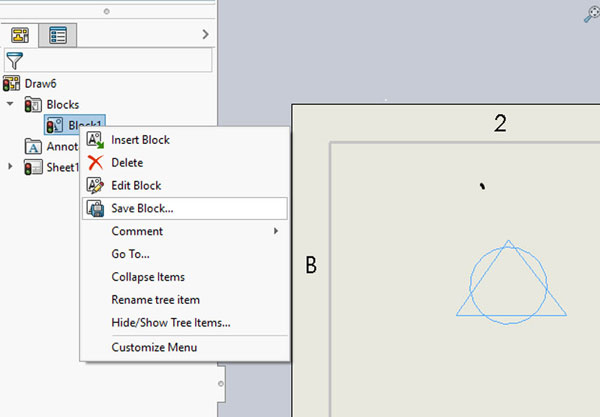
- Save File, block files save with extension .sldblk (Default location to save in design library C:\Program Data\Solidworks\SOLIDWORKS 2019\Design library)
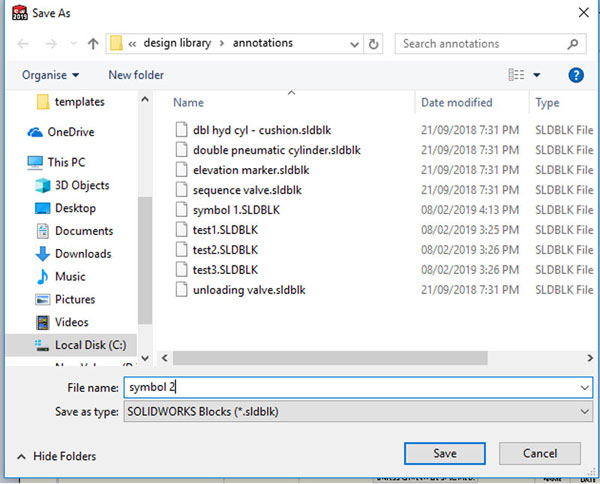
- When using BLOCK again, thumbnail images are displayed.
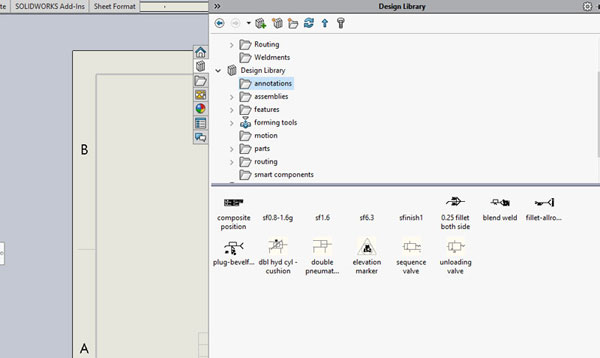
- In SOLIDWORKS 2018 thumbnail images are not displayed.
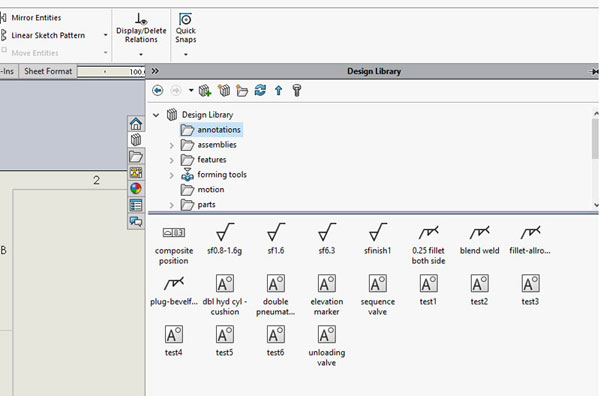
Displaying block thumbnail images makes us easy to recognize and reuse the blocks.




















