SOLIDWORKS has come with some remarkable enhancements over the years that help users clearly and efficiently create and manage their 2D Drawings, and SOLIDWORKS 2024 is no exception. Let’s look at what’s new in the drawings.
1. Chain Dimensioning: Chain dimensions can be used to build a stack of dimensions that are relative to each previous feature. These dimensions are now collinearly aligned, reducing otherwise manual clean-up processes.
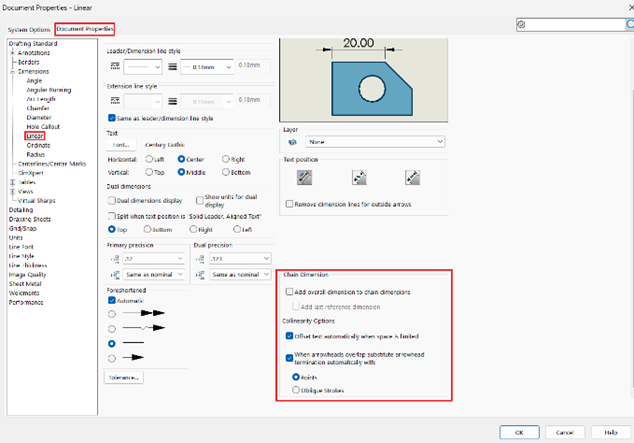
A new system option automatically offsets dimension text in tight spots where there may be overlap.

2. Highlighting Reference Entities Finding out what entities a dimension attaches to on a cluttered 2D drawing can be challenging. Simply hovering over a reference dimension will now highlight the items attached to it, whether they are model edges, construction geometry, or vertices. This helps to improve drawing clarity and allows users to carry your design intent from model to drawing.
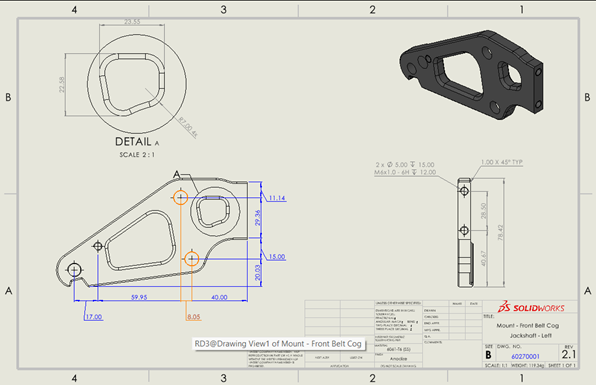
3. Highlighting Overridden Dimensions
We may need to override a dimension from time to time manually, and we can do this right from the Property Manager. Overridden dimensions in SOLIDWORKS 2024 can now be highlighted with a user-specified colour.
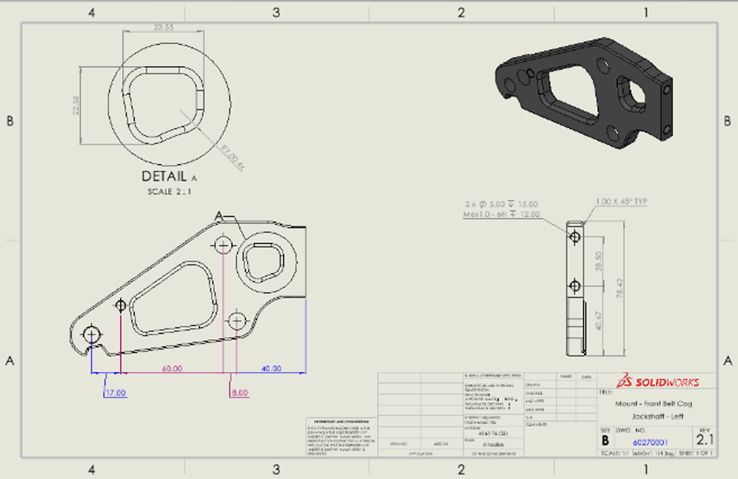
A document property controls this behaviour. The right mouse menu makes restoring one or more overridden values simple.
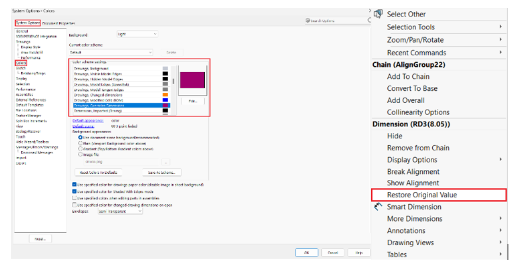
4. Keep the Link to Property Open
Adding multiple properties to the drawing view was time-consuming in prior SOLIDWORKS versions. The Link to Property dialogue stays open in this release, allowing users to generate text strings of many property links. This is a huge time saver when it comes to creating compound notes.
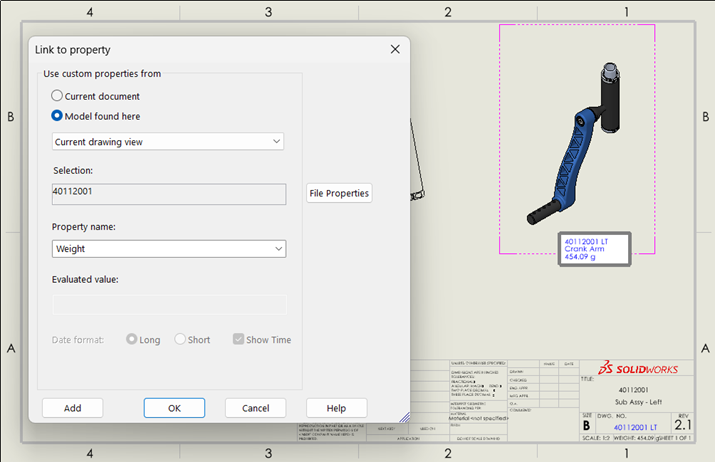
The custom property information is automatically updated if we change the model configuration for this drawing view.
5. Reattach Dangling Dimensions: Some of our reference dimensions were dangling when we updated the model configuration on the drawing views. In SOLIDWORKS 2024, We can solve it by right clicking any dangling dimension and choosing Reattach.
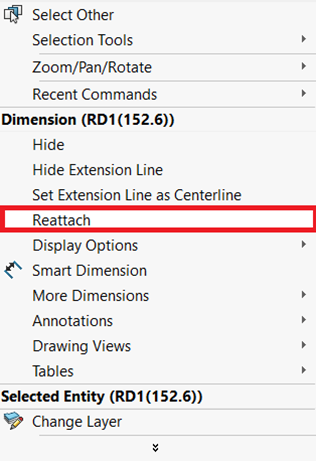
The red X indicates that an entity is missing; we can select a new reference, and now the drawing has been completed with the minimum amount of rework.
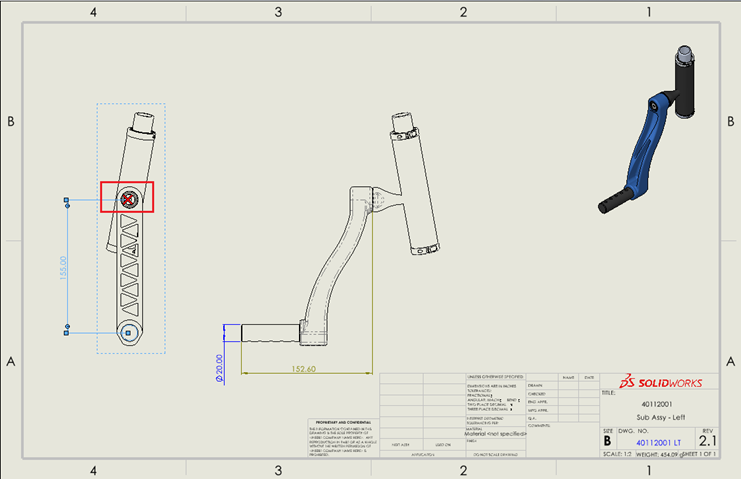
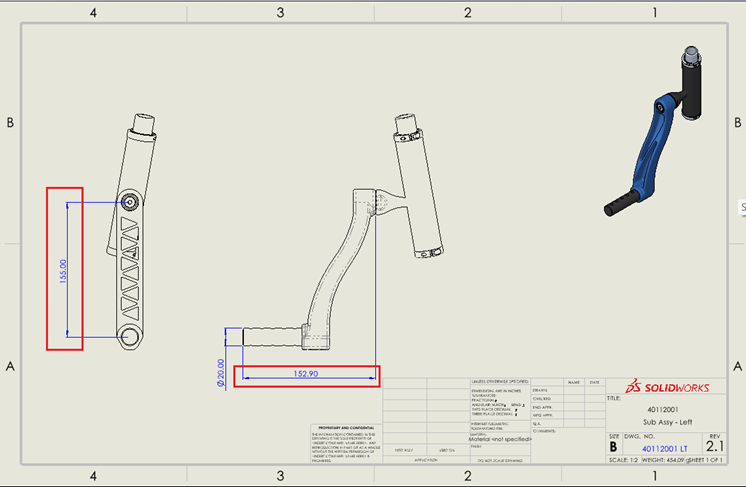
The new enhancements in SOLIDWORKS 2024 – Drawings provide a considerable step forward in optimising the design and documentation process. The enhanced capabilities improve the user experience and enable engineers and designers to produce more precise and detailed drawings in less time.





















