Many of us often experience issues with SOLIDWORKS file associations while accessing SOLIDWORKS files by clicking on File > Open? The open dialog allows access to Windows File explorer, by default file type is set to “All files”. However, some customers have the default file type set to Inventor, CATIA, or another software.
This can be annoying and a waste of time; as we have to manually select the “all file” type option to open our particular SOLIDWORKS file. What to do in this case?
Follow the steps below to set default file type to “All Files”:
- In Windows > Control Panel > Default Programs > Set Associations/Associate a file type or just search Associate files in Start menu.
- In Associate file type or protocol with a program > default applications by file type.
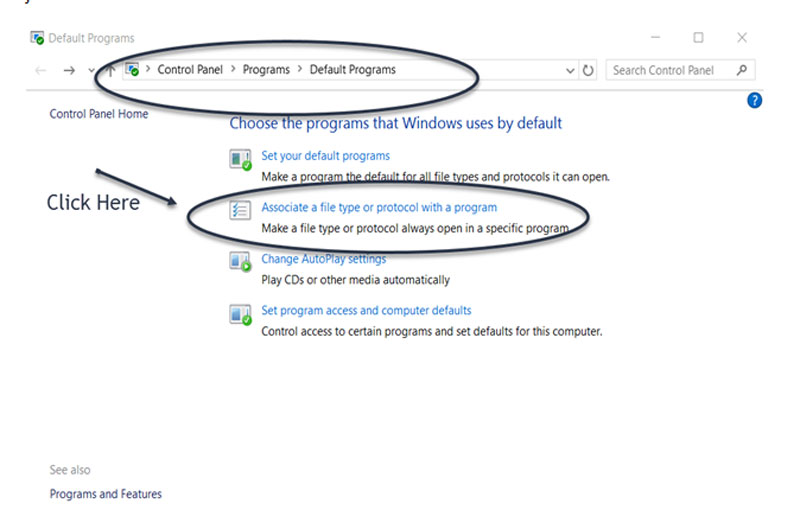
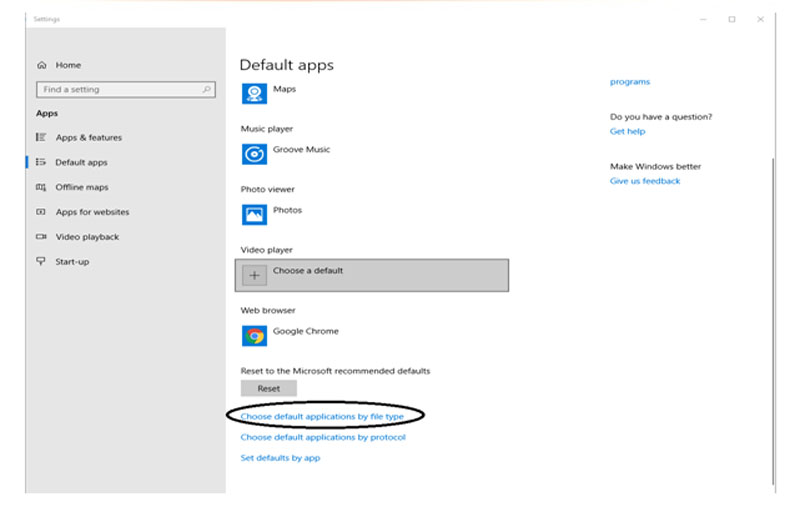
Browse for .SLDASM, .SLDDRW & .SLDPRT file types in left hand side.
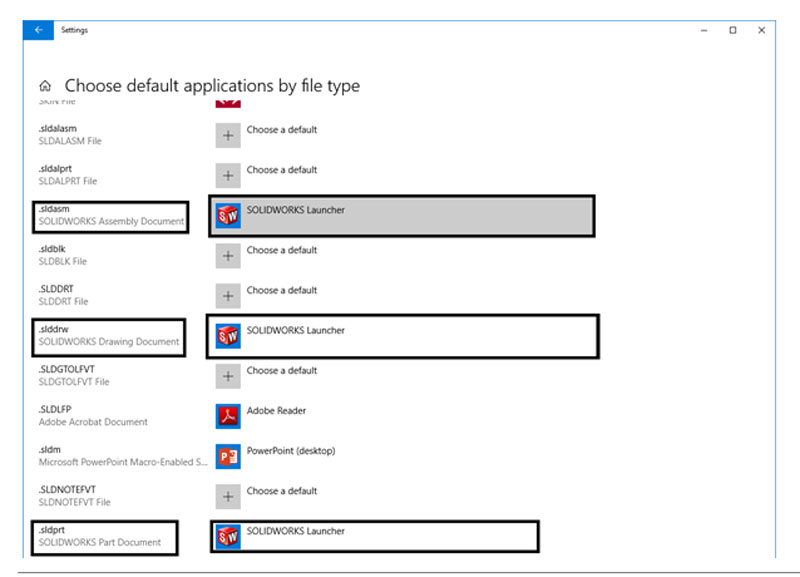
Set the default app as SOLIDWORKS LAUNCHER as shown in the above fig.
If you couldn’t find Launcher in Default Programs, Kindly browse to following location.
“C:\Program Files\SOLIDWORKS Corp\SOLIDWORKS (2)\swShellFileLauncher”.






















Your blog’s amazing impact is a testament to its eminence and the profound insights it unfailingly delivers its readers.
Leave a comment