Origin-Destination arrows – SOLIDWORKS Electrical
As we know electrical design requires ‘n’ number of sheets depending upon the project.
If a user cannot complete the design within the sheet then it is very essential to use more than one sheet and if the design is complicated, it may consume a lot of sheets. In electrical design, there will be connection and continuity of circuit and if the user has too many sheets, it will lead him to confusion and also user will face difficulty in cross verifying the connection of the circuit.
SOLIDWORKS Electrical is the dedicated tool where users can cross verify the circuit and easily make a connection between the circuits in different sheets and the user can also navigate throughout the circuit and ensure the perfect circuit.
Once user developed the circuit in SOLIDWORKS Electrical Schematics, click on ‘Origin-Destination arrows’ as shown
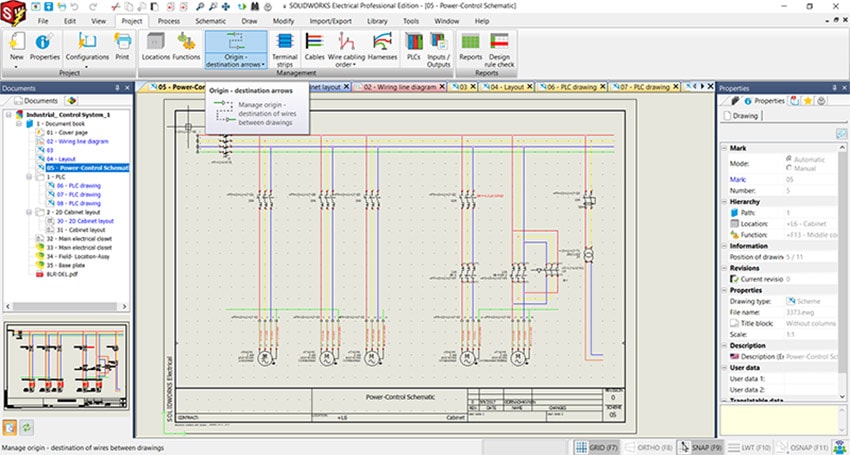
As user click on ‘Origin-Destination arrows’ the origin circuit sheet & destination circuit sheet will be opened as shown
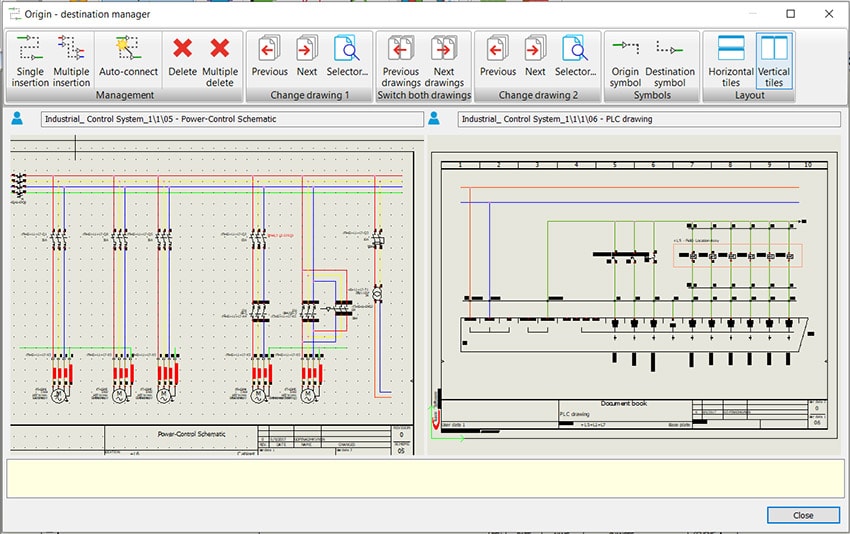
Click on ‘multiple insertions’ to make multiple connections or click on ‘single insertion’ for a single connection between the circuits in different sheets. SOLIDWORKS Electrical shows the connection between the circuits and as users select the origin of the circuit, that end will turn into red circle mark & at the destination, the user can observe the green circle mark were it is automatically identifying the destination point of the circuit.
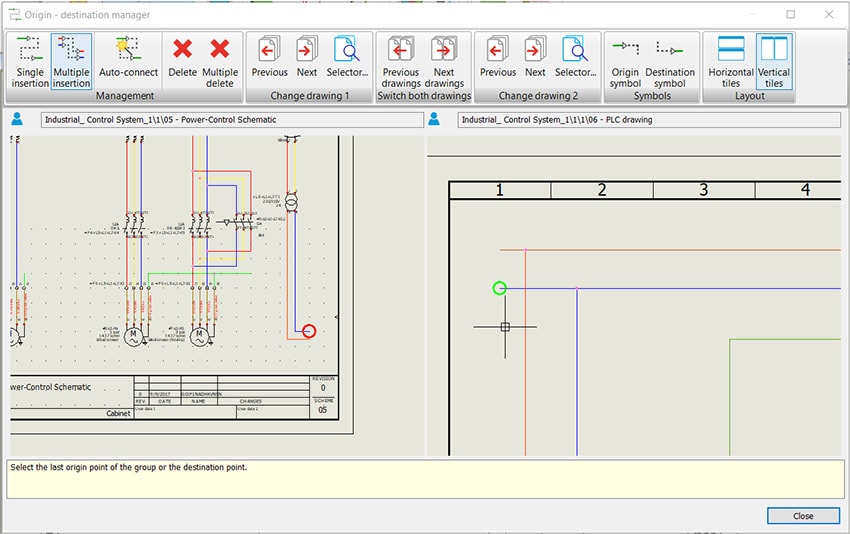
Click anywhere on the destination part it will show the destination mark on the destination point of the circuit as shown below.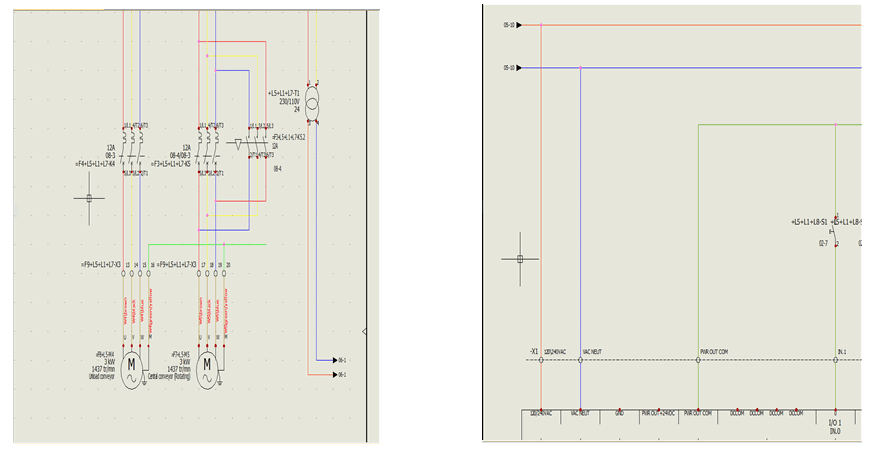
After generation of Origin and destination arrows, just right-click on the origin arrow and select ‘Go to’ and the user can see the destination arrow and when it’s just clicked upon it, SOLIDWORKS Electrical will navigate to destination circuit sheets. Similarly, user can also navigate from destination to origin circuit by using the ‘got to’ option as shown below
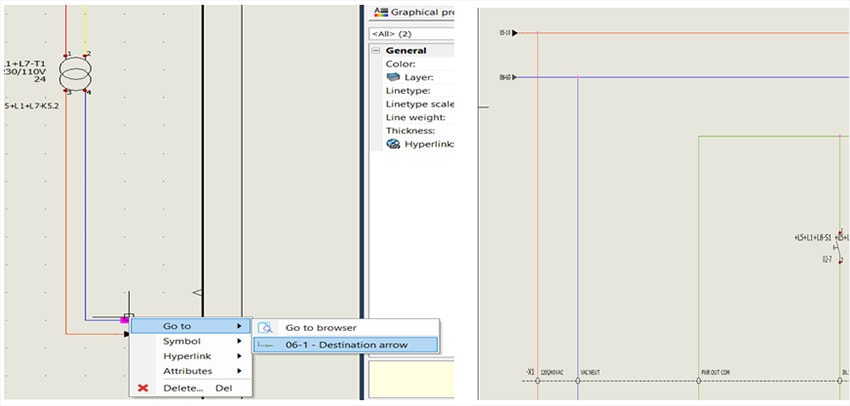
That’s how SOLIDWORKS Electrical can easily make the origin-destination connection between the circuits and navigate throughout the design and cross verify the circuit and its connections




















