Cosmetic Threads in SOLIDWORKS
Cosmetic Threads in SOLIDWORKS: Designers often face the problem of adding the threads to the holes and/or bosses, studs to their 3D CAD models during the design process. In such cases the option that immediately comes to one’s mind is the addition of the threads to the model either by cutting the threads or by extruding the threads in the model. In both the above methods, the time required for the thread creation is more and the display of the same in the drawings is not simple. Hence, to overcome such a problem a better alternative for the addition of the actual threads is the use of “Cosmetic threadsin SOLIDWORKS”. The addition of Cosmetic threads is not only simple, less time consuming but also simple to represent in drawings for better clarity.
A cosmetic thread is a representational thread feature provided for the features like holes, bosses and/or studs. These are not the actual threads where the threads profile and other data can be changed. However, the thread callouts can be provided in drawings and 3D CAD models.

As the cosmetic threads describe the attributes of the hole or boss the addition of the real threads can be avoided for the 3D CAD models. The below picture shows the application of the cosmetic threads for the hole and a boss.
Enablement of cosmetic threads in the SOLIDWORKS model
With the addition of threaded holes and bosses into the model, the cosmetic threads will not be visible as such. This is because, by default, the shaded cosmetic threads option will be disabled in the Display filter of the detailing section inside the document properties.
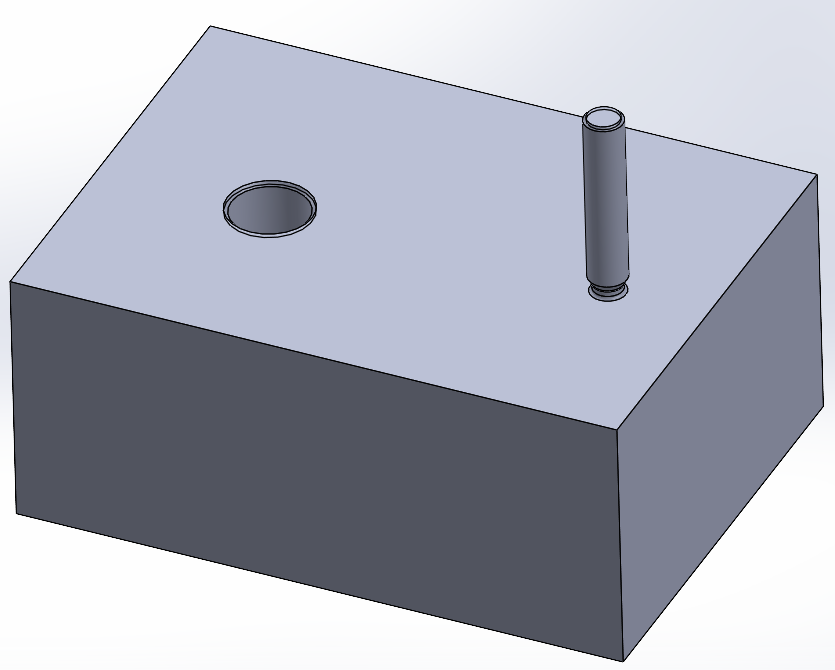
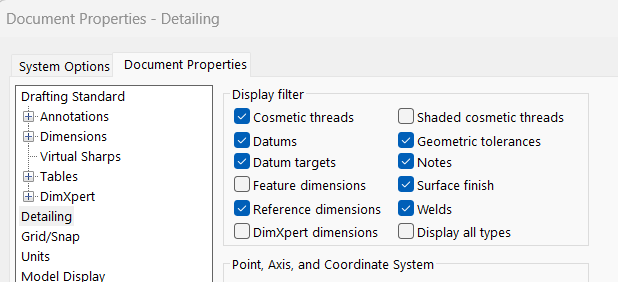
By enabling the “Shaded cosmetic threads” option, the cosmetic threads will become visible.
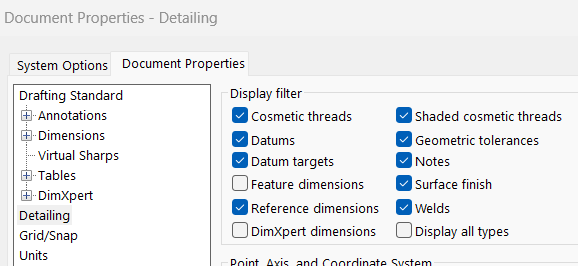
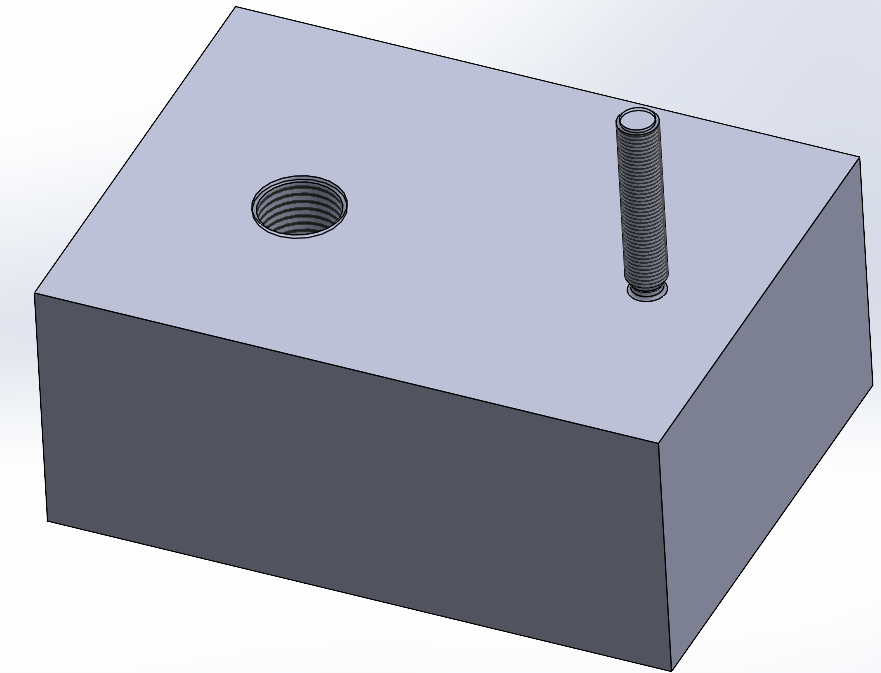
Advantages of adding Cosmetic threads to models in SOLIDWORKS
- One of the main benefits of using cosmetic threads in SOLIDWORKS is that they can add a realistic look to a model without the added complexity of creating actual threads
- Saves time and resources when creating a model and can also make it easier to make changes to the model when required.
- Reduces the computer memory space of the model as compared to the model with actual threads
To summarize, the method to enable Cosmetic threads for a model has been described. This can be done by enabling the option: “Shaded cosmetic threads” in the display filters of the Document properties in SOLIDWORKS CAD. The cosmetic thread provides the thread visualization in the holes or bosses of a CAD model and also generate the thread callouts in the drawings and is hence a good substitute for the actual threads. However, the use of actual threads can be restricted to such models where the use of the actual threads is deemed absolutely necessary.





















