Do you have issues like opening, saving, or closing a SOLIDWORKS drawing? If yes, we have a solution.
SOLIDWORKS Detailing mode allows users to open drawings containing large assemblies, multiple sheets, several configurations, or resource-intensive views in seconds. SOLIDWORKS Detailing mode will help to boost the Design engineer’s productivity.
Detailing Mode in SOLIDWORKS, which was first featured in SOLIDWORKS 2019 is a fantastic tool for speeding up the opening of designs. When SOLIDWORKS was launched, detailing mode operated quickly because it didn’t load model data, allowing you to edit drawings that didn’t need it immediately. If the drawing was saved in SOLIDWORKS 2020, quick changes like adding dimensions or annotations to existing views would not require an excessive load time of massive model data.
Detailing mode helps make minor edits to drawings of large assemblies or drawings with many sheets, configurations, or resource-intensive views. The ability to build and alter break, crop, and detail views, add and edit hole callouts, and edit additional attributes of present dimensions and annotations was introduced to SOLIDWORKS 2021 Detailing mode. However, the drawing must be saved in SOLIDWORKS 2021 to add or modify the break, crop, or detail views. Detailing mode has been enhanced to include the ability to construct hole tables, integrate standard views (top, front, right, etc.) from View Palette, and utilize saved model data while in Detailing mode, which is new to SOLIDWORKS 2022. The latter two characteristics are document properties, so update your templates to include them for future use! But, most crucially, Detailing mode is now available for all drawings (except disconnected drawings) in SOLIDWORKS 2022, independent of the SOLIDWORKS version or whether the drawing was previously saved in Detailing mode! For rapid evaluation, old designs can now be accessed at the ridiculous pace of Detailing mode. Imagine opening an old drawing, getting a brief preview, and then seeing ‘X everywhere because part or assembly files have been moved or removed. (It’s not like that ever occurs, right?)
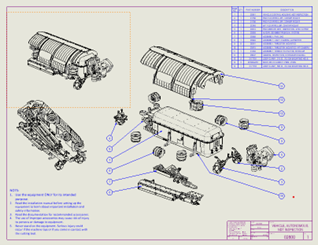
Opening Time in Resolved mode: 40 sec 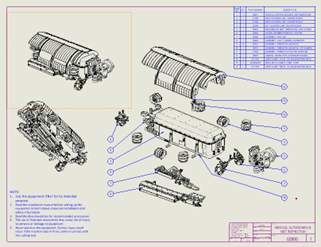
Opening time in Detailing mode: 2 sec
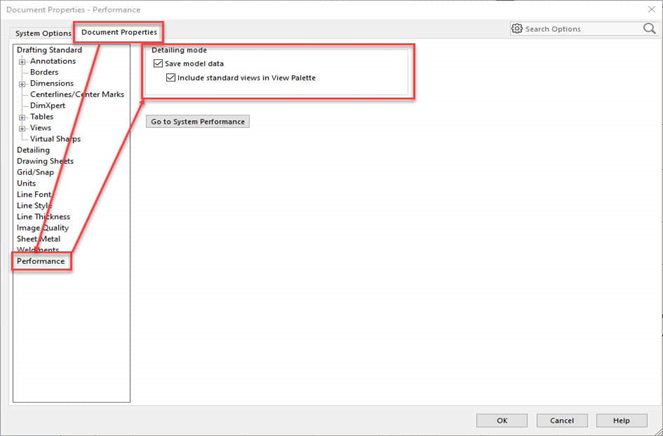
For all drawings, the Detailing mode is available. You can utilize limited Detailing mode if you saved designs in older versions of SOLIDWORKS or SOLIDWORKS 2022 without model data. Dimensions and annotations are created in Detailing mode the same way they are in Resolved manner.
You can save your modifications without leaving Detailing mode. A particular save format is not required while saving in Detailing mode. You can continue to edit the elements you made in Detailing mode if you keep the drawing in Detailing mode, close it, and reopen it.
Capabilities of Detailing Mode in SOLIDWORKS
- Revision Symbol
- Location label
- Balloons
- Magnetic lines
- Linear and circular note pattern
- Notes with the leader
- Angular running dimension
- Ordinate dimension
- Geometric tolerance
Moreover, you can do the following:
- Drag basic views from the View Palette (such as front, top, and back) to the drawing
- Adjust the positioning, rotation, and labeling of drawing views.
- Copy or cut drawing views and paste them into different sheets within the same drawing.
- Please Save the file as a PDF/DXF file, or print it as a PDF.
- Tables for general, revision, and holes should be added. Other table types cannot be added.
Limitations Of Detailing Mode in SOLIDWORKS
- It is not possible to create new drawing views.
- Centerlines, center markings, and hatching are not possible.
- The Undo tool is not available.
- Section views of draft quality cannot be selected or exported to DXF/DWG.
The SOLIDWORKS Detailing Mode boosts productivity by enabling users to open drawings with huge assemblies, numerous sheets, numerous configurations, or resource-intensive views in a matter of seconds. If you haven’t tried Detailing Mode yet, do so; I hope that you have understood the SOLIDWORKS Detailing Mode.





















