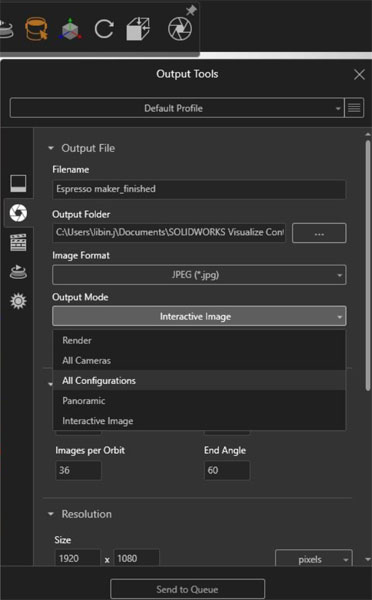In Solidworks, we can have a number of configurations of a single product design, so that we have a large varieties of a product .The major advantage of visualize is that all these configurations can be rendered in a single stretch.
Let’s see how to do configurations can be rendered in a single stretch in SOLIDWORKS Visualize,
- In this graphical area, where all the rendering happen, we can find an option called Base configuration.
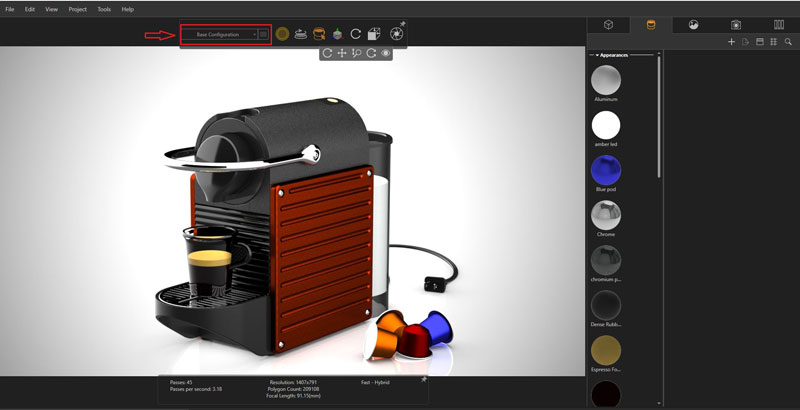
- Select the plus sign to add a configuration.
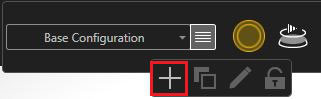
- Rename the configuration.
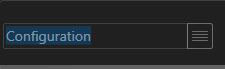
- Let the name be ‘steel’.
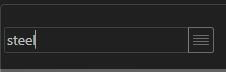
- Add the customization just by drag and drop from the file libraries.
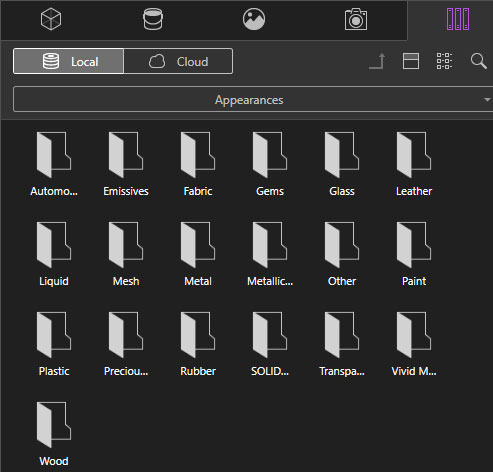
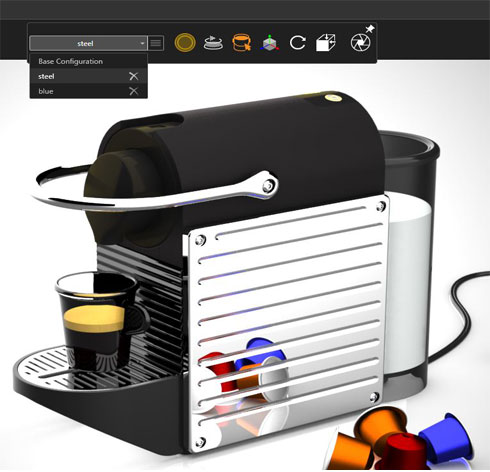
- So the configuration (steel) is saved.
The same procedure can be done for another configuration “Blue” by selecting the base configuration and changing the properties of the design using file libraries.
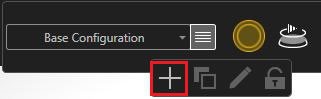
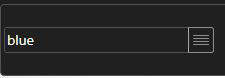
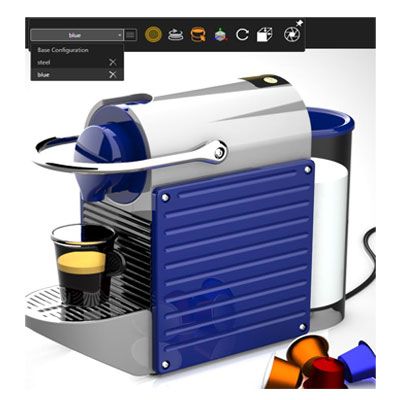
SOLIDWORKS visualize configurations
By following these procedures, a number of configurations can be obtained from a design.
- These configurations can be rendered as a whole from Output Tools < Select All Configurations from Output Mode and we can obtain all the rendered images at a time.