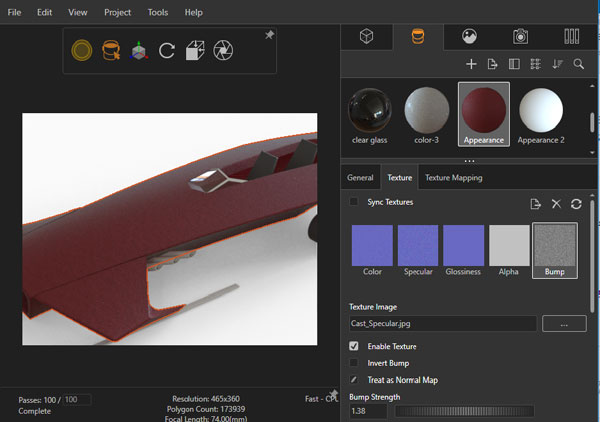In SOLIDWORKS Visualize 2019, You can create appearances using Physically Based Rendering (PBR) materials.
Physically based rendering, or PBR, is a set of shading models that attempt to achieve a higher level of realism and rendering quality through accurately modeling light and material interaction.
PBR materials natively support sets of PBR texture maps that use the Metallic/Roughness or the Specular/Glossiness workflow.
Steps to create appearances Using PBR Materials in SOLIDWORKS Visualize:
STEP 1
In the Palette, in the Appearance tab click Add + > New Appearance.
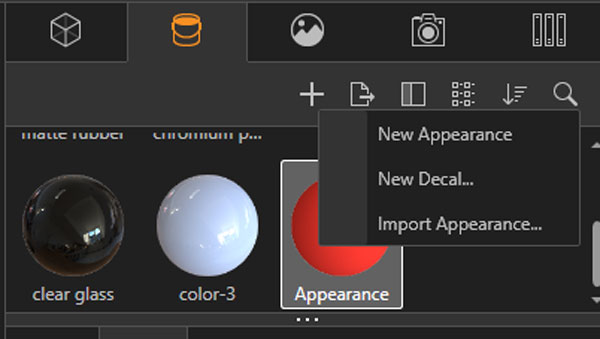
STEP 2
click Add + > New Appearance.
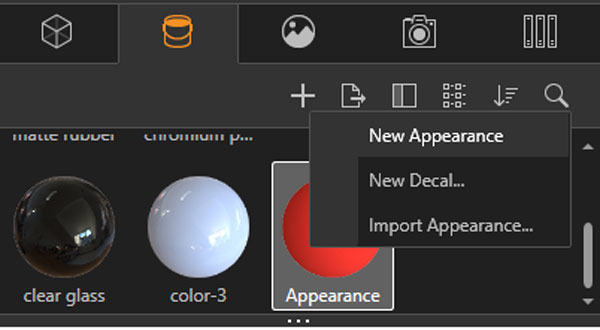
STEP 3
For Appearance Type, select PBR Material
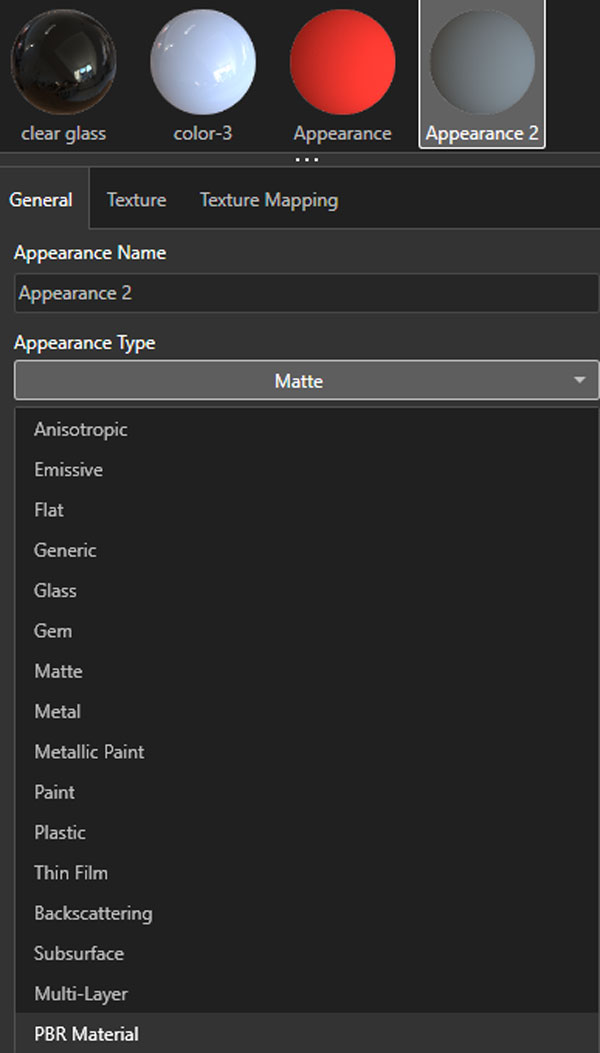
STEP 4
In the Texture subtab, select a texture map such as Color, Metallic, Roughness or Bump.
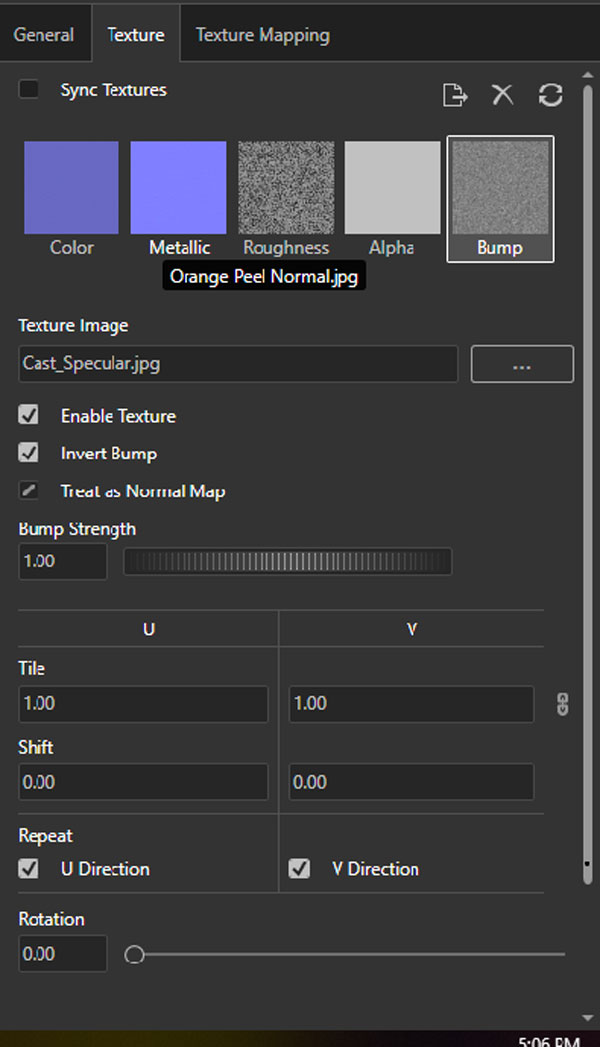
Appearance is created using required Physically Based Rendering (PBR) material in SOLIDWORKS Visualize.