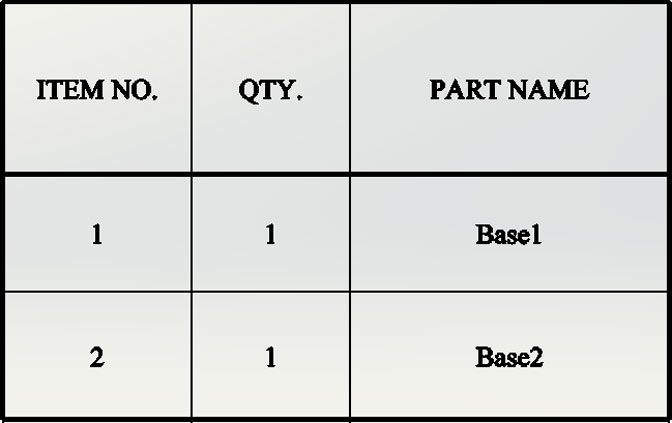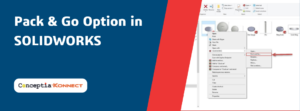Changing Cell Border thickness in SOLIDWORKS
In tables, it is possible changing Cell Boarder thickness in SOLIDWORKS CAD, selected groups of cells, and entire tables. You can also remove cell borders.
To change the cell border thickness:
- Select one or more cells.
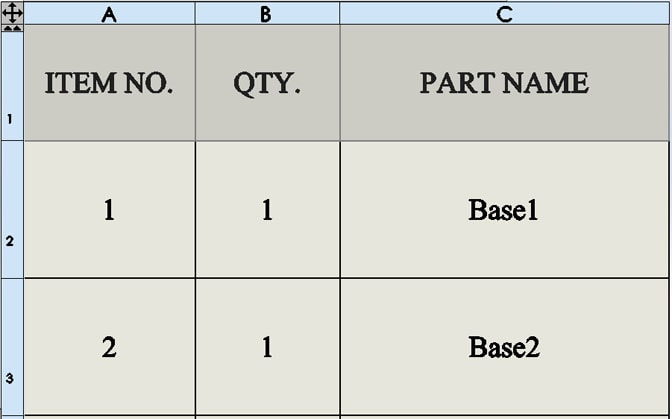
To select cells, you can:
- Click, Ctrl + click, or Shift + click in cells.
- Click a column letter or a row number
- Click
 to select the entire table.
to select the entire table.
- On the pop-up toolbar, click Border Edit
 . The pointer changes to
. The pointer changes to 
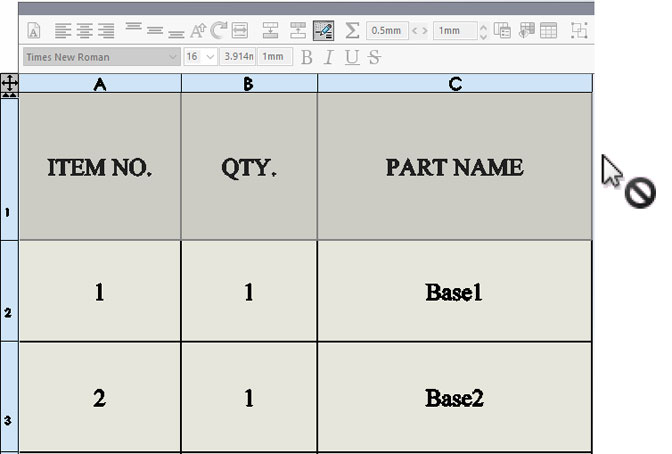
- Move the pointer over a border of the selected cells.
The pointer changes to  when it is over a valid border.
when it is over a valid border.

- Click one or more borders of the selected cells and select a new border thickness.
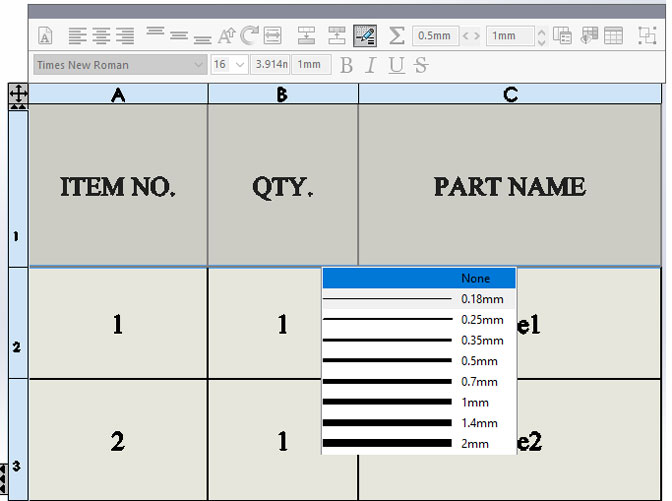
You can:
- Continue clicking and changing other borders of the selected cells.
- Select None to remove the cell border.
- To turn off Border Edit
 , click it on the toolbar or click in a blank region of the
, click it on the toolbar or click in a blank region of theGraphics area.

- Repeat steps 1 through 4 to change borders on other cells.