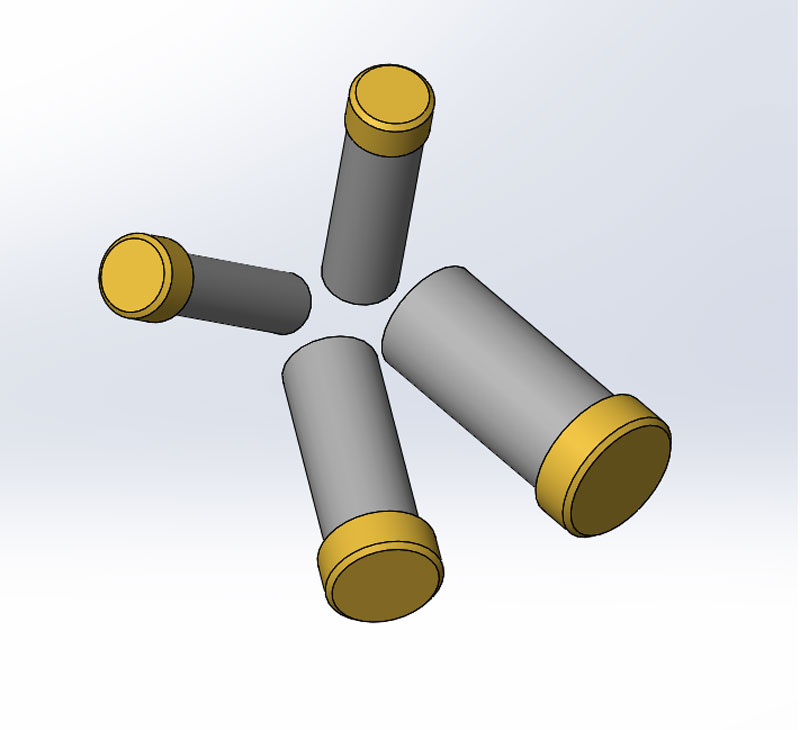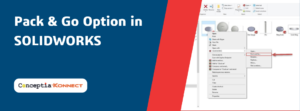The Auto Size option within Make Smart Component can place and size a smart component. By selecting a cylindrical face as a mate reference, the diameter is read by the smart component and is used as a trigger for selecting an appropriate configuration based on a range of diameters.
Because it is based on cylindrical references, only shaft-type parts can utilize this option.
Let’s use the Auto Size option on an end cap for shafts of different diameter.
- Create a shaft and an end cap designed to fit the outer diameter. Open both the parts.

2. Create different configurations (3/8”, 1/2”, 3/4” and 1” ) for the End cap which will drive the inner diameter. Save and close the part.

- Create a new assembly, insert both the components and mate them.

3.Go to Tools > Make Smart Component > select End Cap as Smart component > Inner Diameter face as Mate reference.

4. Select Configurator Table and enter the values for Minimum and Maximum diameter for different configurations.
Save and close all files.

5. Open an assembly containing pipes of different standard sizes at various angles.
 6. Insert the End cap , drag and drop onto the cylindrical face of the pipes. The required configuration will be selected based on the diameter.
6. Insert the End cap , drag and drop onto the cylindrical face of the pipes. The required configuration will be selected based on the diameter.
Save and close all files.