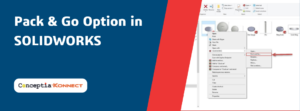Creating Removed Section views in SOLIDWORKS – Removed section views show slices of the model at selected locations along a drawing view.
Creating Removed Section Views in SOLIDWORKS :
Use the Removed Section tool to create views of slices along a drawing view
To create a removed section view:
- In a drawing, select a view.
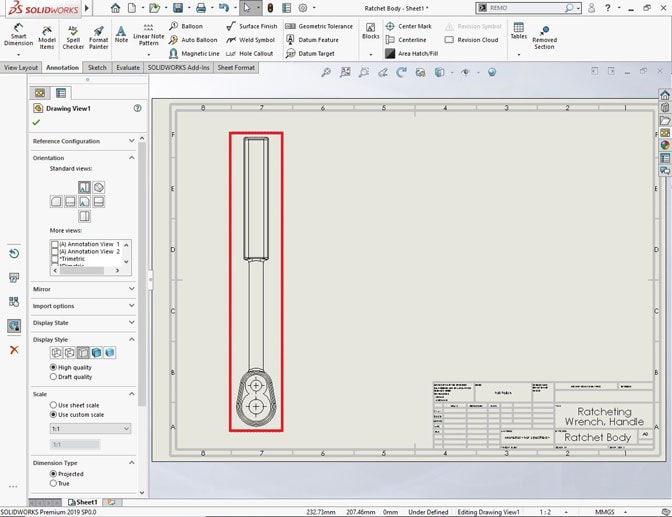
2. Click Removed Section (View Layout Command Manager tab or Drawing toolbar).
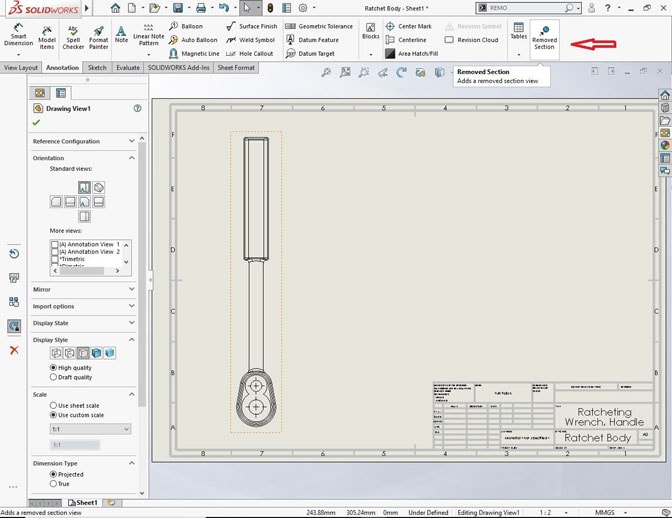
3. In the PropertyManager, for Edge and Opposed Edge, select two edges from the same drawing view. The edges must be opposed or partially opposed geometry between which a solid body can be cut.
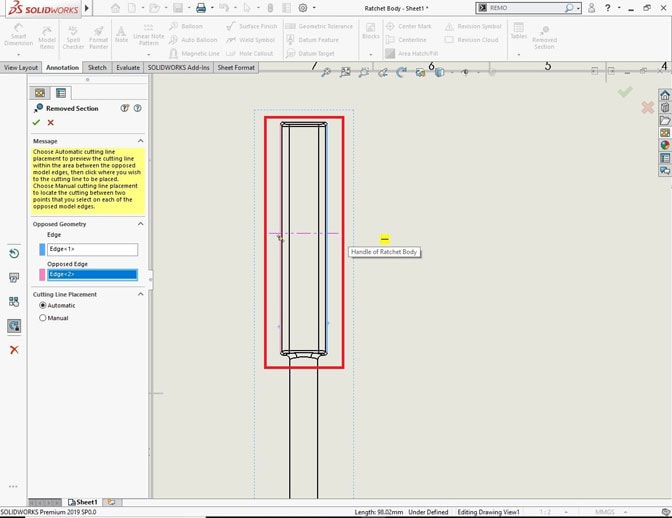
4. Select a cutting line placement method:
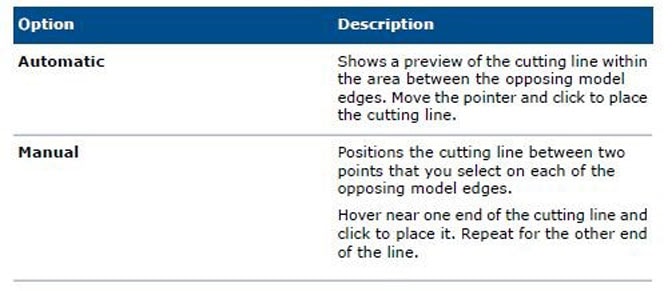
5. Move the pointer and click to place the view.
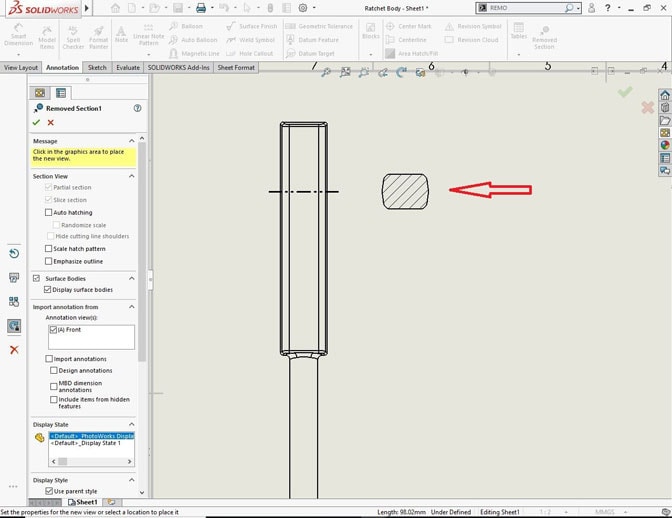
6. In the PropertyManager, specify other options. Similarly, removed section view can be done as below
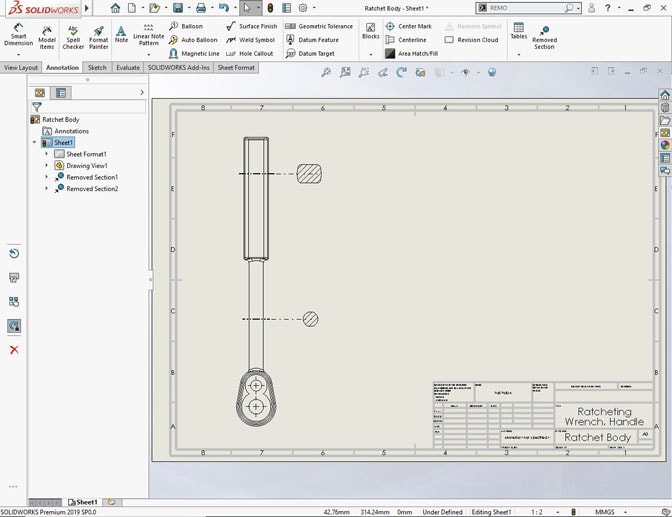
7. Click
Stay with us for more SOLIDWORKS Blogs.