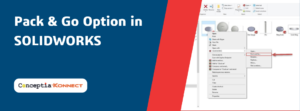It’s always a problem when Customer and Vendor are using different CAD software. For Example, Customer sends a 3D Model file of specific CAD software to Vendor, but Vendor is using CAD software which is different from what Customer is using. Then Vendor had to convert the CAD file to required format and this takes minutes or longer to convert and open the CAD file.
SOLIDWORKS 3D Interconnect tool
Each Software has their own file formats, but everyone uses different software due to many reasons like cost, features etc. If someone wants to share the CAD file with others, which can be further edited, well this is possible using Neutral file formats.
Neutral file formats are specifically created to exchange files between different software programs. Some of the examples for Neutral file formats are STEP, IGES, and ACIS etc. Opening Neutral file may also take minutes in CAD software.
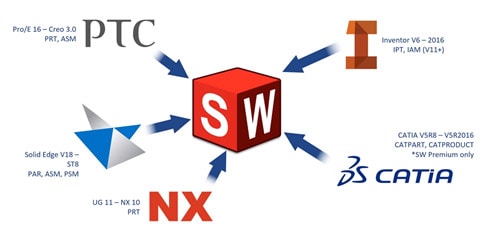
Fig1. SOLIDWORKS 3D Interconnect
To solve these problems SOLIDWORKS 3D Interconnect is introduced in 2017. With 3D Interconnect users gain greater flexibility, when working with third party or Neutral CAD data files. Any Third party CAD data files can be opened in seconds without any conversion.
3D Interconnect allows to import many Native file Formats like CATIA, PTC Creo, SolidEdge, Autodesk® Inventor etc., not only CAD formats it also supports Neutral file formats such as Step, IGES and ACIS.
Following image shows the supported file formats in SOLIDWORKS,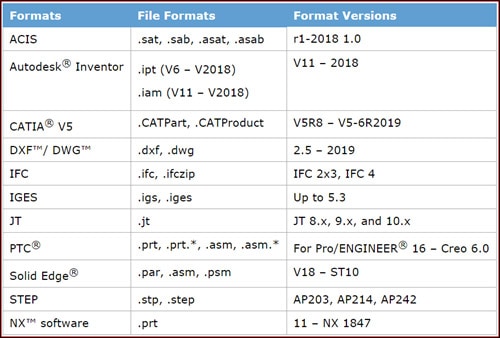
Fig2. Supported file formats
3D Interconnect also comes with many useful features like when a third party CAD file is imported to SOLIDWORKS, the associative link with original part is maintained and if any changes are made in original part there is also an option to update the part in SOLIDWORKS, any changes in original part will be updated in the inserted part. If you want to edit the imported file you can break the link of the inserted part file with the original part file.
Whether you are working with companies using different CAD systems or you want to save even a little time, 3D Interconnect allows you to work effectively with Native and Neutral files unlike ever before.
Stay Tuned for more Technical Blogs on SOLIDWORKS.