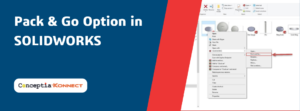The SOLIDWORKS Combine Feature is used to subtract one solid body from another in order to remove internal volume.
To produce a hydraulic manifold, one to produce the internal hole structures as solid bodies first, then subtract them from a solid block.
By producing the internal space as a solid body, internal information, such as volume, ca easily be measured and adjusted during the design process.
Step by Step process of SOLIDWORKS Combine Feature to create Negative spacing in Hydraulic Manifold
Open Part
The part contains multiple solid bodies representing interconnected cavities in the manifold. This is the negative space of the final model.
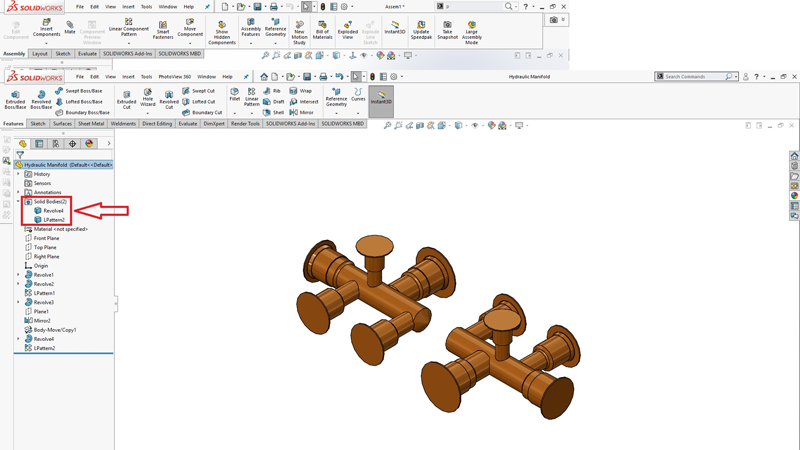
- Sketch a Rectangle
Open a new sketch on the Top Plane and sketch rectangle whose four sides are collinear with the planar faces of the cavity bodies.
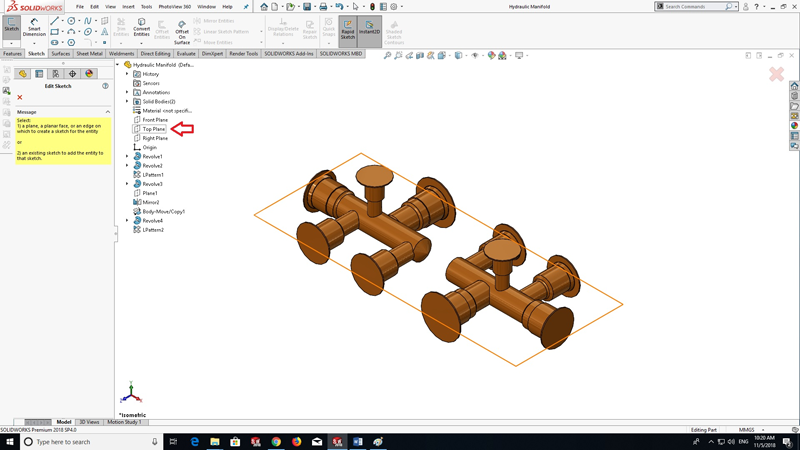
- Extrude
Extrude the rectangle in the two directions.
Direction 1 (UP): Up to Surface
Direction 2 (down): Blind; Depth = 30mm
Clear Merge result
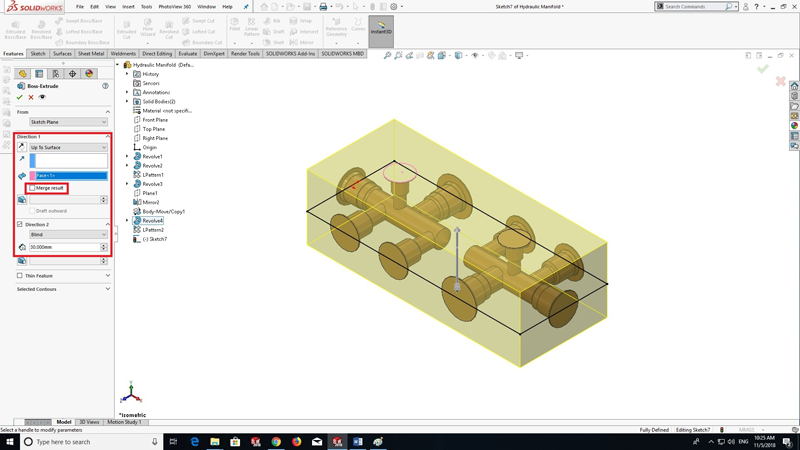
- Combine the solid bodies
Combine with a Subtract operation.
Use the extruded block as the Main Body and the remaining solid bodies as the Bodies to Subtract.
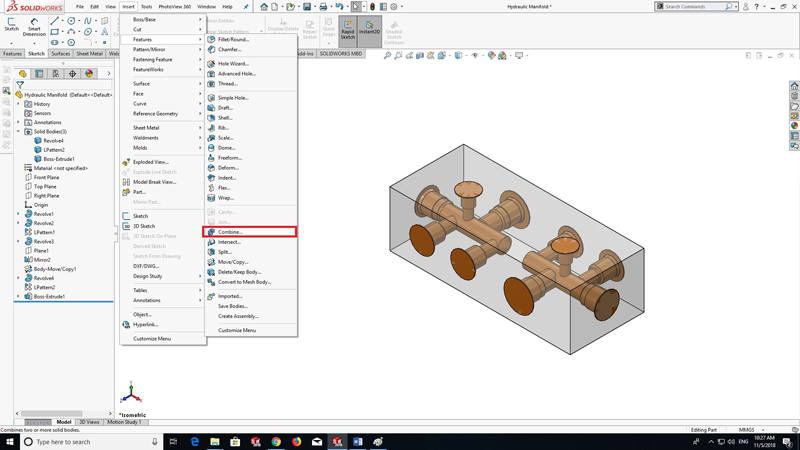

Transparency has been applied to the extruded to the block for illustration purposes.
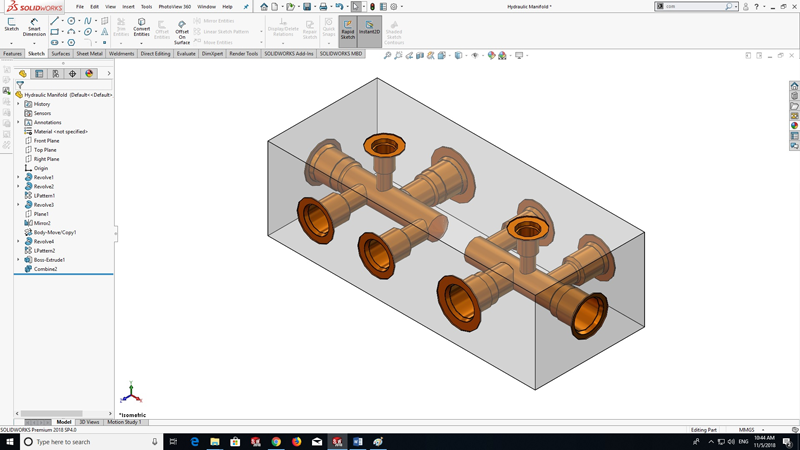
Read more latest SOLIDWORKS Blogs and subscribe to get more updates on latest developments in SOLIDWORKS.