When we assign a custom material to a sheet metal part, we can link the sheet metal parameters to the material. If we change the material, subsequently sheet metal parameters also update.
To link materials and sheet metal parameters in SOLIDWORKS:
01 . Open a sheet metal part,
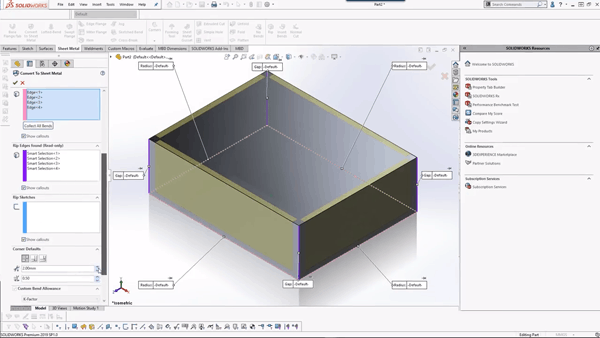
02 . In the Feature Manager/design tree, right-click Material and click Edit Material.

03. Set the custom material properties on each tab as required.

- Click the Sheet Metal tab.
- Select Thickness Range.
- Click Add twice.
- For each row in the table, set the following
| Row | From | < | <= | To | Unit | Bend Allowance | Value |
|---|---|---|---|---|---|---|---|
| 1 | 0 | < | <= | 3 | millimeters | K-Factor | 0.375 |
| 2 | 3 | < | <= | 6 | millimeters | K-Factor | 0.4 |
Thickness ranges must be continuous; there cannot be a gap in the range. For example, you cannot
define a range from 0 to 3 and define the next range from 4 to 6 because the range between 3 and 4
is not covered.
- Click Apply and Close.
04. Finally Save all files and close.
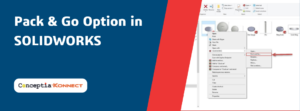




















Please , there is no sheet metal tab , so what is the solution
Leave a comment