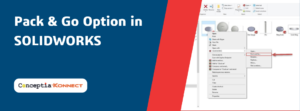SOLIDWORKS has some great tools to automate creation of features, parts and assemblies. In this blog we will discuss one of these tools, Smart Components. We will look at how we create and add smart components to an assembly. The insertion of Smart Component into an assembly enables easy addition of related components and features in one step.The first step in the process will be to define the component we will make into a smart component. To do this we initially need to create an assembly containing all the parts and features required to be used in the smart component.
Where to Find: Go to Menu > Tools > Make Smart Component
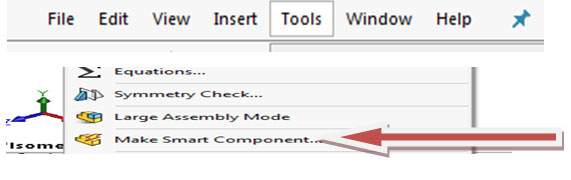 To create the smart component, the component, associated components and features must be selected from assembly using Make Smart Component.
To create the smart component, the component, associated components and features must be selected from assembly using Make Smart Component.
Component Selection:
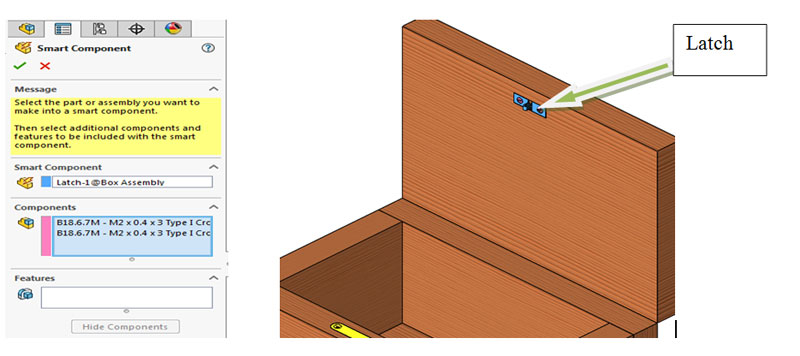
Click Make Smart Component and Select Latch and the two Flat Head Screws as the related components.
Under Features, Select the in-context cut feature made in Cover for Latch. The previously selected components are automatically hidden but can be shown by clicking Show Components.
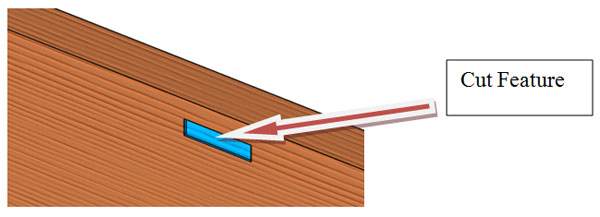 Click Ok and create the Smart Component.
Click Ok and create the Smart Component.
Inserting Smart Feature:
Where to Find: Menu > Select the Smart Component and click Insert, Smart feature
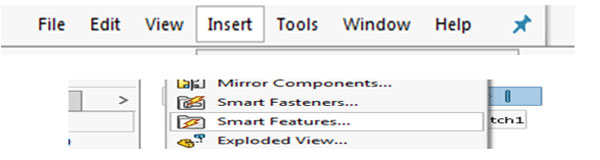
Open the new assembly where the Smart component need to be added, click insert component and add the smart component select the smart component and click insert and select smart feature and select the face on which the smart component to be added. Use the normal procedure for the assembly.
Using smart components makes adding common parts and features to assembly a lot quicker and a lot easier. Using this method will save users time and effort and allow the users to increase productivity and efficiency.