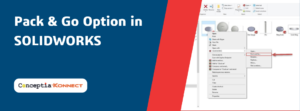Every Design model created has a unit system and SOLIDWORKS provides various flexible ways to Change Units in SOLIDWORKS either during Design stage or after.
Let us have a look at the unit systems available and how these can be modified for a single document or in a document template. Each SOLIDWORKS template file has its own unit system. If a user intends to design in millimeters, their part, assembly and drawing templates should be set to use millimeters. It is sometimes required to change the unit system of a particular file.
The 3 different ways to Change the units in SOLIDWORKS
1. SOLIDWORKS Bottom Right Hand Corner Window:
The easiest and straight forward way to check/change the units in SOLIDWORKS.
Launch SOLIDWORKS> Bottom Right Hand Corner>Units
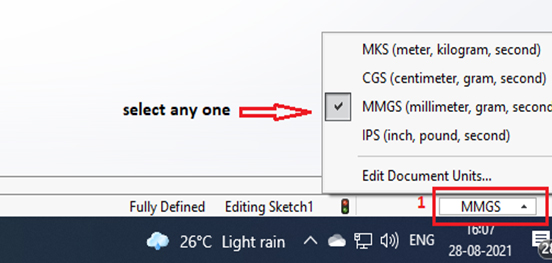
Any existing dimension in model will be automatically converted to the Selected New units and the actual dimension will be unchanged. Ex – 0.5 Mtr will be converted to 500 mm.
2.SOLIDWORKS Quick Access Bar:
Another way of changing the unit system in SOLIDWORKS as shown below.
Launch SOLIDWORKS>Options>Document Properties>Units
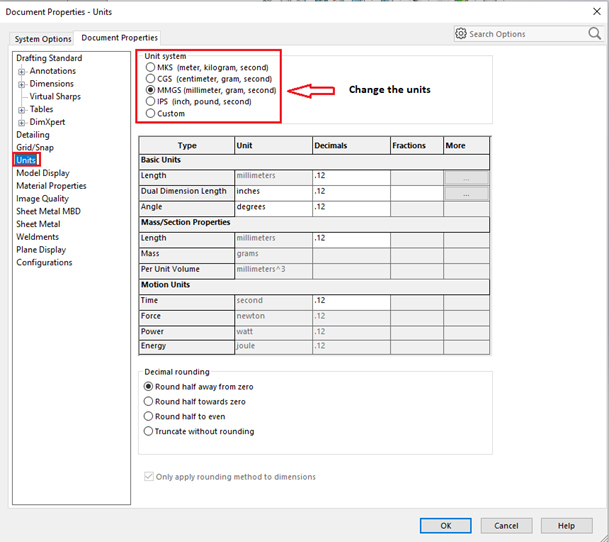
3.SOLIDWORKS Dimension Dialogue Box
SOLIDWORKS allows the input of any unit type when inputting a dimension, irrelevant of the document unit system. In some cases dimension may change in the model so use the drop down in the modify dimension dialogue box and change the units.
Launch SOLIDWORKS>Dimension dialogue box>Modify>Units
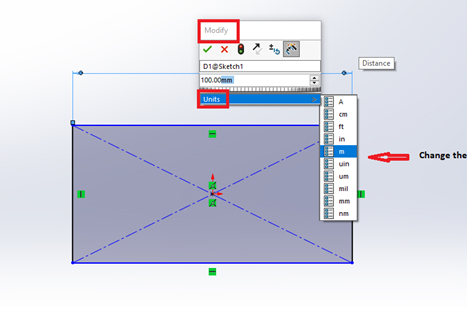
The Best Practice is to Set the default unit systems in Templates and save them as default for creating new part, drawing, and assembly documents which ensures all the New doc/Design file created will have units as per Template selected.
The default templates will also be useful during operations where SOLIDWORKS application creates a new document without prompting you for a template during instances such as importing file from another application, creating derived/mirrored part etc.
For more info, Kindly reach out to [email protected]