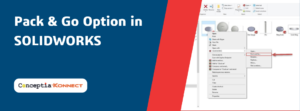SOLIDWORKS PhotoView 360
When it comes to marketing our product, we generally tend to create photographs of our models after the complete fabrication and publish those high definition images to our websites or brochures. In the current fast-paced scenario, we have to be ahead of our competitors to reach out the market first, which is not possible with the traditional approach of creating marketing collaterals.
SOLIDWORKS PhotoView 360
For this purpose, we have a built-in tool called PhotoView 360, which comes along with every seat of SOLIDWORKS Professional & Premium packages. PhotoView 360 is used to create photo-realistic renderings of our SOLIDWORKS models. It can be activated and accessed within SOLIDWORKS User Interface itself
PhotoView 360 can be effectively used to render those models that is in the design stage. The direct link and bi-directional update feature helps the users to render the models that are still in progress. As PhotoView 360 is present within the SOLIDWORKS window, the user doesn’t have to switch between different windows to have the photo-realistic visualization. Thus it provides quick feedbacks on the visualization and helps to make rapid
surface adjustments.
SOLIDWORKS PhotoView 360 Features
It offers various features and tools to enhance the realistic nature of our models. We can add appearances, lighting, scenes and decals to the model. We can also schedule our render at a future time with the aid of SOLIDWORKS Task-scheduler, so that the rendering can happen during off-peak hours. It also has an integrated preview window which helps us to get an idea of how our model will look like without even performing the actual
render
SOLIDWORKS Photo realistic rendering using PhotoView360
We can also control the quality of the output image from the render quality tool, which has 4 pre-set options: “Good”, “Better”, “Best” & “Maximum”. These preset options have different parameters like anti-aliasing, No. of reflections, No. of refractions & indirect rays, which controls the output quality. The time taken to render the model will vary based on the pre-set option defined by us; Better the quality of the out, larger the time taken to render the model.
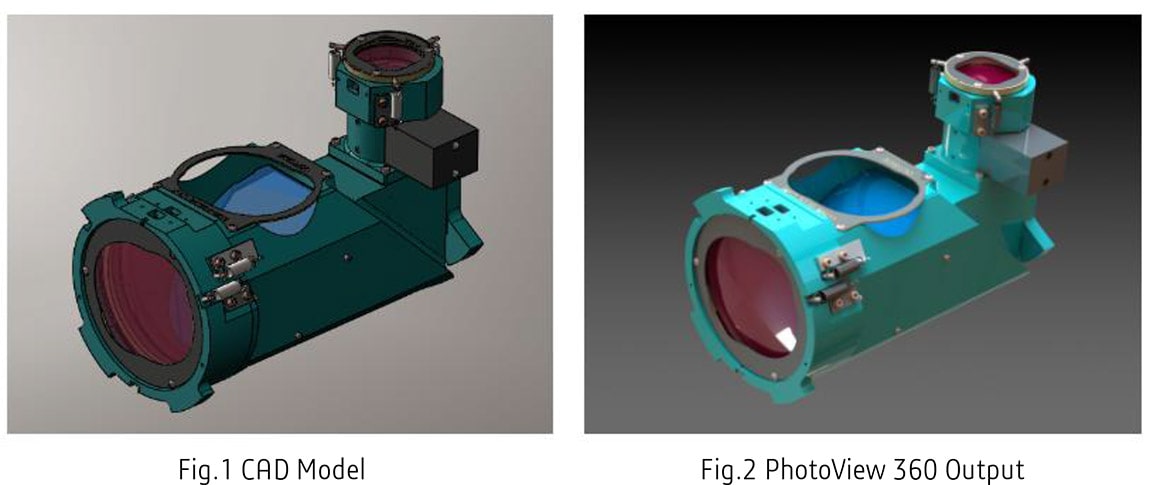
The above picture shows the output results from both CAD and PhotoView 360. We can notice differences in the quality of the output based on the lighting, reflections and smoothness of the surface. This clearly shows us the rendering power of PhotoView 360 engine.
The primary advantage of PhotoView is that the rendering time is very less and it also fully integrates into the SOLIDWORKS User Interface, which makes the design changes to reflect quickly and it makes PhotoView the most efficient to quickly render images for the purpose of the demonstration.
Get know more about SOLIDWORKS Visulaize