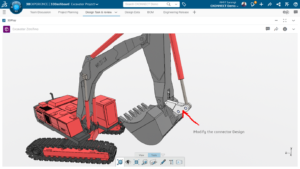Sometimes a really great feature (no pun intended) gets lost in the shuffle of hundreds of new things that come out every year, thanks to the hard work of the good folks at SOLIDWORKS. FilletXpert is one of those gems that long time SOLIDWORKS users may have never even known about. FilletXpert in SOLIDWORKS is just one part of a larger idea called “SWIFT” (SOLIDWORKS Intelligent Feature Technology). Other parts of SWIFT are DraftXpert, SketchXpert, & MateXpert.
This short post will give you a glimpse of the time-saving capabilities you can utilize in your day-today work with SOLIDWORKS.
SOLIDWORKS FilletXpert
There are two parts to FilletXpert. Originally when the technology first came out in SOLIDWORKS 2007, you had to be in the FilletXpert TAB to use them. Now they are available in the Manual mode to for greater efficiency.
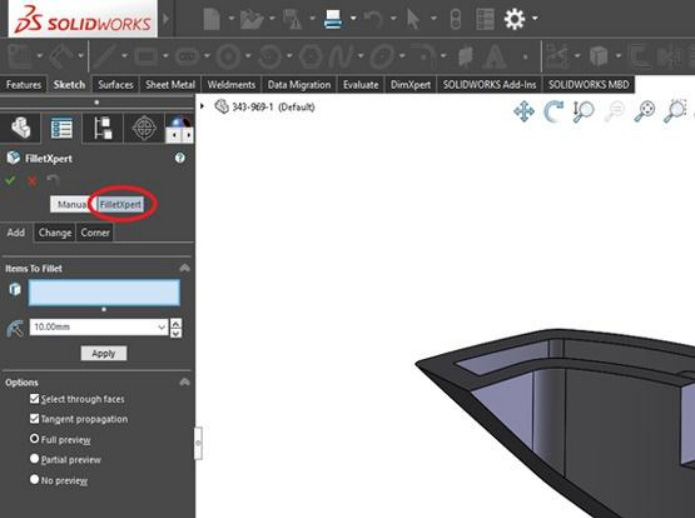
So let’s take a look and see how these two capabilities of the FilletXpert can make your day-to-day work go faster.
First up is the “Edge Selection Toolbar”. This used to only be available if you started the Fillet command in the FilletXpert mode but now it shows up whenever you are in the Fillet command and are in select mode (picking edges). Basically, this toolbar automates the selection of multiple edges. Often when you are trying to put in a fillet, you want to pick many edges and rather than selecting them each individually, this toolbar can select many edges with a single click.
So many users see this everyday but don’t use it because of one of two reasons.
- They aren’t sure what it does or how it works
- They tried it once but it didn’t give them what they wanted
SOLIDWORKS FilletXpert Feature
Let’s cover these two in order. First is as you roll your mouse cursor over the Edge Selection Toolbar, the edges it will automatically select for you are highlighted in bright magenta. Don’t worry too much about the crazy verbiage in the tooltip next to the icon your cursor is over. Just watch the screen graphics and pick on the Icon that shows the highlight you are after.
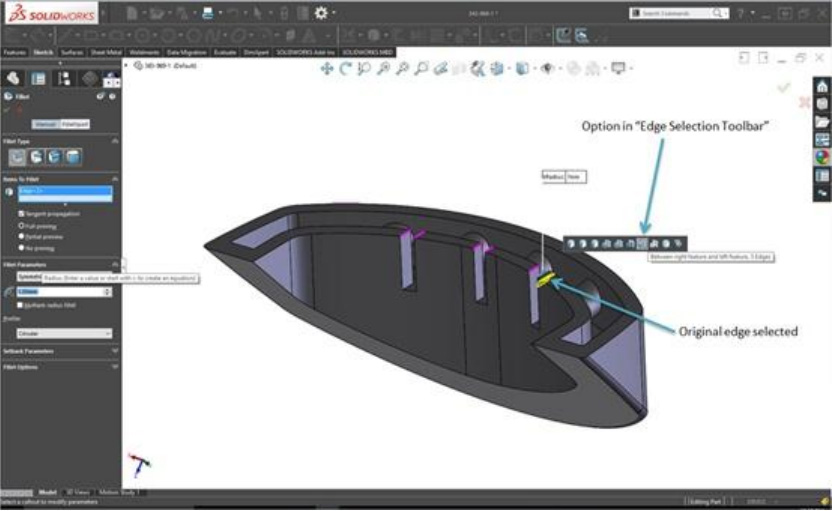
OK that one was simple. Let’s try something a little harder. Let’s run a fillet around all the sharp edges of this plastic mounting lug. As you can see from the picture below, that’s 63 picks and clicks I didn’t have to make!

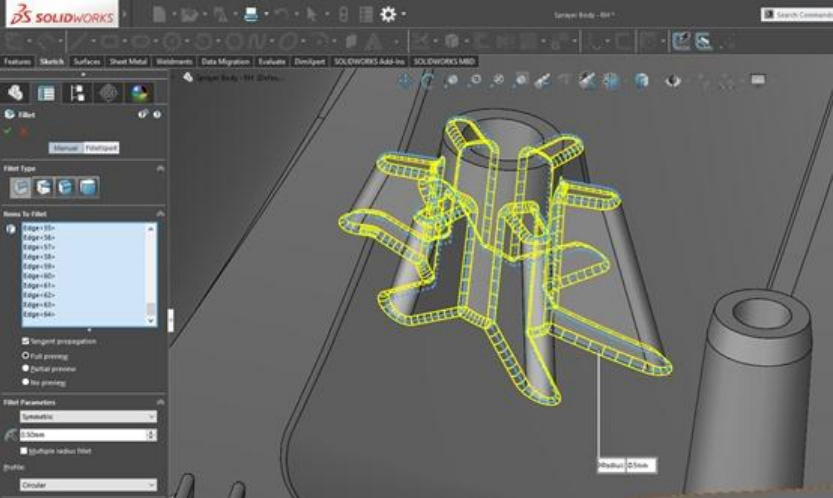
OK, the second reason users don’t use the Edge Selection Toolbar is that the limited choices presented don’t give them “exactly” what they were looking for in regards to the edges selected. Here is the thing to remember about that. This toolbar is just an aid to selecting multiple entities. Once you select one of the options in the toolbar, the edges that were highlighted on the part get put into the selection box of the feature manager (just like in the two pictures above). Once those edges are selected, it’s just business as usual from a SOLIDWORKS perspective. You can add more edges or take some away by using the CTRL pick method. Consider the following example.
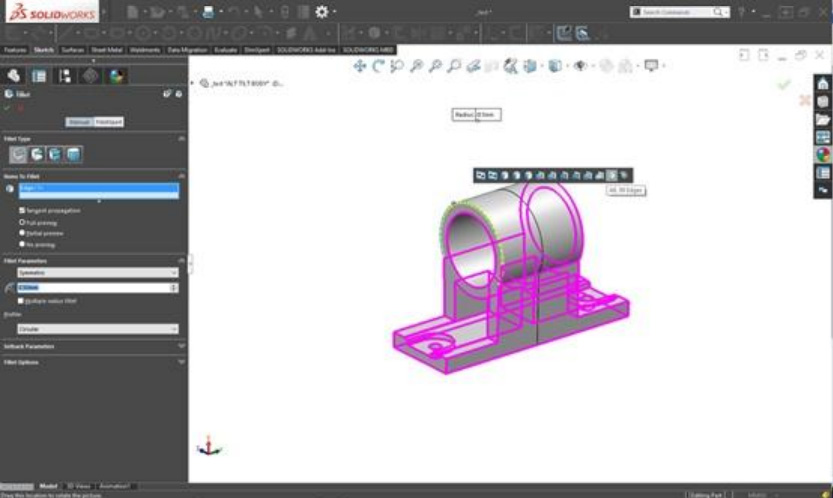
Here we want to fillet ALL the edges of the part EXCEPT the top and bottom edges of the two holes. I simply pick the “All Edges” option from the toolbar and then CTRL select the 4 edges I DON’T want. Let’s do the math. To get the part filleted the way I want, my options are:
- Manually select 86 edges (86 picks and clicks + many more for panning and zooming to see the edges I need to pick)
- Use the Edge Selection Tool to pick “all” (2 clicks) then CTRL select the 4 edges (4 clicks) I don’t want filleted. That’s 6 clicks with very little or no panning and zooming.
Of course the same thing is true if the tool doesn’t select all the edges you want but selects MOST of the edges you need. Simply pick the option that gets you the most edges you need (with 1 click!) and then pick the ones you didn’t get automatically.
The second component of the FilletXpert is called “FilletXpert” (naturally). This is the real heart of the technology. If any of you have worked in any solid modeling program for a long time, you have learned all kinds of little tricks and work arounds to get your job done when it came time to fillets and rounds on your parts. Examples of these are waiting and putting your fillets on last, or putting larger radius fillets in first the roll the smaller fillets over the top, etc. It’s not unusual for users to spend hours working on parts with complex filleting requirements. This is where FilletXpert is meant to help. Consider the following example.
Look at this part. Imagine if you had to fillet ALL the edges of this part (there are 90). If you selected them all and just hit go, what do you think the chances are that it would work?
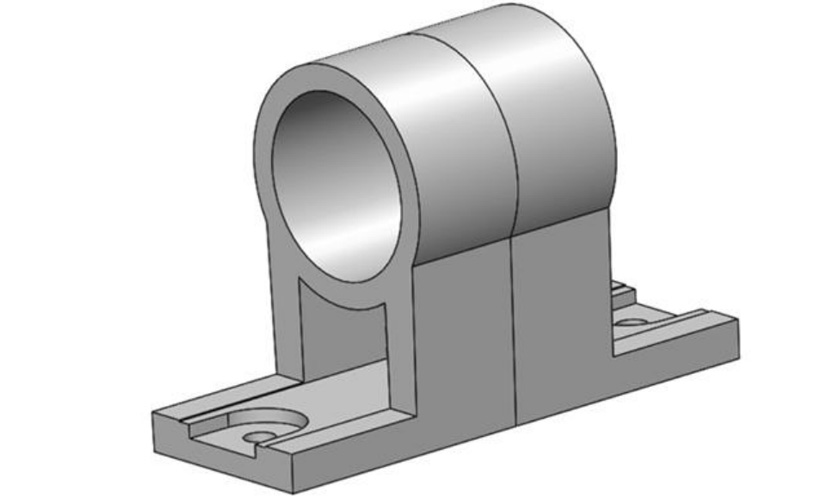
This is where SWIFT and the FilletXpert come to your rescue. If you select all the edges and hit go (and you are in the MANUAL mode of the Fillet Command), it will fail and ask you if you wish to try to complete the task with FilletXpert.
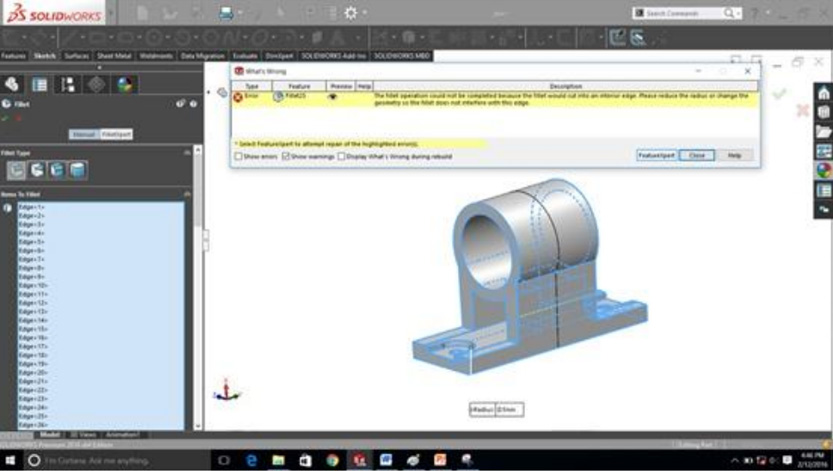
If you hit the FilletXpert button, it will go to work for you and let your computer do the work. The algorithm will try various order iterations and edge combinations until it can find a solution. Here are the results.

If you select these fillet features in the tree in sequence, you can see the logic. The non-problematic loops and edges were done first. Then the small concave edges were done next, and finally the remaining edges were done. An experienced user could have eventually hit upon this solution with some trial and error, but why go through all that fuss when the system can do it for you! You just point out what you want to fillet and tell it to GO!
Hopefully this tool will help save you time and some clicking in the future!
Best Regards,
Chethan S – Application Engineer