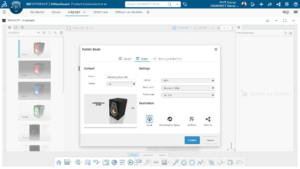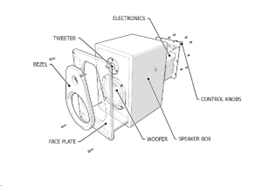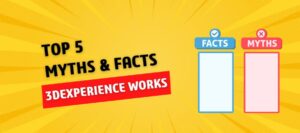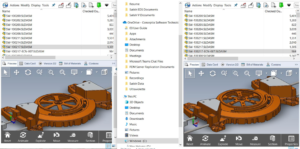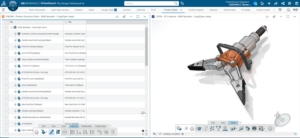For the past few years, we have been using SOLIDWORKS Composer for our Technical documentation. SOLIDWORKS Composer is a beneficial tool for producing detailed technical documentation and is user friendly. Now, you can create technical documentation with browser-based application xHighlight on the 3DEXPERIENCE Platform, which doesn’t require any installation.
With xHighlight App, Technical documentation on the 3DEXPERIENCE platform is now easier than before. xHighlight, is also part of Product Communicator Role, that helps you to create comprehensive technical communication documents for any product by importing your CAD data from SOLIDWORKS into the 3D Presentation workspace. Zoom, rotate, and explode components are some of the model manipulations features and capabilities available on the intuitive user interface. Make your scenarios with the app’s Play mode or export them as high-quality images to utilize offline.
To create technical documentation using xHighlight, just follow these three simple steps:
- Import the model.
- Set the scenes.
- Show it off!
- Importing Model
One of the first things to do when you launch a new, blank presentation is to import your 3D CAD model. By utilizing the file storage and management features of the 3DEXPERIENCE platform, xHighlight enables you to keep your presentation in the same Collaborative Space as your CAD data. Furthermore, any modifications made to the original model will be reflected in the presentation because it is linked to the CAD file. With the help of this live link, users may work simultaneously on the presentation and make modifications to the CAD model without having to worry about their model views being outdated.
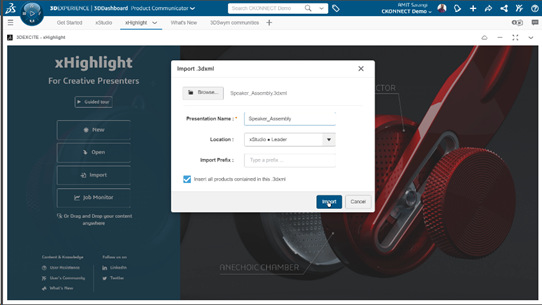
2. Set the scenes
As seen in the Images below, each presentation page is referred to as a scenario and is listed in the Scene Manager. The model may be viewed from several camera angles for each scenario, and to highlight distinct information, its components can be revealed, laid to rest or exploded into a new location. Scenes have been generated in the Images below utilizing various annotation tools, including labels connected to the hardware component filenames, a plane-to-plane 3D dimension, and explosion lines. To further enhance the scenes, other annotations can be added. These include 2D pictures, 3D linear and circular arrows connected to the model’s geometry, and the Digger—a magnification tool that SOLIDWORKS Composer users are likely to recognize.
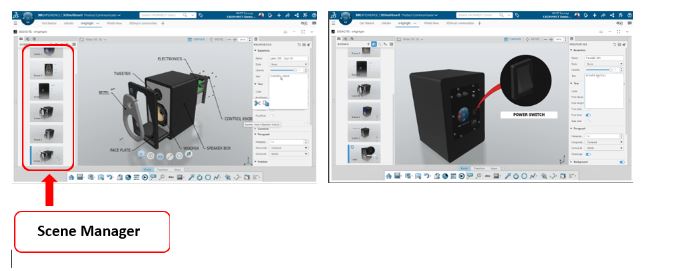
3. Show it off!
There are several ways to present the project once it is finished. Using the presenter mode directly within the app is one choice. To use xHighlight, just choose the Play mode. With no editing tools, you can observe animated transitions between Scenes and use interactive links to browse between them in the Play mode.
As an alternative, you can save and display the export options outside of the program. Presentation Scenarios can be animated together to create a video or exported as separate image files. “Save as Technical Illustration,” one of xHighlight’s exclusive export options, creates Scalable Vector Graphics with creative shading and highlighting like the pictures below!
In summary, with xHighlight app on the 3DEXPEREINCE platform, you can produce- assets and interactive product presentations derived from an intuitive user interface. In addition to this, users can stage their products interactively in global illumination, directly in the web browser to produce stunning technical documents on the cloud.