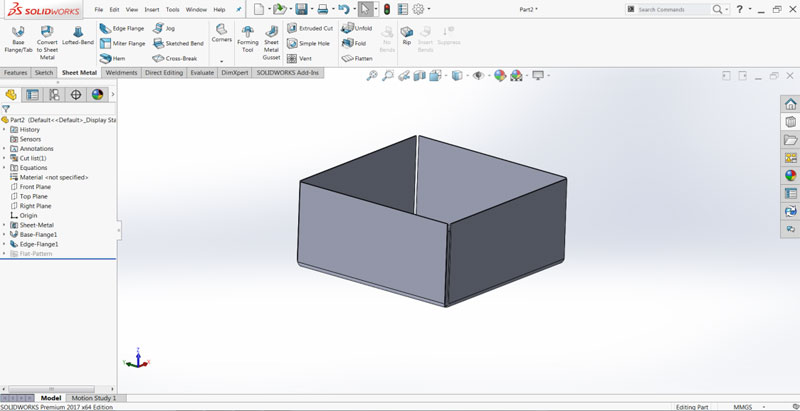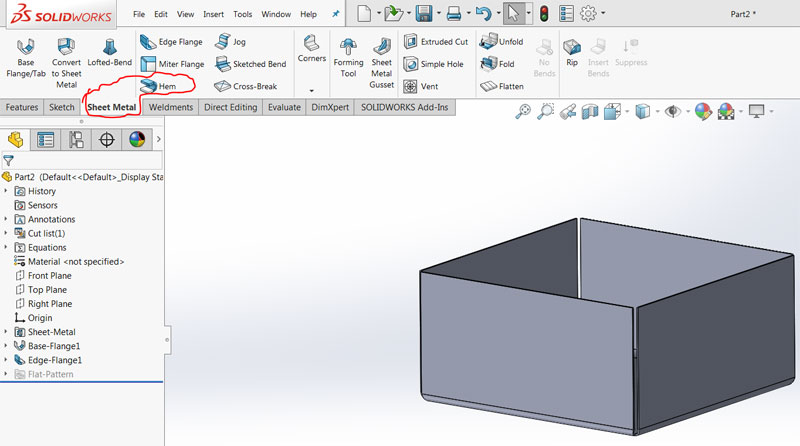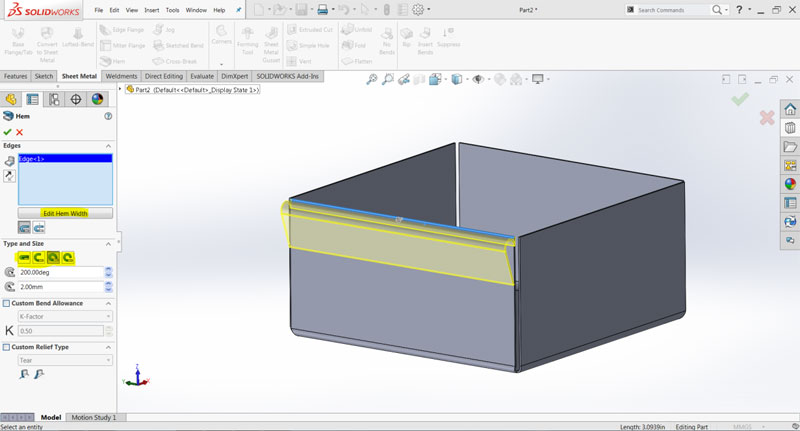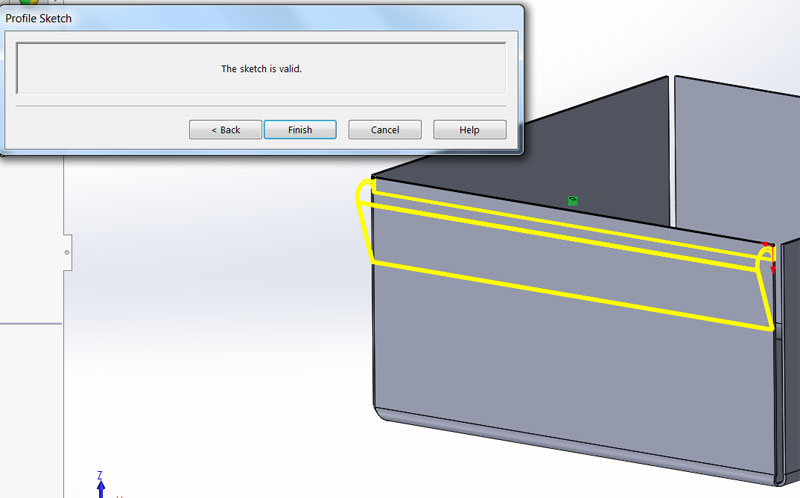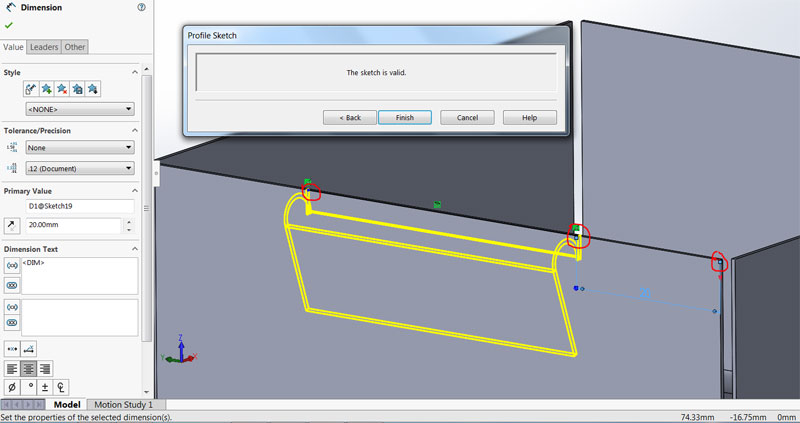Do you find working on curly edges in Sheetmetal a bit tricky and time consuming? SOLIDWORKS does the same with just one command without any hassle. Now working with curly edges is made easy with HEM and here you’ll find it how.
- First, create a SW Sheetmetal part of your choice and then develop the edges.
- Now in Sheetmetal Plugin you’ll find HEM command, just click to activate it.
- Select the edge of your choice where there’s a need of curly edge and you can see Property Manager gets activated with available options and highlighting the selected edge in blue. Types and sizes can be given according to the requirement.
- After giving proper type, sizes and other factors click on the Edit Hem Width to adjust the width of the curly hem on the sheet metal. A pop-up appears showing that this sketch is valid, so in order to adjust don’t be in a hurry to click finish. Party’s still out there!!!
- Now just with the help of mouse drag the highlighted endpoints of the HEM closer to get the required width from both the sides. Constrain the length by dimensioning on both the sides. Forget about clicking finish until you give the dimensions of your choice
- Now, your curly edge is ready on the sheet metal part and now you can click finish once you’re done with dimensions to see the end result of HEM.