
DriveWorksXpress is an easy-to-use design automation tool that comes free with every SOLIDWORKS license. It allows you to quickly and accurately create multiple variations of your parts, assemblies, and drawings based on rules you define, all while saving you a tremendous amount of time and effort.
Why Use DriveWorksXpress?

- Automation Made Simple: Automate repetitive design tasks and reduce errors.
- Quick Variations: Generate multiple designs with different dimensions or configurations in seconds.
- Consistency: Ensure consistency in your designs by applying rules and logic.
- Cost Savings: Reduce the time spent on manual tasks, which lowers project costs.
Setting up DriveWorksXpress
1. Activating DriveWorksXpress
DriveWorksXpress is already available for every SOLIDWORKS license. To activate it:
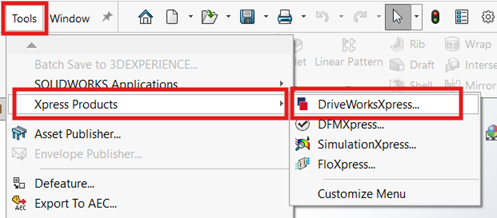
- Open SOLIDWORKS.
- Go to the top menu and click Tools > Xpress Products > DriveWorksXpress.
The DriveWorksXpress Task Pane will open on the right side of the interface.
2. Setting Up a New Project
- Click on New Project and provide a name for your project.
- Choose a location to save the project file.
Defining Rules and Inputs
Capture Models and Dimensions
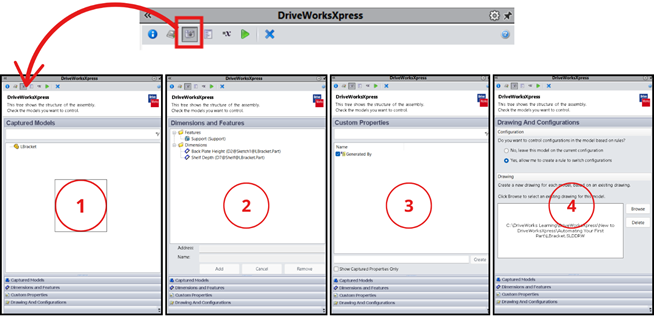
- Open the part or assembly file you want to automate.
- Use the Capture tool to select the dimensions, features, and custom properties you want to control.
2. Create Forms

- Create user-friendly forms for entering input values that will drive the variations of your design.
- These forms can include text boxes, drop-down menus, and checkboxes.
3. Build Rules
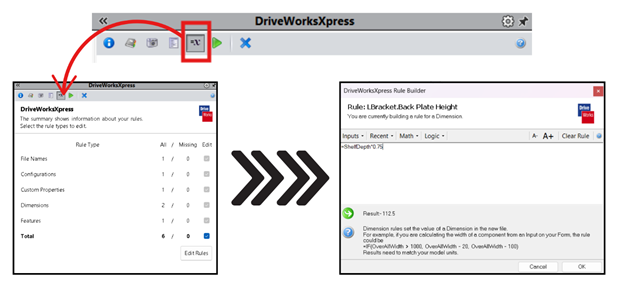
- Set up rules to control your design variations.
- These rules can include mathematical formulas, conditional statements, and text rules.
- Examples:
- Changing length and width based on user input.
- Controlling feature suppression or activation.
- Defining custom properties like material and color.
Running Your Projects
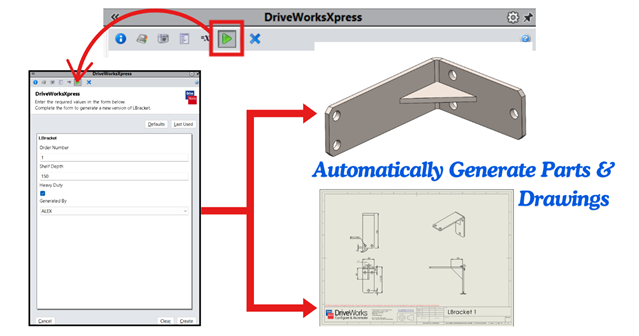
- Once your rules are set, click the Run button to generate your new designs.
- DriveWorksXpress will automatically create new parts, assemblies, and drawings based on the inputs provided.
- Review the generated files to ensure accuracy.
Benefits of DriveWorksXpress
- Ease of Use: Intuitive interface with step-by-step guidance.
- Integrated with SOLIDWORKS: No additional installations are required.
- Perfect for Repetitive Designs: Ideal for tasks like creating variations of enclosures, brackets, machine components, etc.
- Free Tool: Since it’s included with every SOLIDWORKS license, there’s no extra cost.
DriveWorksXpress is a powerful tool for automating repetitive tasks within SOLIDWORKS. By capturing dimensions, building rules, and generating variations, you can achieve significant time savings and reduce errors in your designs. Whether you’re a beginner or an experienced designer, DriveWorksXpress is a valuable addition to your SOLIDWORKS toolkit.
Ready to get started? Activate DriveWorksXpress in your SOLIDWORKS software today and start automating your designs effortlessly!
For training and support on DriveWorksXpress or other SOLIDWORKS solutions, reach out to Conceptia Software Technologies Pvt. Ltd. – your trusted partner in design automation.






















