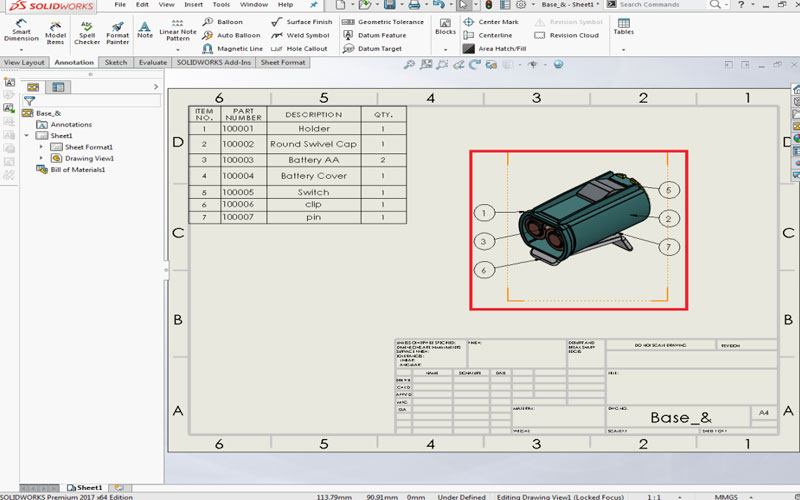How to Speed up your drafting work with BOM and Auto-ballooning.
Auto- Balloning feature helps you to make drafting faster and easier, the parts used in the assembly can be bought into table including details with the help of BOM (Bill of materials) and these can easily be identified in the drawing using auto-ballooning. These will help the viewer to find out the parts easily and details of the particular part.
This picture shows the BOM and Auto-ballooning of the assembly
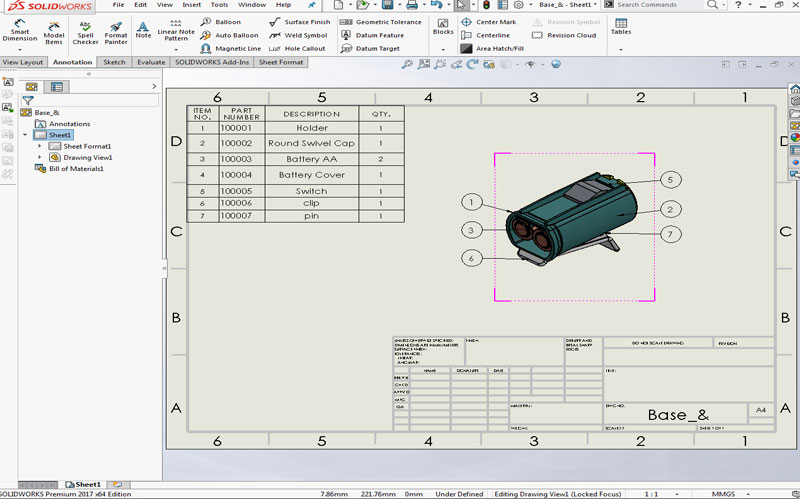
BOM (Bill of Material):
When you create an assembly drafting you need to have a detailing of the parts, part no, material, quantity etc., this will be done by BOM. This feature will give the details of the parts used in the assembly.
1. Select the Bill of material in Tables and then select the assembly part in the drafting sheet.
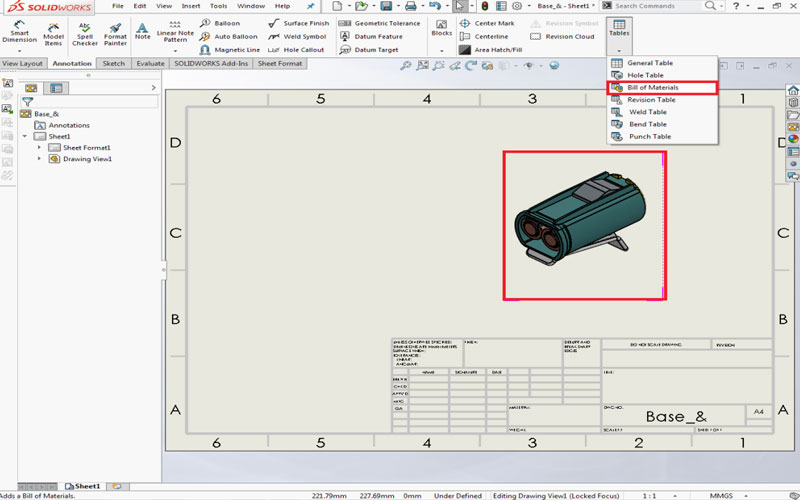
2. The table with all the details of the parts used in assembly will be shown in the table (refer table).
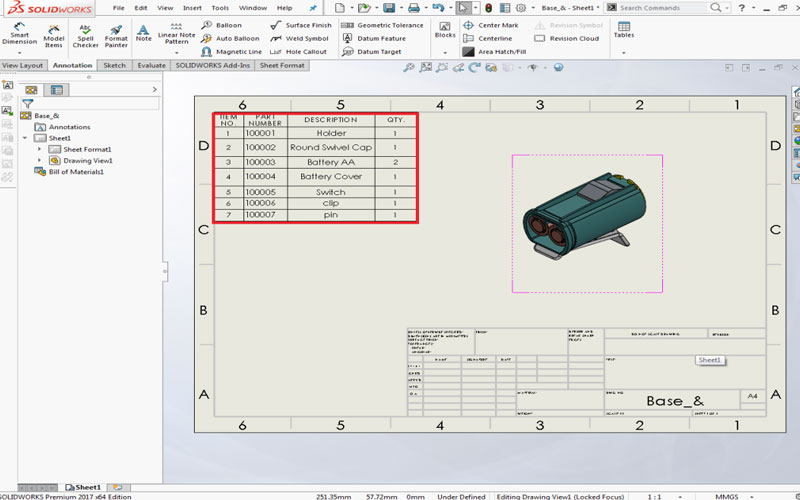
Auto-ballooning:
This feature will balloon the parts present in the assembly with the particular number present in the BOM table.
- 1. Select the auto-balloon option from the menu bar and then select the assembly part in the drafting sheet.
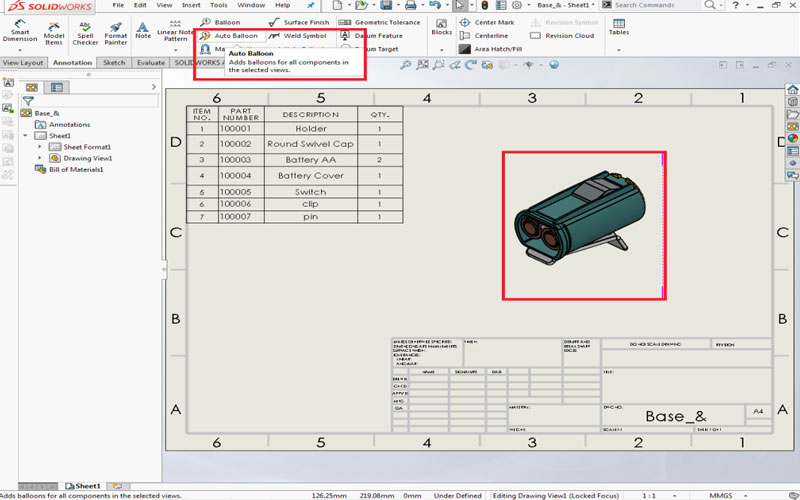
- 2. There are different options like Balloon layout, Balloon settings and leader styles in which u can change according to your taste. These options will the attractive and clean look to the
- drafting sheet.