SOLIDWORKS Geometry Analysis Tool
The SOLIDWORKS Geometry Analysis tool is used to check a model for potential topology problems with edges and faces. We will set the criteria values to analyze several areas of problem concern. It is possible to analyze for Insignificant Geometry such as short edges, small faces or sliver faces and Sharp angles such as knife edges or knife vertices as well as discontinuous geometry.
The Geometry analysis tool is similar to the Check Entity command in core SOLIDWORKS. However, geometry analysis offers the advantages of checking for more types of potential problematic geometry and also finds tangent discontinuous geometry.
1. We can launch geometry analysis from the tools drop-down menu or from the evaluate tab of the command manager and the property manager appears.
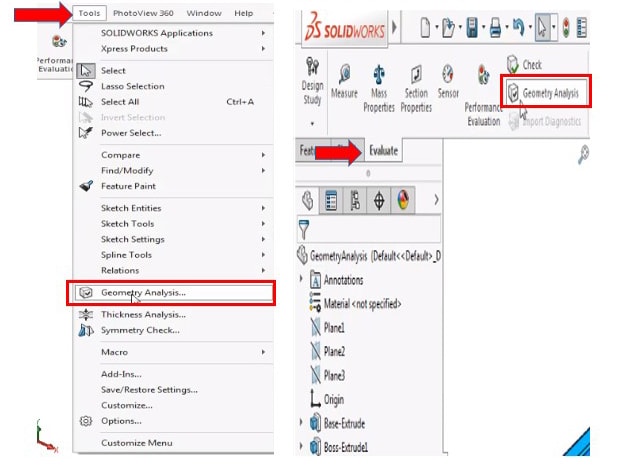
2. Here in the property manager, we can make the specifications for what we would like to check for. We can check for insignificant geometry, sharp angles, and discontinuous geometry. Even there are sub-check boxes for each as well and can use spin boxes to specify the maximum values to define each type of geometry.
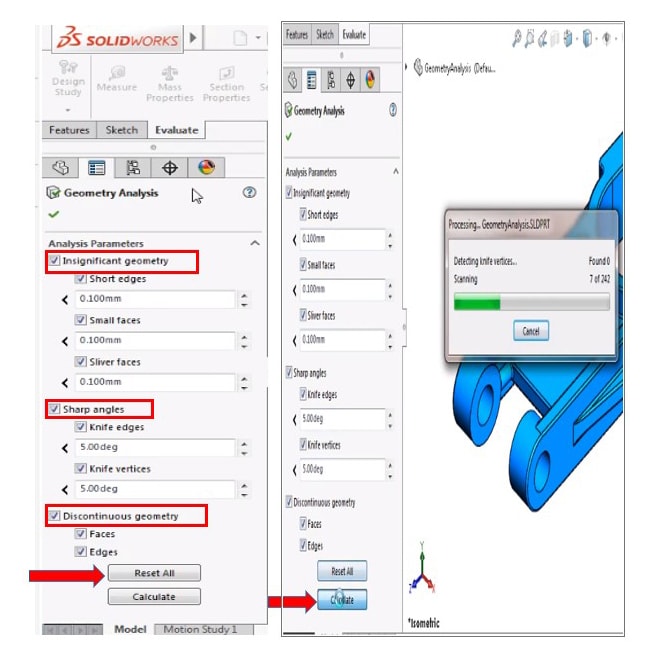
3. By clicking the reset all button at the bottom, reset the values to default, and then click calculate, the geometry analysis runs and we obtain the result for default values. After the processing dialog is completed, the results are displayed with counts of how many edges, faces, or vertices failed the criteria.
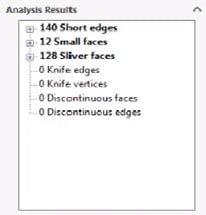
4. Here we can observe that there is a failure against the criteria. There are short edges, small faces, and sliver faces with a number of counts. We can take a closer look at the results by expanding the list and by selecting item from the list, it gets highlighted and labeled on the model.
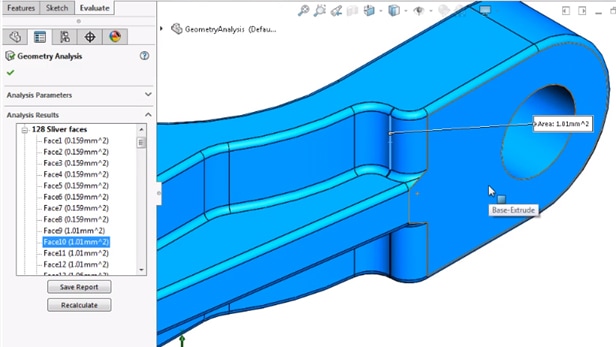
Therefore, Geometry analysis is a great tool to help you quickly identify and potential problems that don’t meet our specified criteria.






















.,
Leave a comment