SolidNetwork License Reserve feature aims to tackle the issues related to the availability of SOLIDWORKS licenses in design environments. It allows users to set aside a license for designated users or groups for a particular period of time, guaranteeing uninterrupted access to SOLIDWORKS licenses when required. This is particularly beneficial in situations where the need for licenses is crucial or when users are engaged in time-sensitive projects.
SOLIDWORKS license can be reserved by using the Options File
Open SolidNetwork License Manager from the windows search bar.
STEP1: Select Modify
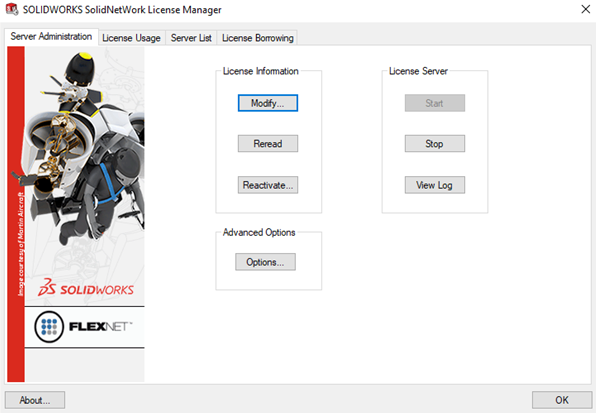
STEP2: Select Active/Reactive your product licenses and click Next
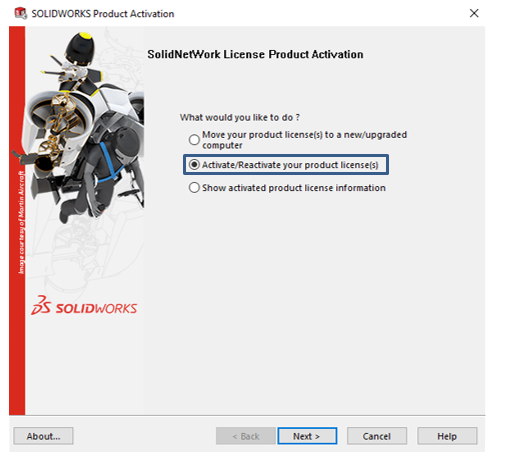
STEP3: Check the Options File box and select Edit
Notepad with file name sw_d.opt opens, -and allows to edit the option file. If no options file exists then a dialogue box will be prompted.and user should select “yes”.
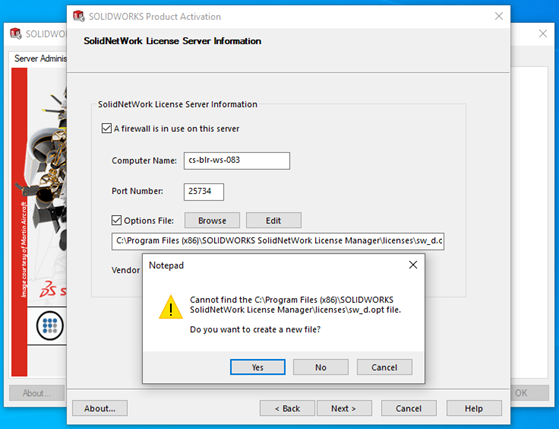
STEP4: Add the following syntax to reserve license for a user or groups in the notepad
Reserve License:
If you want to reserve SOLIDWORKS Standard license to a desired user then create a definition as below and save the file
RESERVE 1 solidworks <user name> Or RESERVE 1 swofficepro <user name>
Define Group:
If you want to create a group of different users. Write a definition, which includes GROUP <Group name> <user name> <user name>…
RESERVE 2 swofficepro GROUP group1
Note: Before setting up the groups, make sure that each user close SOLIDWORKS and review the username under license usage in the License Manager.
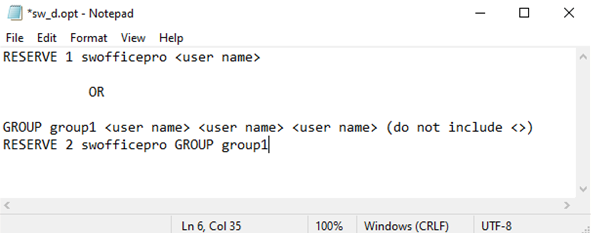
Borrow Restriction:
If you want to restrict a user from borrowing the license, then create new definition as EXCULDE_BORROW 1 swofficepro <user name>
STEP5: Active SolidNetwork Licenses
Save the file & close notepad and click next on the product activation page.
For the new Server installation: Click Add and enter the SolidNetwork License/Serial Number and click on ‘Select All’ option, enter the mail ID and click next.
For existing Server activation: Click on ‘Select All’ option or select the required Serial number that need to be activated, enter the mail ID and click next.
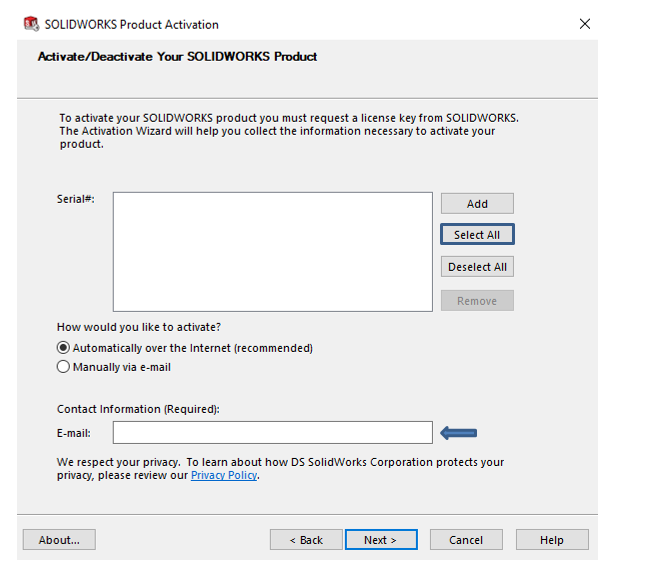
For more information on restricting the user for using particular product or to limit the time period, you can go through the FlexLM License Administrator Guide found in the default location: C:\Program Files (x86)\SOLIDWORKS SolidNetWork License Manager\Docs\flexuser. Go to chapter 13. Check out the following list of SOLIDWORKS products, along with the feature names that can be used in the options file.
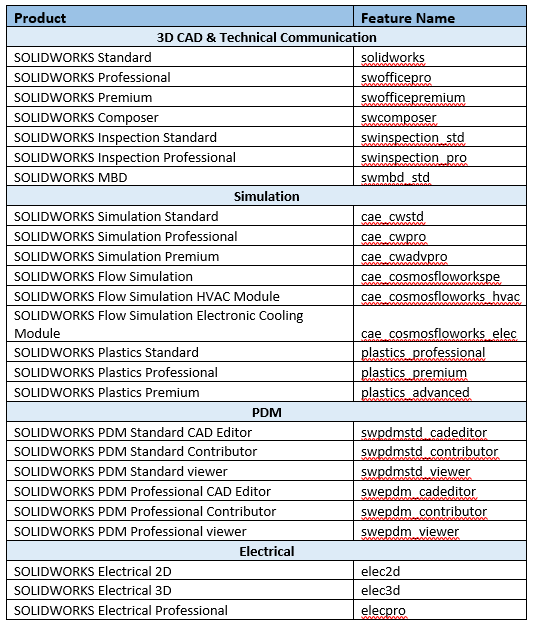
Reach out to Conceptia Konnect to explore & understand more about SolidNetwork license and various solutions available under SOLIDWORKS.






















