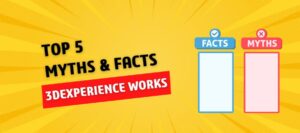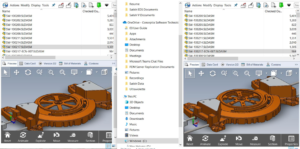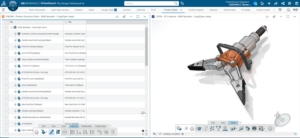The SOLIDWORKS Performance Test is a benchmarking tool that evaluates the speed and efficiency of a computer’s hardware in handling tasks related to SOLIDWORKS software. It measures operations like graphics manipulation, assembly performance, and file opening and saving. By simulating real-world usage scenarios, the test helps users assess their system’s capabilities and identify potential bottlenecks. This enables users to optimize their hardware configuration for optimal SOLIDWORKS performance, ensuring smoother 3D modeling and design processes.
Why is the SOLIDWORKS Performance Test Required?
Conducting SOLIDWORKS performance tests is essential to ensuring optimal functionality and efficiency of the software on a specific computer system. By assessing tasks like rendering, assembly manipulation, and file handling, the test reveals hardware limitations and bottlenecks, aiding users in identifying areas for improvement.
This proactive approach helps optimize the system’s configuration, leading to smoother and faster 3D modeling and design workflows. The SOLIDWORKS performance test enhances productivity, minimizes downtime, and enables users to make informed decisions about hardware upgrades or optimizations to enhance their overall design experience.
- Model used for Test
- Part file: Carrer (Size-7.52MB) & Drawing file: Carrer (Size-3.14MB)
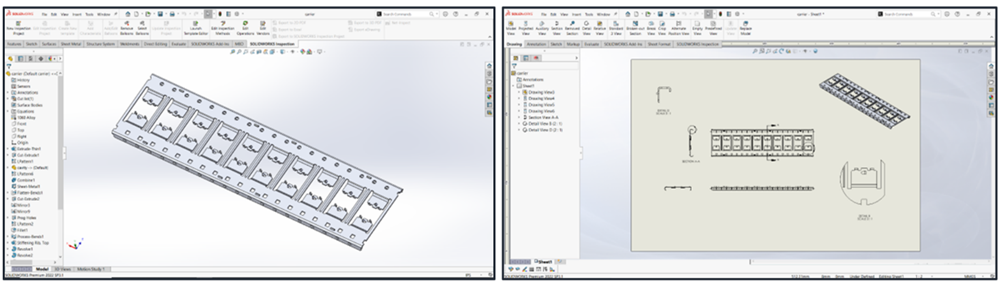
- Assembly file: Bezel Moldbase (Size-1.18MB & 106 Components) & Drawing File : Moldbase (Size-4.45MB)
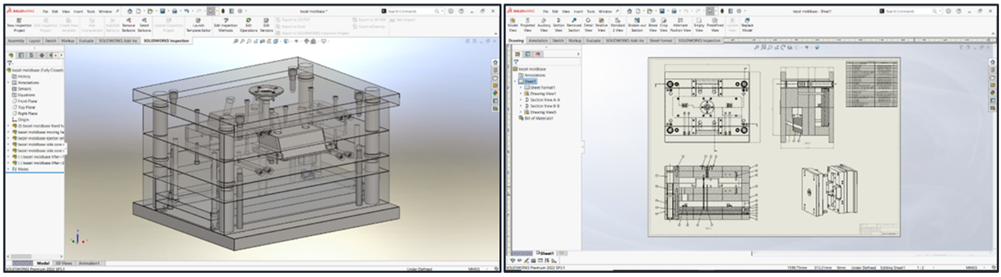
2. Test Components
Processor
This test concerns CPU-based activities. The score measures how long a computer needs to complete common SOLIDWORKS tasks. CPU-based functions in SOLIDWORKS include activities like rebuilding features and creating drawing views.
Graphics
This score quantifies the graphics ability of your computer by testing how smoothly a model rotates, zooms, and pans.
I/O
Also known as Input/Output, this portion of the test determines how long it takes to open and save files to the computer. It monitors the hard drive of the computer’s read and write capabilities.

Rendering
The test measures the time needed to complete a photo-realistic rendering of a model.

RealView Graphics Performance
This score will only be available if the computer has a video card that supports RealView graphics. This test is identical to the graphics portion, except with RealView graphics turned on.
It tests rotation, zoom, and panning of a model with RealView enabled.
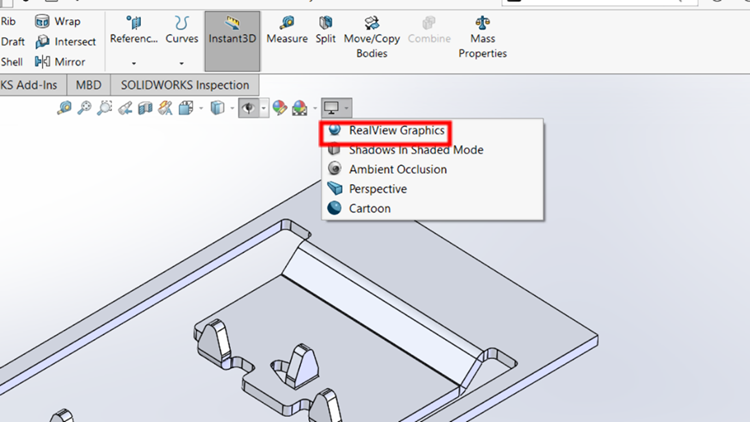
Simulation
This portion is available if SOLIDWORKS Simulation is installed. The test measures the time to run a static analysis design study.
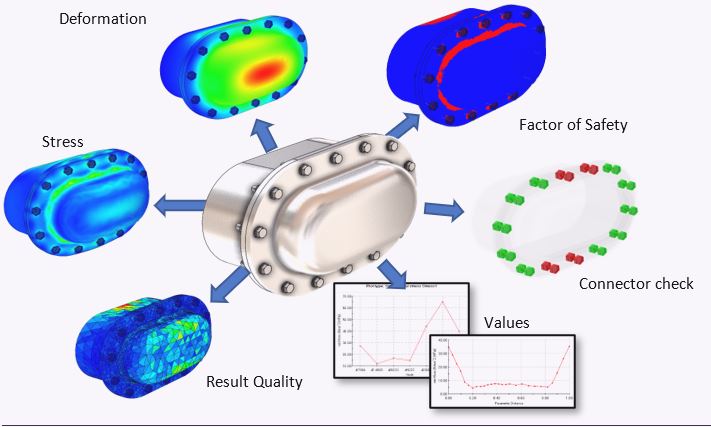
5. Procedure for Performing the Test
To evaluate the performance of SOLIDWORKS software on your machine:
1. Shut down every application and restart your computer.
2. Windows Search Bar> SOLIDWORK Rx.
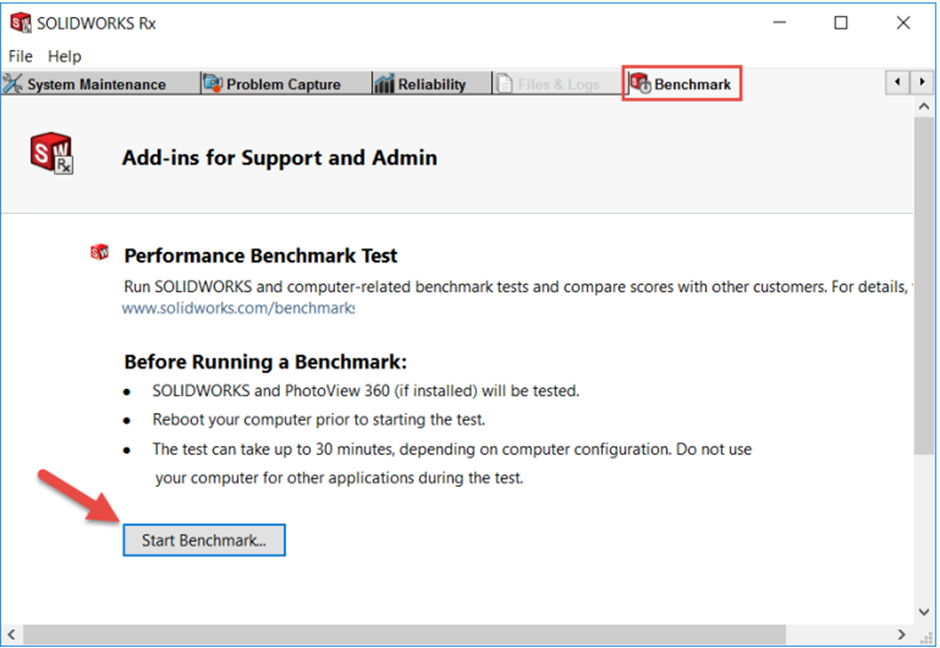
3. In the SOLIDWORKS Performance Test dialog box, read the instructions and click Start.
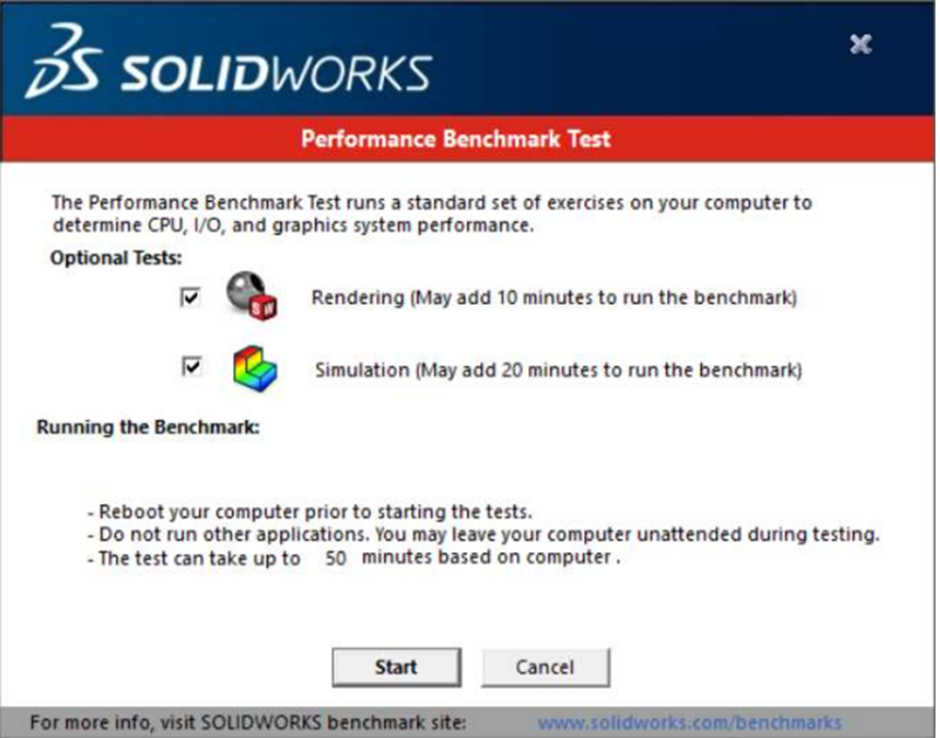
4. Address any prompts that appear to complete the benchmarking.
Expect approximately 30 minutes to benchmark a computer. Faster systems will have a shorter test time.
6. Evaluating the Results
The results after the completion of the process.
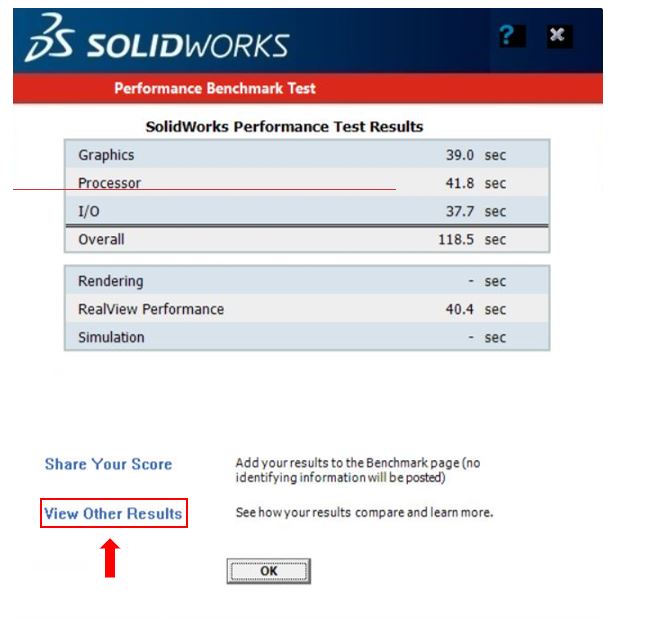
Note: The alternative recommended hardware can be found and compared to the existing by clicking “View Other Results”.
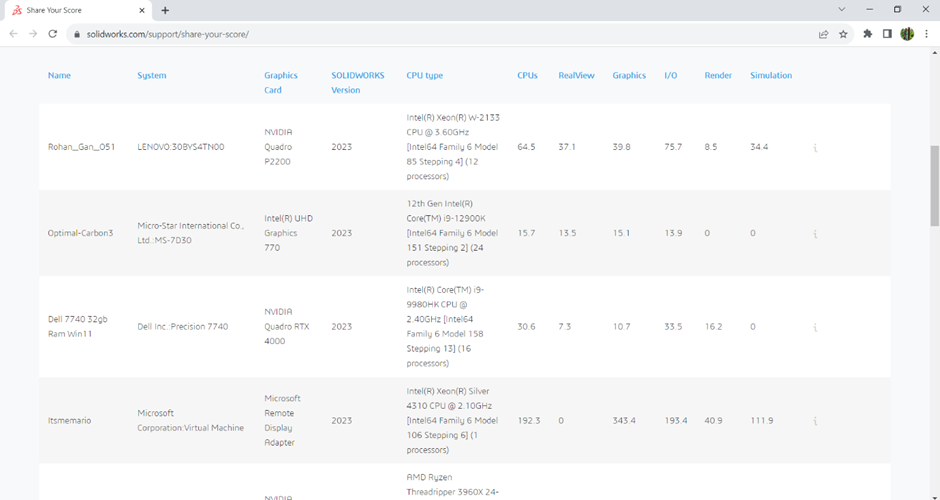
Note: See the this link for more information
In summary, the SOLIDWORKS performance test is an indispensable tool for assessing the software’s efficiency in tackling intricate design tasks. By analysing benchmarks and metrics, users can make informed decisions about hardware upgrades while optimizing design workflows. This test facilitates objective hardware comparisons, aiding professionals in selecting setups that align with their needs. In today’s fast-paced landscape, the SOLIDWORKS performance test empowers engineers and designers to enhance productivity, ensuring that projects are executed seamlessly and to the highest standards.