SOLIDWORKS Flow Simulation is a Computational Fluid Dynamics (CFD) solution available with SOLIDWORKS 3D CAD that enables quick and easy simulation of liquid and gas flows through and around your designs for different engineering scenarios.
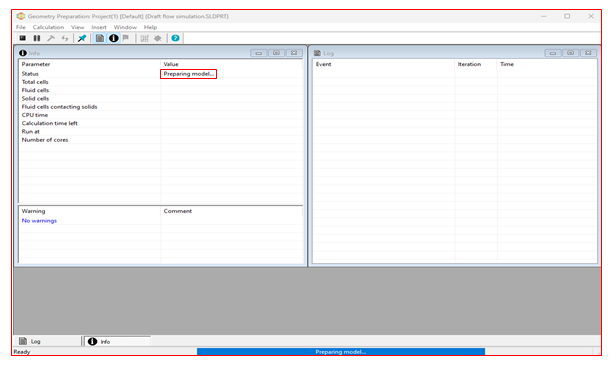
One of the most common issues that we came across with SOLIDWORKS Flow Simulation is the solver getting stuck at “Preparing Model” state for hours and never finishes ‘Meshing in progress’ step irrespective of model size, complexity and project setup.
Cause:
Firewall or Antivirus installed in the system might be blocking certain processes with respect to SOLIDWORKS Flow Simulation.
Solution:
Check and confirm if the issue occurs for all the Flow Simulation Projects before proceeding with below steps.
If the issue found to be system or environment specific, reach out the IT Team and have the Administrator to check below parameters:
- Checking the activity logs of the software
- Adjusting settings
- Contacting the third-party software vendor
Check if any Windows or Software update performed recently. It is possible that the software update altered the security settings in the system. If so, modify the system security settings to enable Flow Simulation and FloXpress.
Check the TCP (Transmission Control Protocol) activity for Flow Simulation executable file “efdsolver.exe”. Access the TCP activity from the Windows Resource Monitor as follows:
- In Windows search type “Resource Monitor”.
- Open the application and expand the tab “Network”.
- Verify the TCP activity for “efdsolver.exe”.
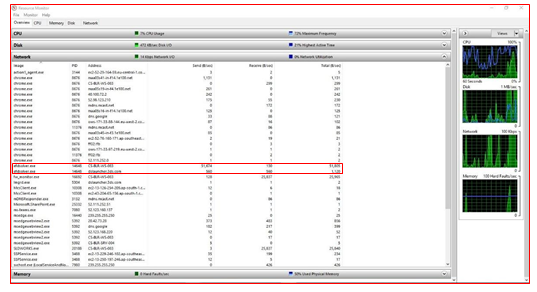
[Note: Transmission Control Protocol (TCP) is a communications standard which allows application, programs and devices to exchange information over the network.]
Adjust the settings of security software on the system and allow Simulation and FloXpress processes access to the TCP protocol. The processes are as follows:
- efdsolver.exe
- dispatcher.exe
Before proceeding with the above mentioned activity, the IT Administrator can consult with the respective authorities and the security software suppliers. If it is not possible to alter the Firewall and Antivirus settings in the system, kindly perform the below settings in SOLIDWORKS Flow Simulation.
- In SOLIDWORKS Flow Simulation, perform the project setup and hit “Run”.

2. In the “Run” Dialog box, in the “Cores and memory usage” section, open the drop down menu to the right of “Run at:” and select “Add computer”.
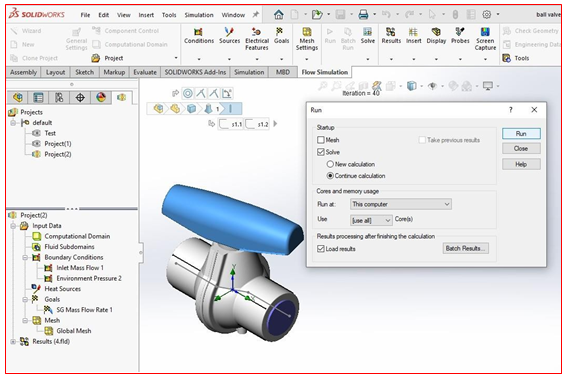
3. In the “Add Computer” dialog, in the “Name” field, type “localhost” (without the quotes), then click Add.
[Note: Do not change the port number 30950.]
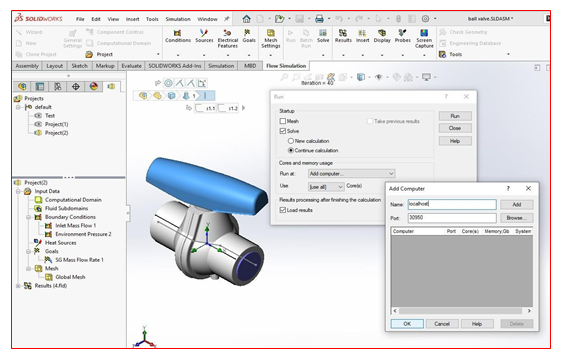
4. In the “Cores and memory usage” section, in “Run at:” drop down select “localhost: 30950” and click “Run”.
Most of our SOLIDWORKS Flow Simulation users reported that the above mentioned methods resolved the issue where Flow Simulation Solver stuck at “Preparing Model”. With the above mentioned procedure, it is possible to work with SOLIDWORKS Flow Simulation seamlessly regardless of the firewall and antivirus on the system.






















