SOLIDWORKS 2016 Routing has had a couple updates, some are new items and others are modifications to previous additions.
- Command Manager and Menu Updates for Rectangular Ducting.
You can access functionality from the User Defined tab in the Command Manager or from Tools > Routing > User Defined.

3D CAD Command Manager
- Auto Route for Rectangular Section Routing
Use the Auto Route tool for creating Rectangular sections to create:
- Cable Trays
- Electrical Ducting
- HVAC
*Auto Route only works for orthogonal routes and does not support flexible routes for rectangular sections at this time.
- Flex Cables
Tools > Routing > Electrical > Start at Point and selecting Flex Cable as the sub route type. Drop a flex cable component into a route assembly to define with connects to single flex cables. This is a built off of the existing ribbon cable functionality.
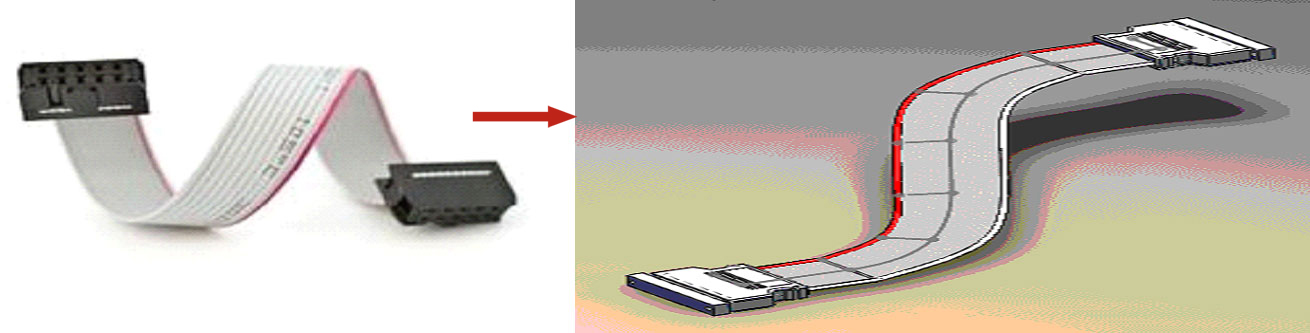
- Route Wires through Electrical Ducts and Cable Tray
This is based on the existing cable tray parts, only now they include ‘c’points for routing.
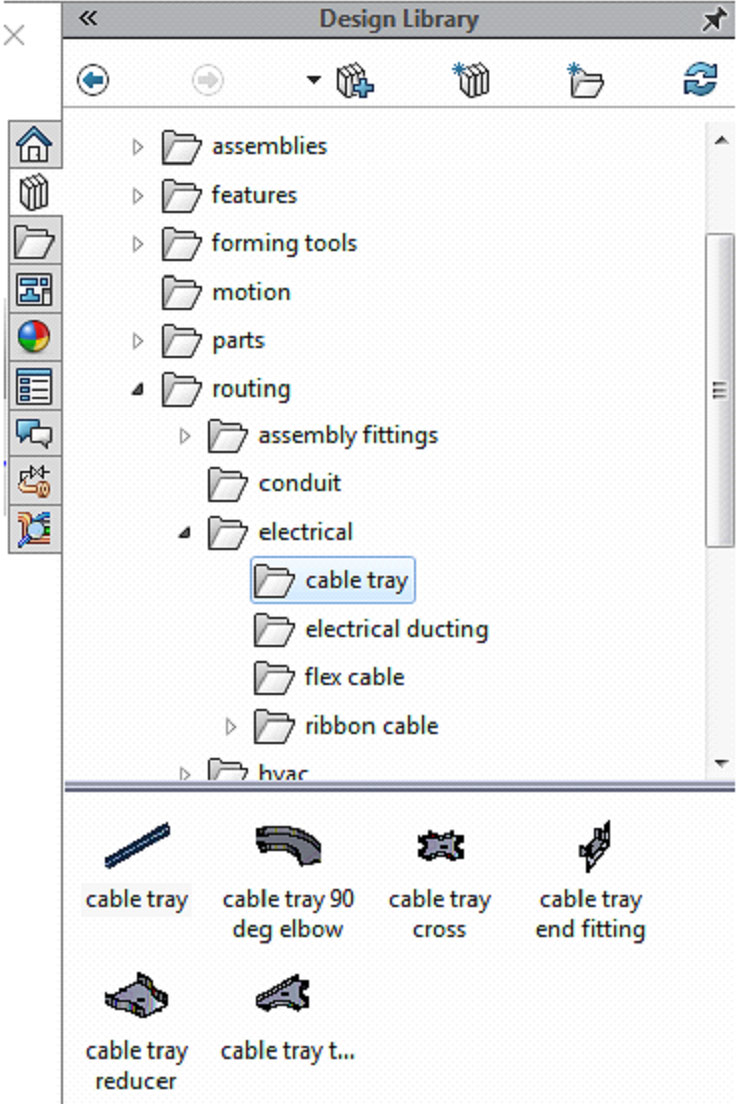
Design Library-3D CAD
- Coverings for Rectangular Section Routes and Ducts
Tools > Routing > Routing Tools > Covering
You can create coverings for rectangular cross section route types including HVAC round ducting and electrical ducting. This is based off the original covering functionality.
Please note that the design library has changed and some of the parts inside as well.
Make sure to update your design library or point to the new default location at: C:\Program Data\SOLIDWORKS\SOLIDWORKS 2016\Design Library
Also update your routing file locations using the Routing Library Manager to reflect your changes to the design library if you changed your path.
We hope this part of what’s new series gives you a better understanding of the new features and functions of routing in SOLIDWORKS 2016.






















