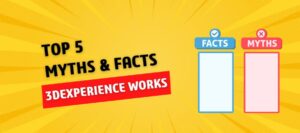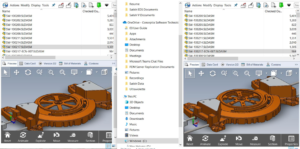SOLIDWORKS has the ability to directly import the picture to sketch and move through the process of part creation by tracing the picture with the help of line and arc. When creating a part which has smooth and blended shapes the line and arc are not appropriate to use. The SOLIDWORKS has the sketch entity called spline which allows you to create smooth, rounded and any other complex shape.
Where to Find:
Step 1: Select a Plane to sketch
Step 2: Go to Tools > Sketch Tools > Sketch Picture
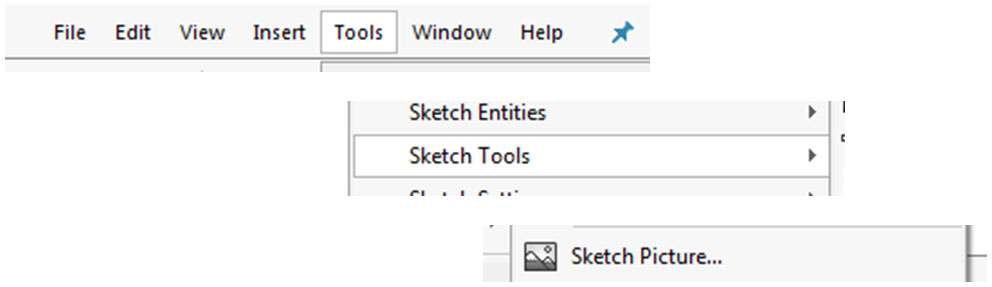
Once the picture is imported to SOLIDWORKS we can resize the picture by checking the Enable scale tool and Lock aspect ratio. To take the advantage of symmetry of the picture we have to center the picture on the origin.
After the insertion of the picture we need to trace the shape of picture with the help of the spline.

Add the required relations and dimensions to the spline and spline handles. The key elements of spline’s are spline handle, control polygon and spline point.
Modifying the Spline:
To obtain the required shape of the picture we need to modify the spline by moving the spline points as necessary, either by dragging the points themselves, or by using the control polygon. Right click on the spline and click on the Display control polygon you will see the control polygon on the sketch. By dragging the control polygon we can nearly obtain the required shape of the guitar body.
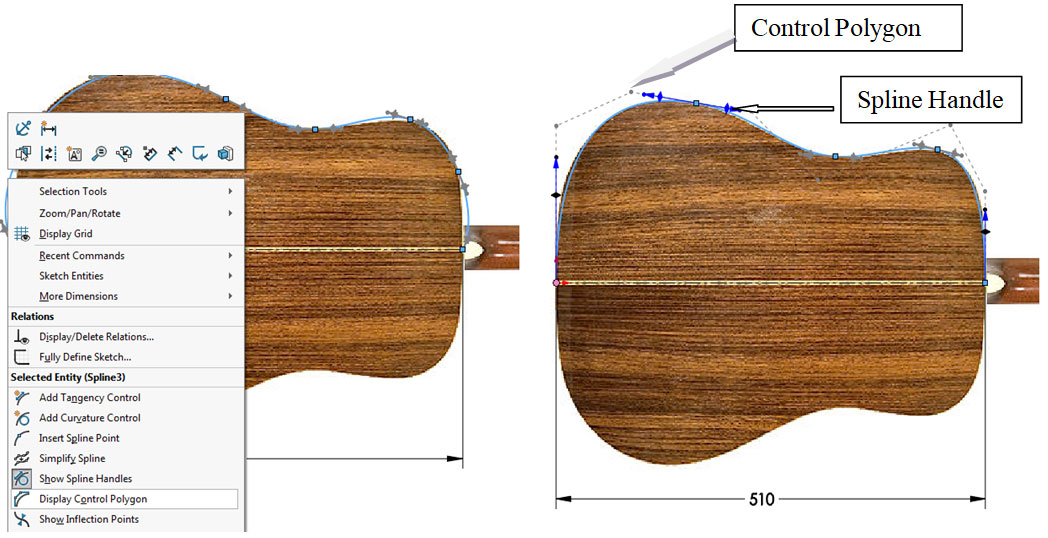
For a closer fit at the bottom of the Guitar, the direction and magnitude of the curve will need to be adjusted. We can make this modification using the spline handle controls. By mirroring the top profile about the centerline we can obtain the bottom profile. By extruding the sketch we will obtain the required Guitar body.