The Macros in SOLIDWORKS Electrical provide a way for quick and easy reuse of work that you have done in the past on any of your drawings or projects going forward. Users can think of Macros essentially as a favorites list of anything that you would like to keep on hand to be used again and again.
Macros in SOLIDWORKS Electrical – Creation and usage
Macros manager can be accessed from the task panel and in case the user does not have the star icon, we can go to the view tab on the ribbon panel and toggle the star icon to show it in the panel.
The macro manager in SOLIDWORKS Electrical Macros:
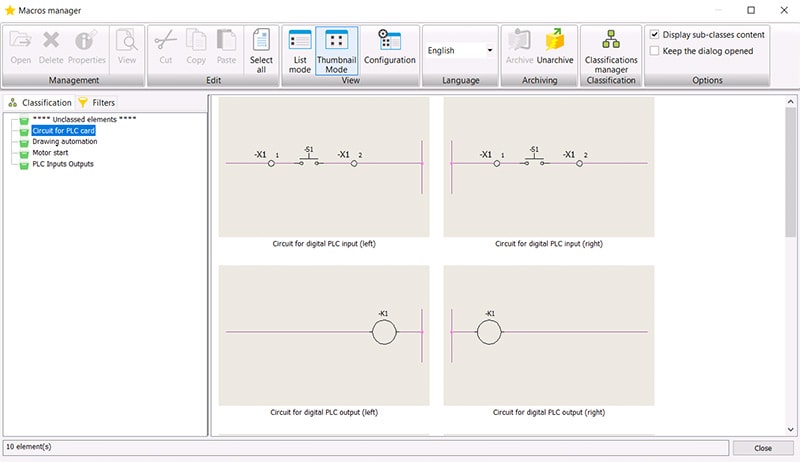
Adding a macro is quite easy. Just select the items that we would like to add and drag-and-drop them into the category where we would like to add it. When we do, a pop up appears where we can specify properties for it, like a name and description.
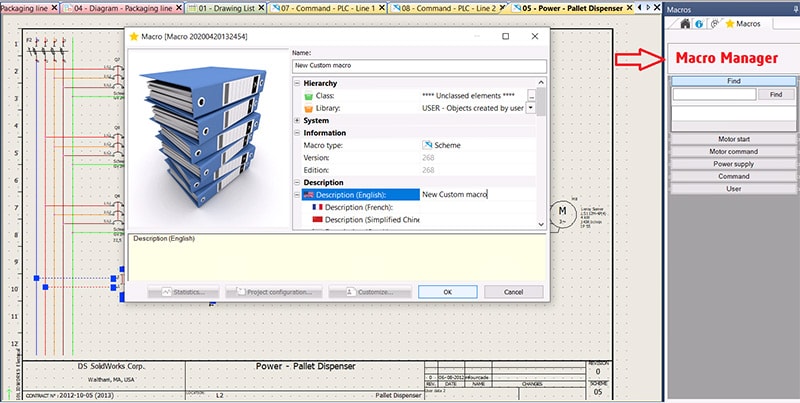
To use a macro, we can click and drag it out of the task pane and drop it on a drawing.
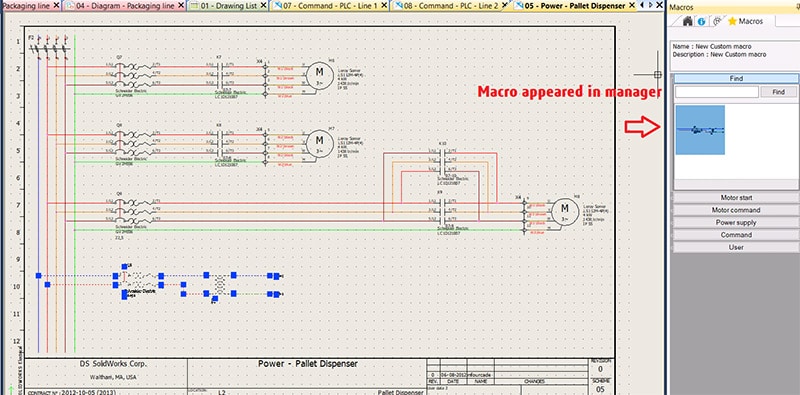
SOLIDWORKS Electrical Macros
To summarize, Macros are a lot like copying and pasting items that we’ve placed in a project. If we have a couple of projects open at the same time, we can copy and paste from one project to another, but having macros saved in the task pane makes it quick and easy to access anything you might be using again and again.
Similar to copying and pasting, the macros you add in your projects are independent of the original macro stored in the task pane. And also we can place a macro on a drawing sheet, make any changes as required and since it is not linked to the macro stored in the task panel, only that instance we are working within the project will be affected.
Macro is a great timesaver for bringing in items that have everything you need already, or to use as a starting point for something that is very similar to this.






















