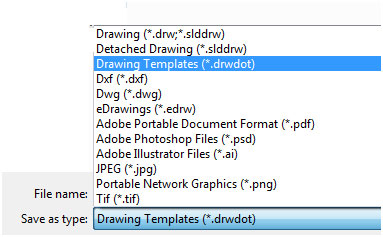When working with SOLIDWORKS Drawing It took me long time to enter values for model properties like weight, title, drawn, etc… And there may chance of human error. By Linking Custom property to drawing and saving as default templates which help biggest time savers in the software.
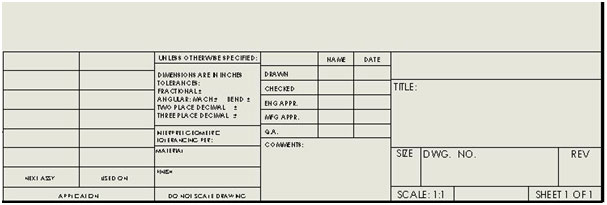
In this drawing border I am going to add property for Material, Drawing No and Revision.
Step1: In part document add properties by selecting File > Properties. The properties tab is displayed and you can enter the property values which you need and here I am specifying the Material, Drawing no, and revision.
When you have added all the custom properties that you want to link to your drawing title block click ok to finish.
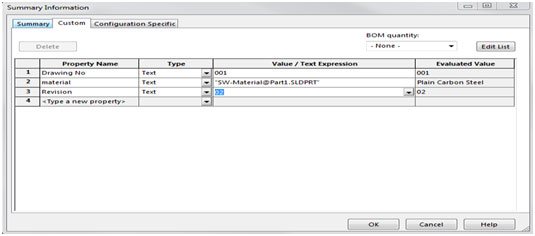
Step2: In drawing document insert the drawing view of the part containing the custom properties. After entering right click on the drawing sheet and select edit sheet format.
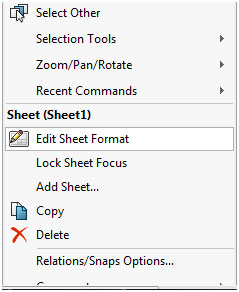
Step3: Create a note and insert into your SOLIDWORKS Drawing title block:
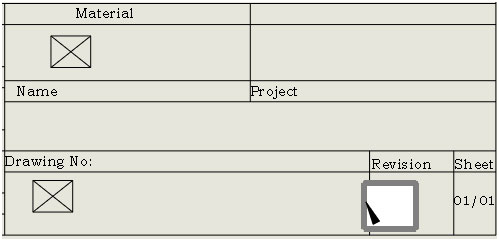
Step4: From the note property manager select link to properties icon.
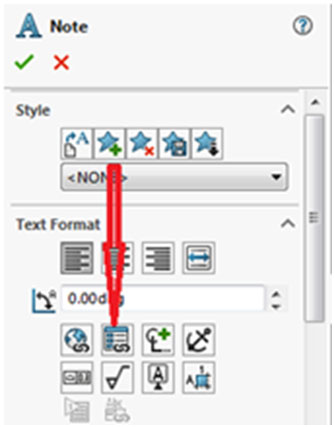
Step 5: In link to property tab option go to model found here.
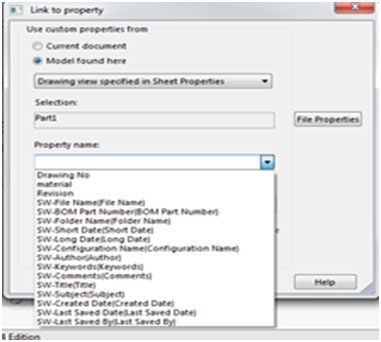
Step 6: After the linking is complete exit the sheet format.

Step7: After all property has been linked, delete the model view from the drawing and select File>save as and choose Drawing Templates(*.drwdot).