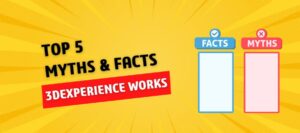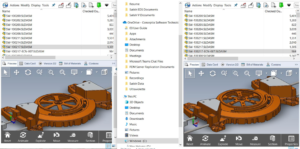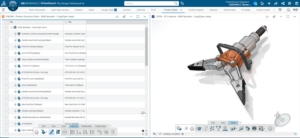Engineers now have an innovative way to work together on designs with people outside of their organization, thanks to SOLIDWORKS Packages. We typically end up with bundles of files that need to be zipped and unzipped, as well as file suffixes like “-version2_done_withEdits_FINAL,” when we share an assembly with an outside partner. Assembly files may be tracked, and which ones can be edited or read only by importing packages, which also store them all in one location.
SOLIDWORKS Package File
The SOLIDWORKS Package File has the extension “.sldpkg”. You can use one of these products to import this:
- SOLIDWORKS Connected (3DEXPERIENCE SOLIDWORKS)
- Collaborative Designer for SOLIDWORKS
- SOLIDWORKS with the free “3DEXPERIENCE Exchange” add-in
The package file tracks which files have been modified and includes all the necessary components to access the “packaged” assembly.
How to Import a Package with 3DEXPERIENCE Exchange for SOLIDWORKS
- First, verify that SOLIDWORKS’ “3DEXPERIENCE Exchange” Add-in is enabled.
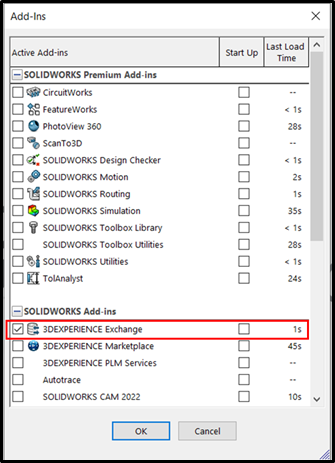
2. Select Import Package from the 3DEXPERIENCE Exchange menu.
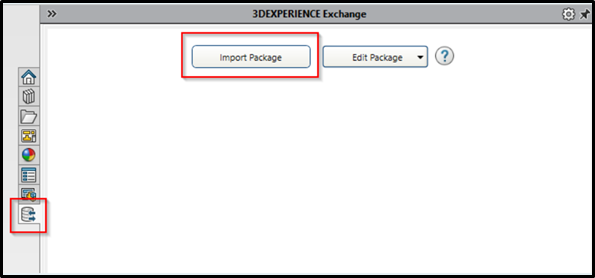
3. To access the “.sldpkg” file you received, click the “Open” icon in the “Import Package” Window. A working folder with the default address C:\Users\[YourName]\Documents\3DEXPERIENCE_Workspace will be created after importing this package.
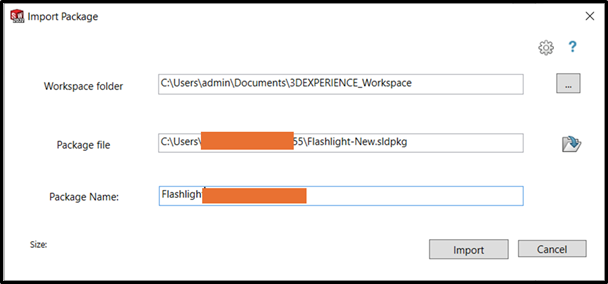
4. The window on the right will display files that can be modified or are set to read-only when the package has been imported.
Editing Files inside of Package
Now that the package has been imported, you can right-click and open any of the files in the 3DEXPERIENCE Exchange task pane. You can also use the Refresh button to see the most recent version of the files you have modified at any time.
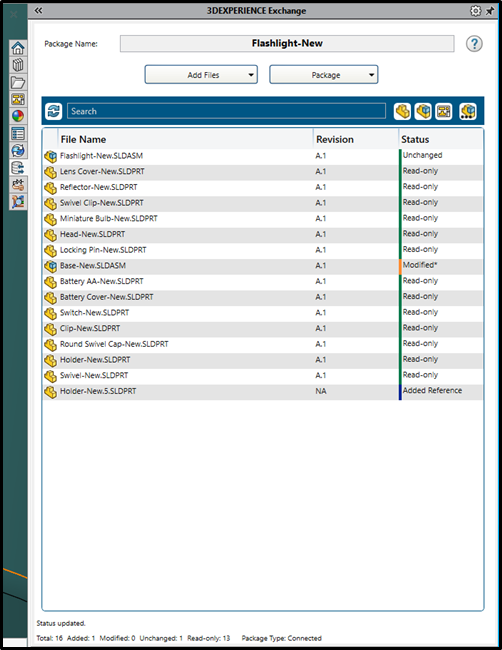
After completing the file editing process, make sure to save any modified files. They will be saved to the local working folder that was mentioned in Step 3 above.
Export Package
Select Package, Export when you’re prepared to send the revised package back to the sender. This will allow you to save an updated “.sldpkg” file that you may email back to your 3DEXPERIENCE collaborator.
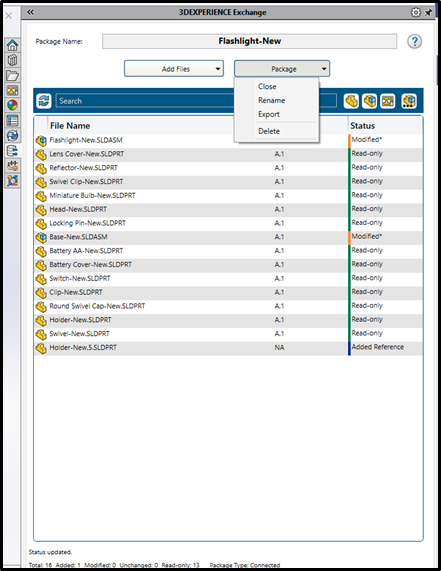
The 3DEXPERIENCE Exchange Add-in provides a seamless and efficient platform for collaboration, communication, and data exchange within the 3DEXPERIENCE ecosystem. By facilitating streamlined workflows and enhancing communication channels, this add-in empowers users to optimize productivity and accelerate innovation. The 3DEXPERIENCE Exchange Add-in’s extensive capabilities and easy-to-use interface have the potential to completely transform team collaboration and information sharing, which will eventually lead to success in today’s competitive business world.