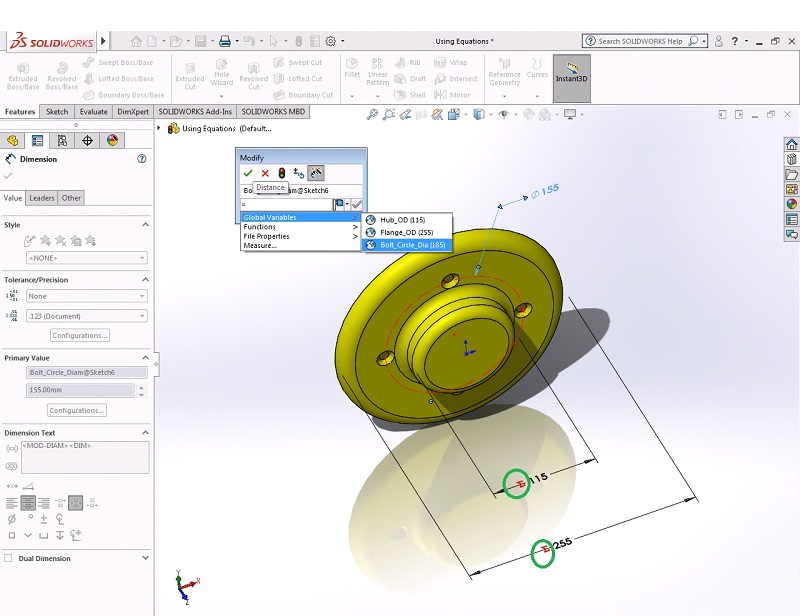Global Variables are user defined names that are assigned numeric values. They can be used to drive dimensions as independent quantities or be applied directly to dimensions. They can be used in Equations and can be used to set multiple dimension values equal.
Equations are used to create mathematical relations between dimensions in the model, which helps in establishing a relationship between parameters that cannot be achieved using geometric relations or modeling techniques. It is necessary to decide which parameter will drive the equation and which will be driven by the equation i.e., independent and dependent parameters respectively.
Creating Global Variables and Equations
In this Example, the requirement is that the Bolt circle diameter should be centered between the outside edges of the Hub outer diameter and flange outer diameter.
- Click Equations. In the first row, click under Global variables and type ‘Hub_OD’. Click under Value/Equation and type 115 after the equals sign. In the second row, click under Global variables and type ‘Flange_OD’. Click under Value/Equation and type 255 after the equals sign. In the third row, click under Global variables and type ‘Bolt_Circle_Dia’. Click under Value/Equation and type ‘(Flange_OD + Hub_OD ) / 2’ after the equals sign. Click OK.
- Double click on Hub outer diameter dimension. Type = to overwrite the value and click Global Variables, Hub_OD (115). Click OK. Double click on Flange diameter dimension. Type = to overwrite the value and click Global Variables, Flange_OD (255). Click OK. Double click on Bolt circle diameter dimension. Type = to overwrite the value and click Global Variables, Bolt_Circle_Dia (185). Click OK. After this, the equation symbol ( ∑ ) can be seen before the dimensions of flange, hub, and outer circle.
- In the Feature Manager Design Tree, an Equations folder is created. Right click it and select Manage Equations to edit. Now test the Bolt circle diameter for different combination values of Flange outer diameter and Hub outer diameter and the value changes accordingly.
- Save and Close all files.