One of the easiest ways you can design faster is by using SOLIDWORKS Shortcut Keys. The majority of us have spent time lot of time searching for commands during our day to day Design activities which could have been avoided if Shortcuts were configured. These Shortcuts cut short your mouse travel and increases the overall efficiency
With SOLIDWORKS keyboard shortcuts, you’ll be able to launch commands quickly instead of wasting time searching for them in the toolbar. Plus, you can create custom shortcuts based on the commands and features you use most frequently.
How to create custom keyboard shortcuts in SOLIDWORKS?
- With a document open, select Tools.
- Select Customize.
- Select the Keyboard tab.
- Click on a command you use often that doesn’t have an existing shortcut.
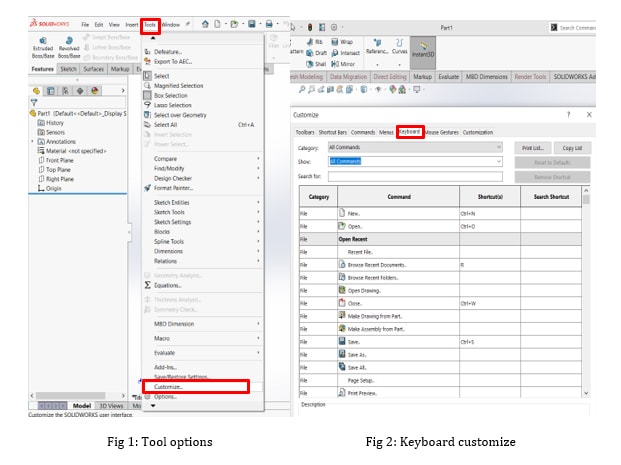
Most commonly used SOLIDWORKS Shortcut Keys list:
We’ve assembled a list of the most useful default SOLIDWORKS keyboard shortcuts that you can begin utilizing right away. It’s definitely worth learning these, as they will accelerate your work process. Once you’ve learnt all these, you can even configure and customize as you wish to be accessed
Fundamentally there are 3 distinct ways shortcut can be customized – Keyboard Shortcuts, “S” Command & Mouse Gestures
Today in this Blog let us have a look at various keyboard shortcuts that will help us to Access file, Edit File & file Display
File Shortcuts
| Ctrl + N | New |
| Ctrl + O | Open |
| Ctrl + D | Makes new drawing from part or assembly |
| Ctrl + A | Makes new assembly from part or assembly |
| Ctrl + S | Save |
Edit Shortcuts
| Ctrl + Z | Undo |
| Ctrl + Y | Redo |
| Enter | Repeats last command |
| Ctrl + X | Cut |
| Ctrl + C | Copy |
| Ctrl + V | Paste |
| Delete | Delete |
| Ctrl + B | Rebuilds |
| Ctrl + Q | Forced rebuild |
| Ctrl + click items | Selects multiple items |
| Shift + drag | Moves item |
View Shortcuts
| Arrow keys | Rotates model |
| Ctrl + arrow keys | Pans model |
| Spacebar | Orientation |
| F | Zooms to fit |
| Shift + Z | Zooms in |
| Z | Zooms out |
Tip – The SOLIDWORKS Shortcut Keys customized in one System can be replicated across all the systems with the use of Copy setting feature wherein all the system settings and Customizations are extracted into Single file which can also be used as backup after re-installation/Repair.
To know more about Copy setting features, kindly go through our Blog on the same
Also kindly check out our Blog on “S” Command shortcut and Mouse Gestures which helps you to Customize your SolidWorks completely






















