- Custom property tab builder is an easy way to enter information to our parts / Assemblies.
- If we were not familiar with custom property tab builder then we have to populate our information such as BOM, Part number, no of revisions and some missing information like date, checked by etc.
- These information is done by going to file and then selecting property option and then feeding the information manually which is a tedious way.
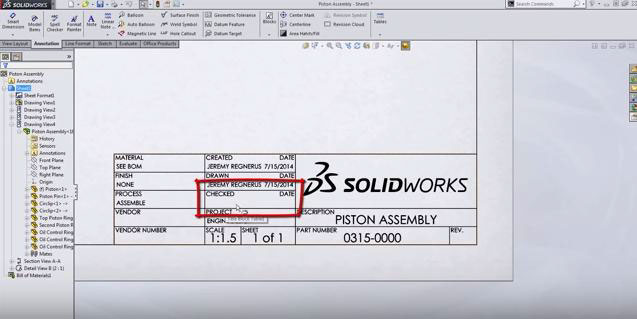
FIG 1 : Missing Information for example Checked date
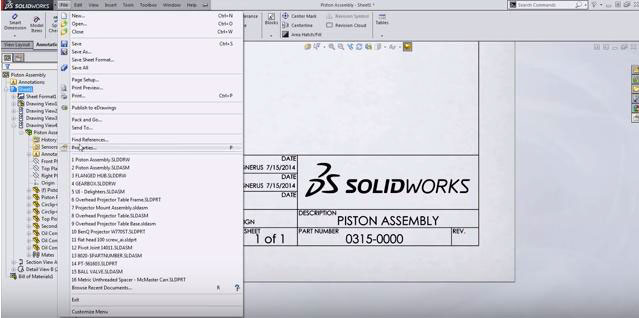
Fig 2 : Usual Practice of assigning properties to the template
To Access the property tab builder follow the instructions as below :
- Go to start > Programs > Solidworks > Solidworks tools > Property Tab Builder
- In SOLIDWORKS, on the Custom Properties tab in the Task Pane, click Create now. (Available if a tab template does not yet exist for the active document type.)
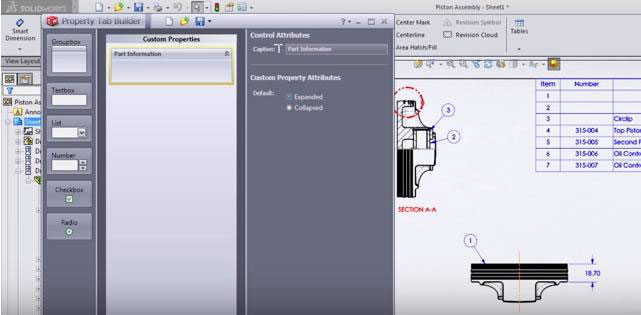
Understanding the Elements
- Groupbox : The Groupbox is essentially a container that allows you to group the other items. For example, you can place part information such as Part Numbers, Article Numbers, and Descriptions into a Groupbox and material information like Material, Finish, and Weight into another Groupbox. Each Groupbox can have a name.
- Textbox : This item accepts free-form text and stores it as an associated property.
- List : List boxes present users with a list of predefined values that once selected will be stored as a property.
- Number : A number box accepts only numeric inputs to store as a property.
- Checkbox : With a checkbox you can have the user select between two predefined values to place as a property.
- Radio : Radio buttons allow you to define a selection of up to three predefined values that can be used to show or hide elements in the dialog. As an example, you might want different text boxes to show based on the selected radio button.
FILE TYPES
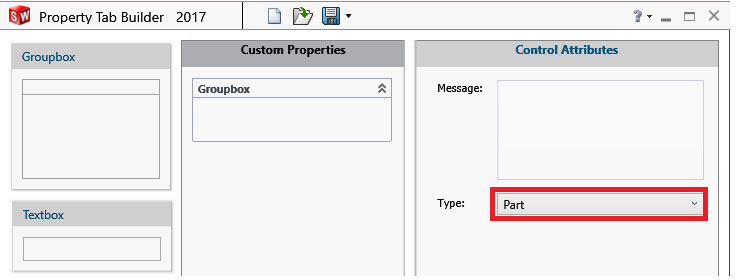
There are four file types you can save; .PRTPRP for PARTS, .ASMPRP for ASSEMBLIES, .DRWPRP for DRAWINGS, and .WLDPRP for WELDMENT PARTS. The type of dialog is selected by changing the TYPE in the Control Attributes.
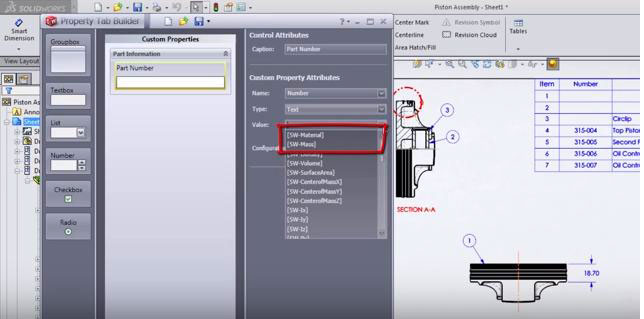
- Now just pick and drop Textbox option into the Groupbox(Part Information)
- From the customer property Attributes change the name as part no and TYPE as Text.
- Select the configuration as show on custom add or if you want to reflect on custom configured part then select the rather.
- We can link to default Solidworks properties such as Materials and Mass etc.
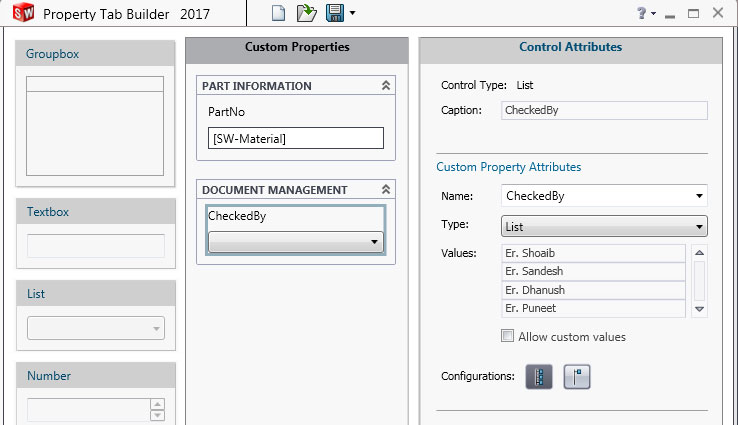
SOLIDWORKS Custom Property Tab Builder Advanced
Now create another Groupbox(Document Management ). Drag and drop the list option and rename as checked by in the value option feed in the name of engineers.
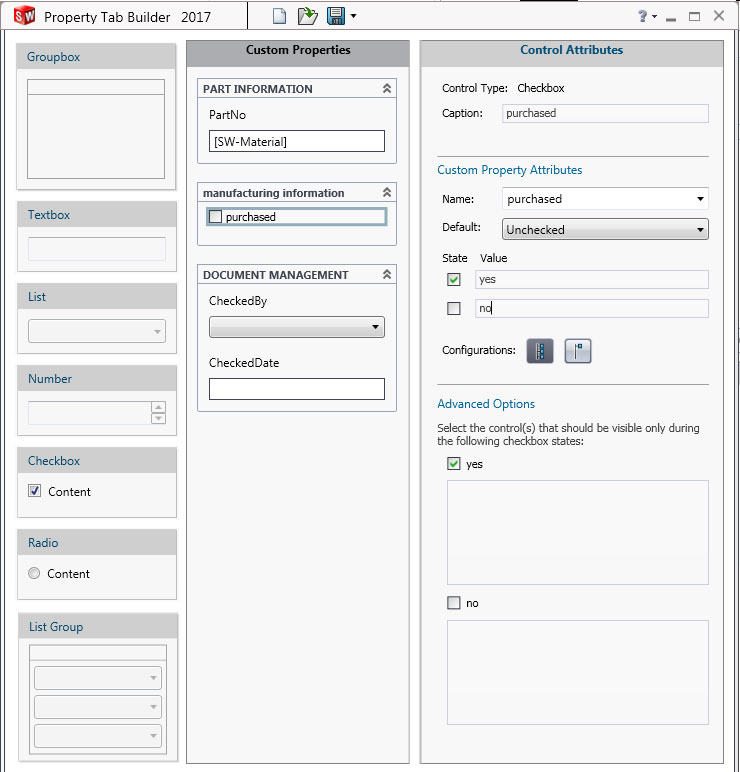
Check box is used for whether to check the part is purchased or not.
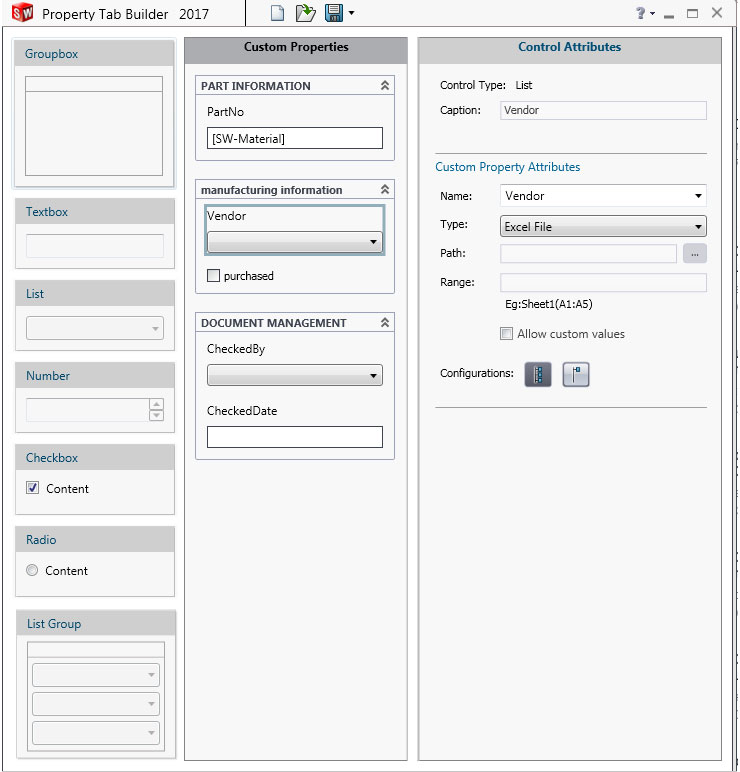
The vendor listing can be generated by linking the information of vendor by excel format. This helps in saving much time just by clicking and getting information of various vendors in blink of an eye.

If we open the part modelling tab we can see the custom property tab , here when we feed the part number information , created date , checked by etc its been reflected in our drawings automatically due to custom property tab builder.

Open the assembly and select the respective part , type in part number , description and all the necessary information recquired.
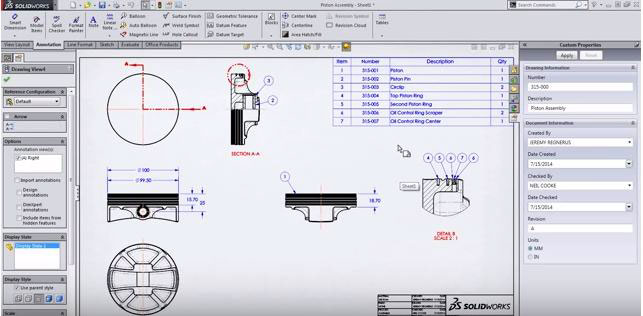
If we rebuild and see that all the information are populated into the BOM with respective part numbers.






















