In SOLIDWORKS application, we have an option to add external colors folder to Appearances. For example, we can add a folder containing RAL color to the Appearances (color) library.
Steps to add external color folder to Appearances Library:
- In the Appearances library list, click on the option Add File Location.
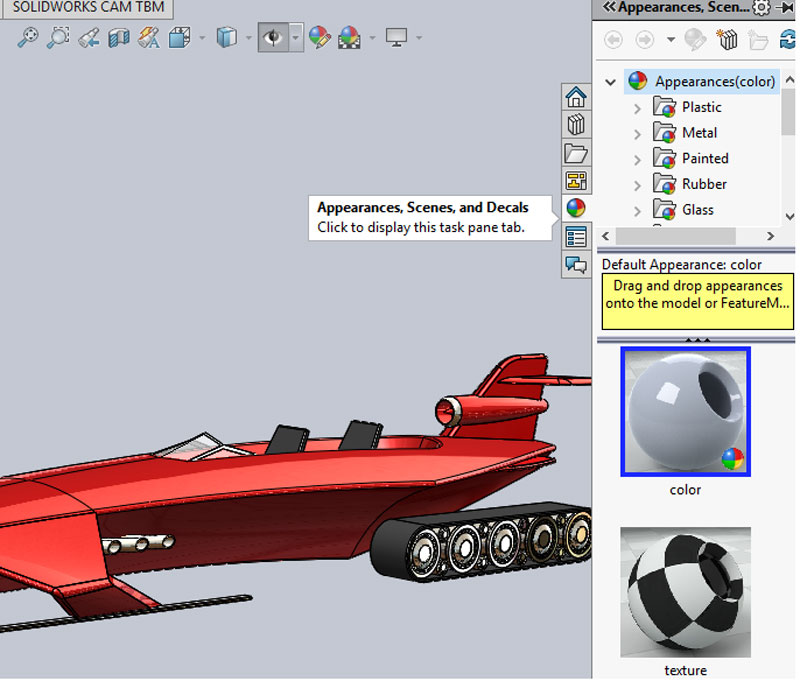
- Add File Location.
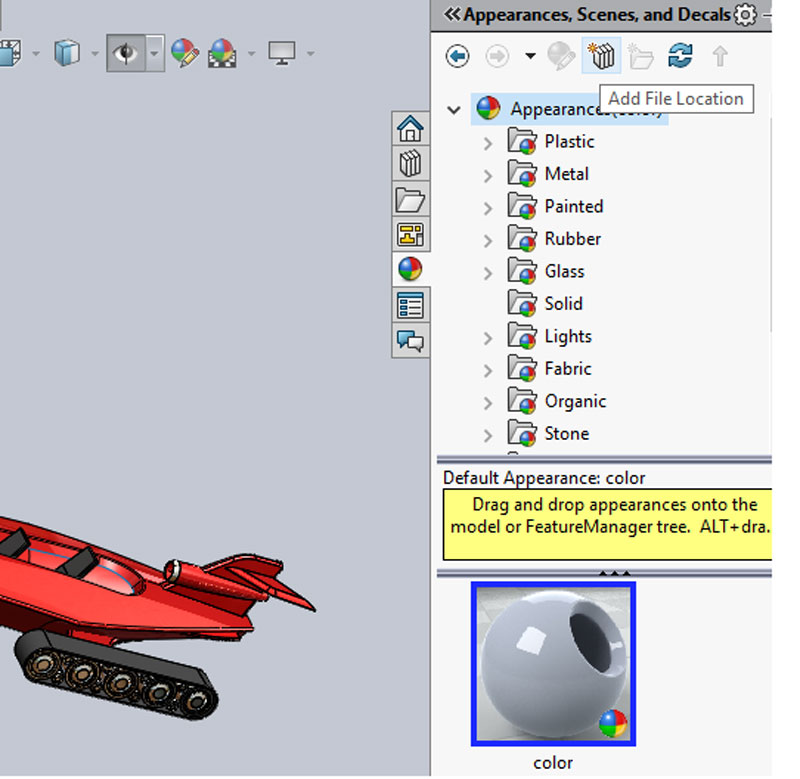
- Select location of the folder which contains required color files. Files are to be in
.p2m format.
- Select location of the folder which contains required color files. Files are to be in
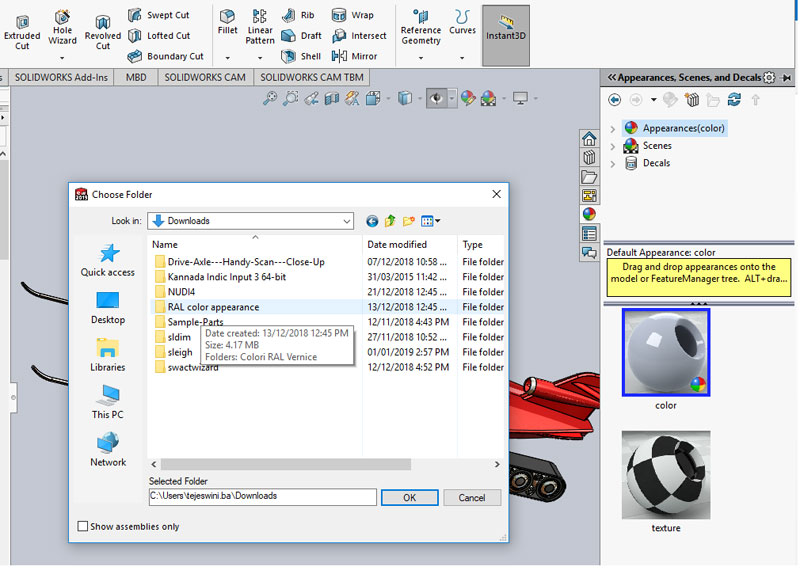
- We can find the external folder in the Appearances library list.
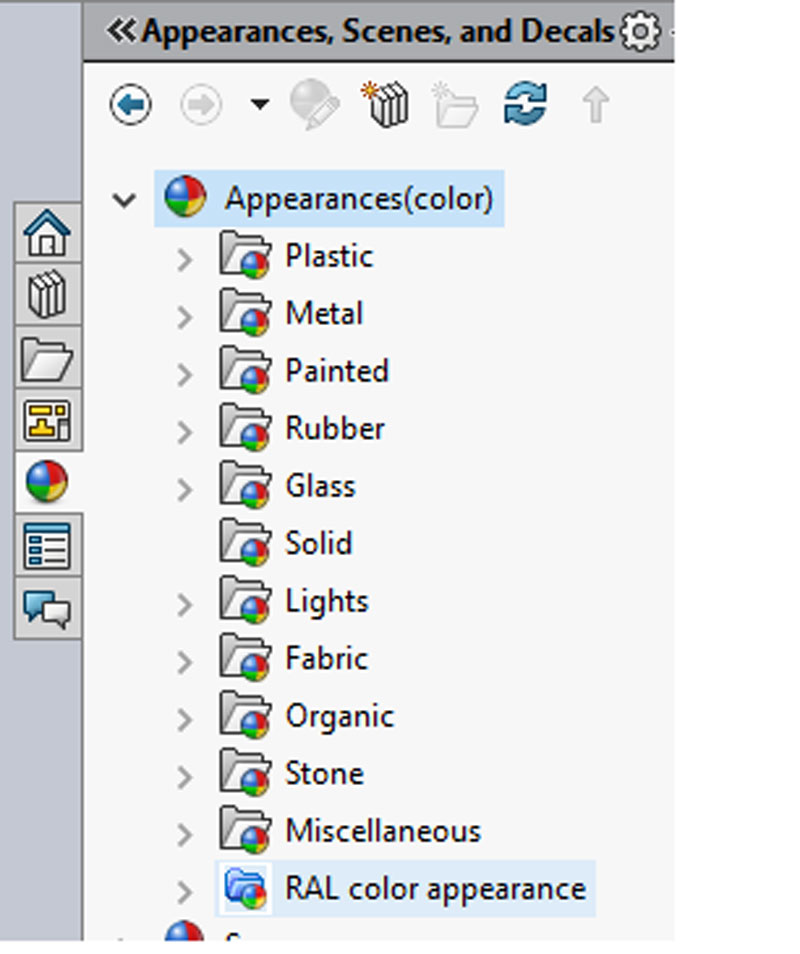
- Now appearances can be added from external folder.
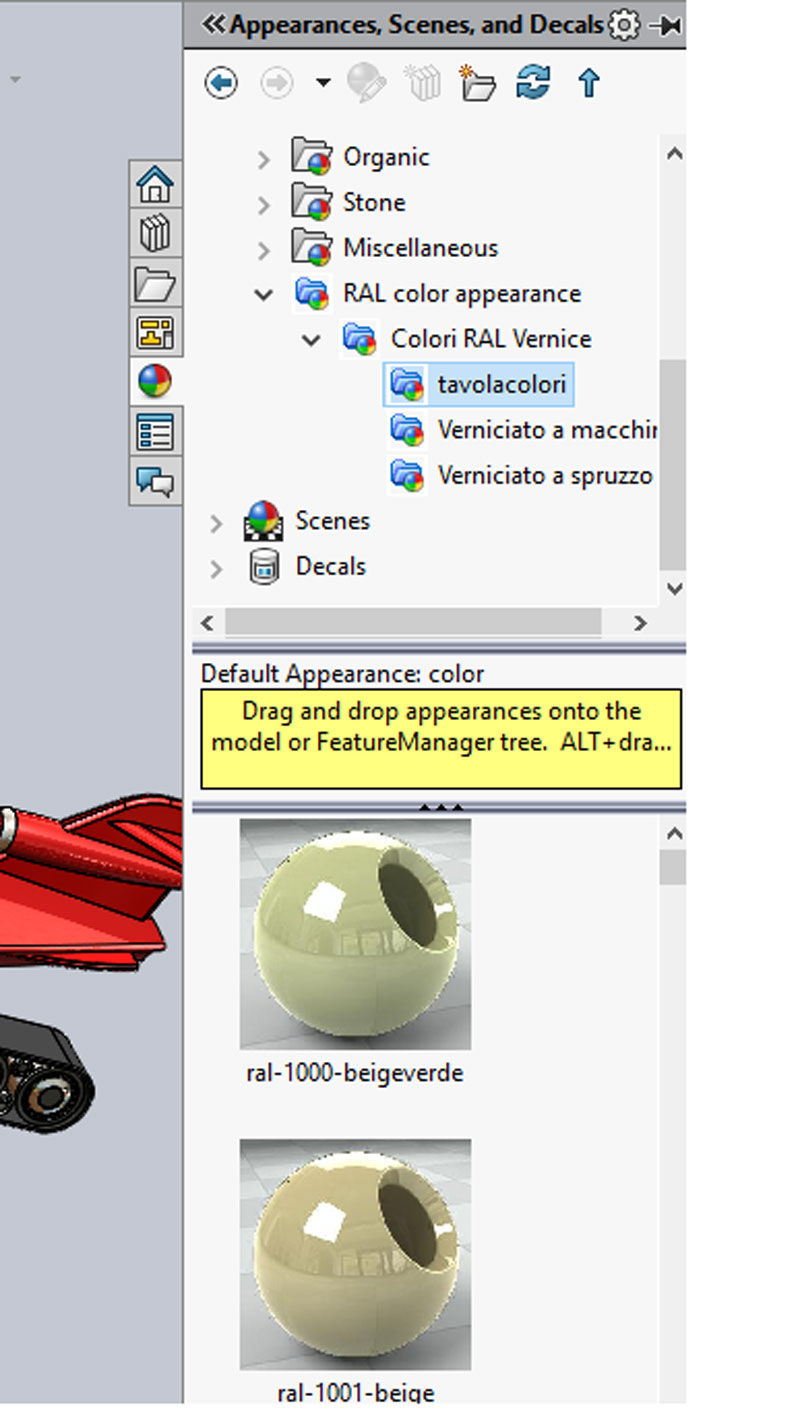


















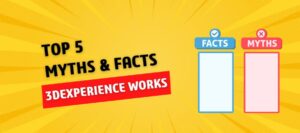
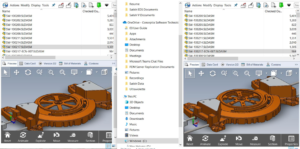
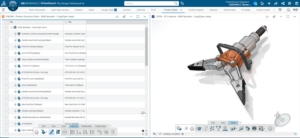

Thanks.. Many of the designers know the color shades but difficult to get exact shade to apply in model with adjusting RYB / HSV…. If they have color shades in .p2m format it can be added with their Appearance library.
Useful information!
Leave a comment