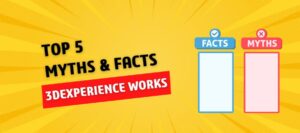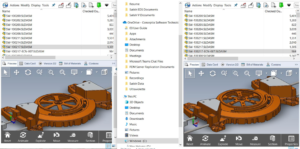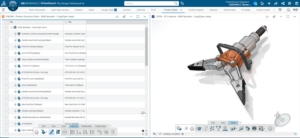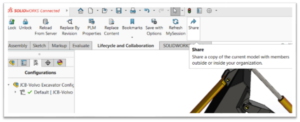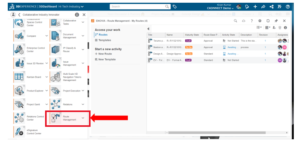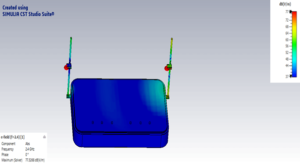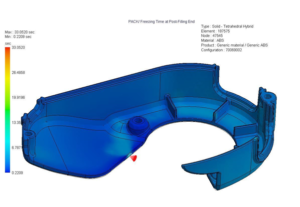SOLIDWORKS E-Books Activation Process
In this blog I will explain step by step process to access SOLIDWORKS E-Books. Generally with the SOLIDWORKS CAD license, you are entitled to access SOLIDWORKS E-Books versions of three of our most popular training titles:
- SOLIDWORKS Essentials
- SOLIDWORKS Drawings
- SOLIDWORKS Advanced Topics
SOLIDWORKS E-Book program:
- You must install the secure LockLizard viewer. You cannot open in a normal PDF viewer.
- An internet connection is required when you open the eBook so the LockLizard viewer can ping the license server to verify that you are entitled to open the eBook. Once the book is open, you can read the eBook offline until you close the viewer.
- You can open the eBooks on up to 3 devices.
Follow these steps to activate SOLIDWORKS E-Books:
- Login to MySolidworks Portal website from any browser. (my.solidworks.com)
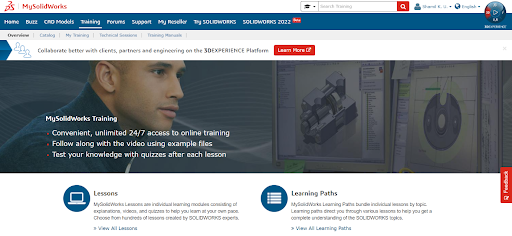
2. Under training, click training manuals. Fill e-mail address and eBook serial number. Click Access secure ebook
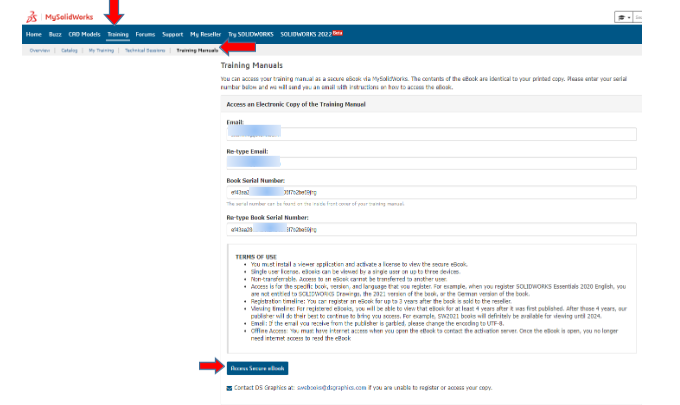
3. You will receive three emails from [email protected] which includes Manuals of SOLIDWORKS Essentials, Advanced topic, Drawing and two license files for activation. (.zip,. llv)
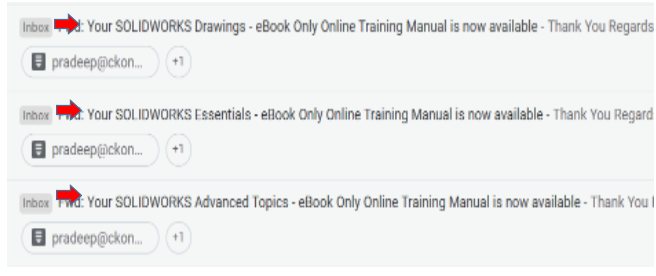
Note:-Download 3 manual files and 2 license files from the mail and save the files in some common folder (say Desktop>>Manual)
4. Also download the safeguard viewer from the link provided in the mail. Choose windows/Mac/IOS/Android link based on the device.
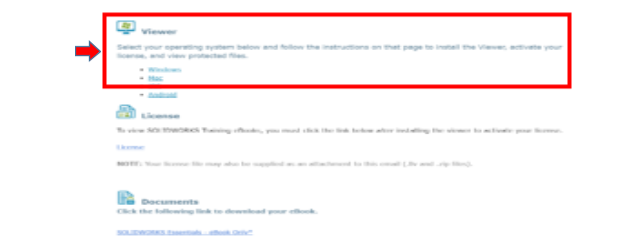
5. Click download and save the downloaded set-up file of PDF viewer in same location where manuals and license files are saved.(Say desktop>>Manual)
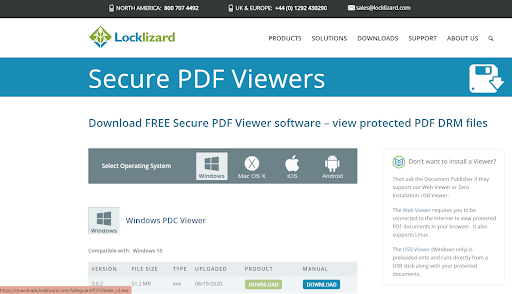
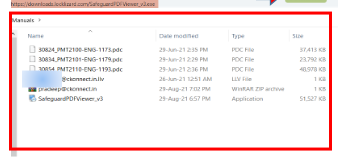
All downloaded files in desktop>>Manual folder. (3 manuals, 2 license file and PDF viewer setup file)
6. Right click on safeguarded PDF Viewer setup file and click run as administrator. Installation Manager opens and follow the steps captured in the below images.
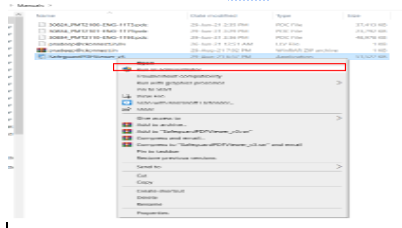
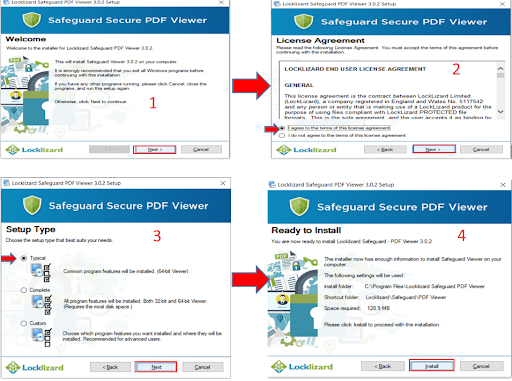
7. Once installation is completed, Launch safeguard viewer from windows search bar and load the license files to register the license.
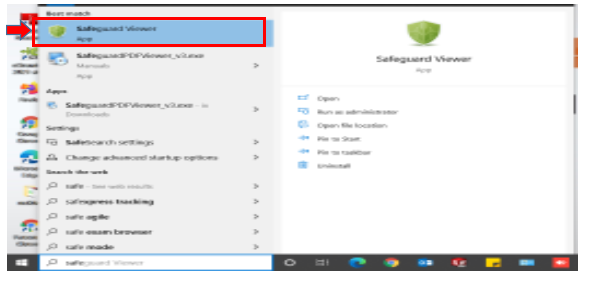
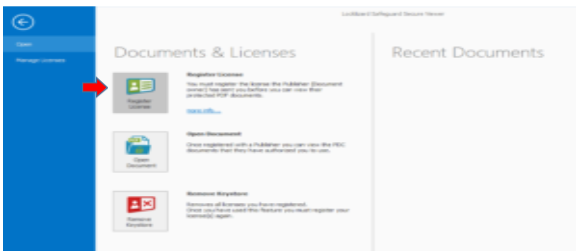
Note: – browse where the license file is saved. (i.e. Desktop>>Manuals) and click open. License gets registered.
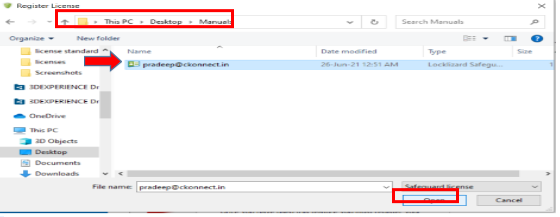
8. Once license registration is completed, browse for manuals already downloaded to view the contents of Manuals.
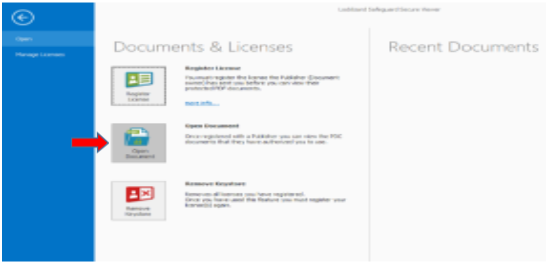
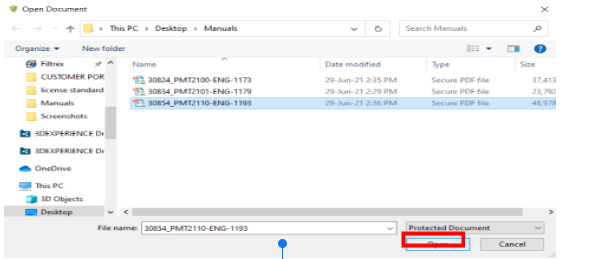
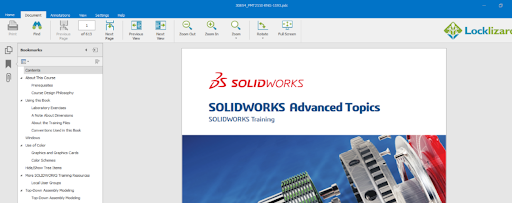
Note: –
- Only 1 manual can be accessed at a time.
- You can open the eBooks on up to 3 devices.
For any support requirements or queries regarding the SOLIDWORKS E-Books access get in touch in SOLIDWORKS Technical Support .
- By
- ShriDevi Patil
- Application Engineer