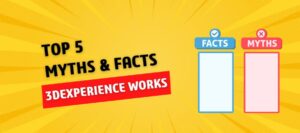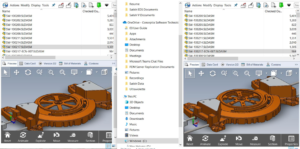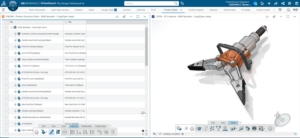Create cosmetic threads in SOLIDWORKS
Cosmetic threads describe the attributes of a specific hole so you need not add real threads to the model. A cosmetic thread represents the minor (inner) diameter of a thread on a boss or the major (outer) diameter of a thread on a hole and can include a hole callout in drawings
Following are the sequential steps involved in Create cosmetic threads in SOLIDWORKS.
Create cylindrical features using Revolve/Extrude boss or base.
Go to command manager >> Choose Revolve/Extrude boss or base
Draw sketch of required circular crossection and close the sketch
On boss extrude property manager,input the necessary values and select ok.

Creating cosmetic threads
Go to menu bar
Click on Annotations
Select “Cosmetic Thread”
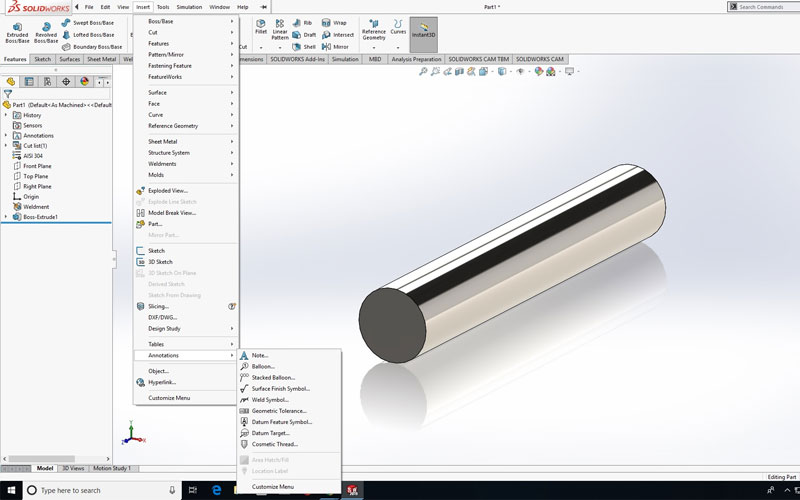
Enter Thread Specifications in the property manager
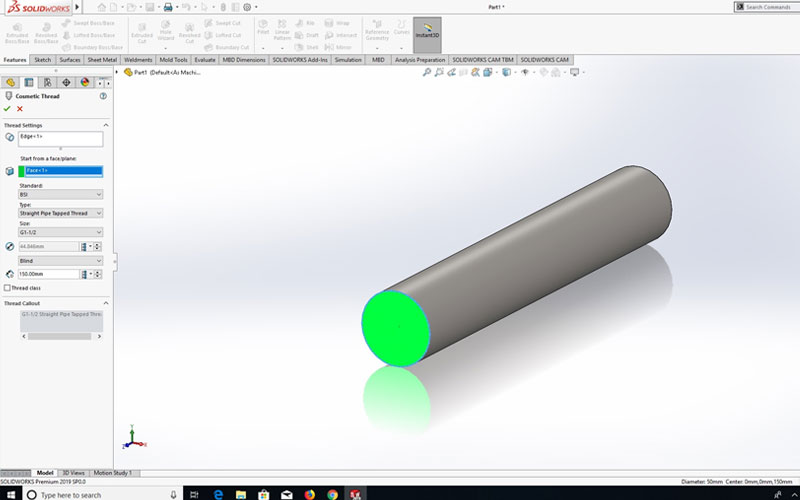
Below shown are the cosmetic threads on cylindrical features.

Finally save all files and close. I hope I have explained clearly about Creating the cosmetic threads in SOLIDWORKS on a cylindrical feature?