Users often create multiple versions or revisions of the same drawing. However, when they refresh their inspection project and accept the changes, the document gets automatically re-ballooned. While this save engineers a lot of time, it can create confusion down the line in the quality department.
Ballooned Characteristics in SOLIDWORKS Inspection
Prevent Automatic Renumbering is new option introduced in SOLIDWORKS Inspection 2017. It lets you add or remove balloons without affecting their existing numbering and arrangement. When you revise an Inspection drawing by adding or deleting characteristics and then update it, by default SOLIDWORKS Inspection software renumbers the balloons in the document.
For example, if you remove the characteristic represented by balloon 3, the next characteristic in sequence is renumbered to balloon 3. Depending on the version of the first article inspection report, the characteristics to measure are different. This can create confusion in the downstream departments and lead to costly mistakes.
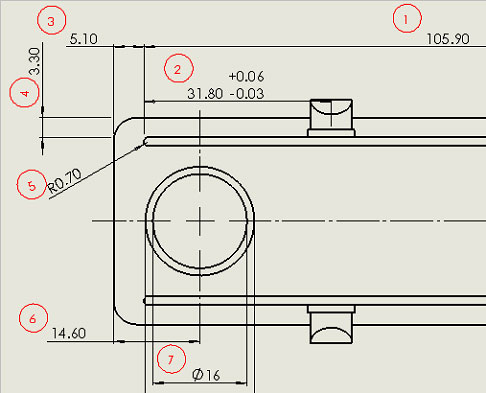
Original balloon numbering
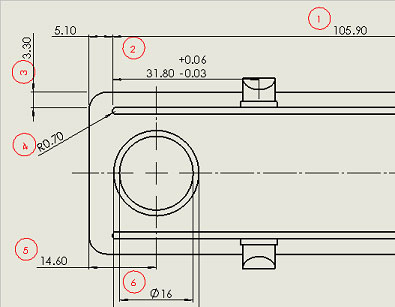
Balloons renumbered after removing characteristic 3
To Prevent Automatic Balloon Renumbering:
- Click New Inspection Project (SOLIDWORKS Inspection Command Manager).
- Select Inspection Project template.
- On the Settings page, under Characteristic Info, select Prevent Automatic Renumbering and click OK.
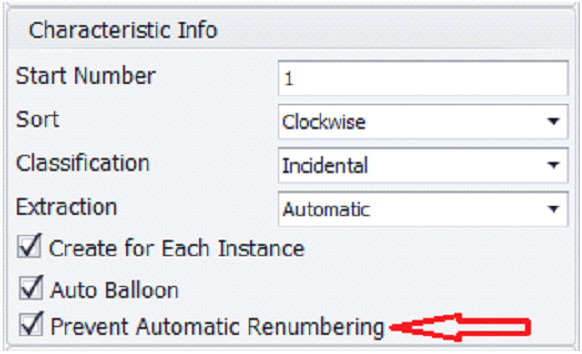
- To remove a balloon, do one of the following:
- In the Characteristic Tree, select the characteristic to remove. Under Properties, clear the selected for inspection check box. The characteristic is no longer selected for inspection; however, the balloon number remains linked with the characteristic.
- In the graphics area, delete the characteristic that is associated with the balloon, and then Update Inspection Project.
This removes the ballooned characteristic from the number sequence, while maintaining the original numbering of the remaining characteristics.
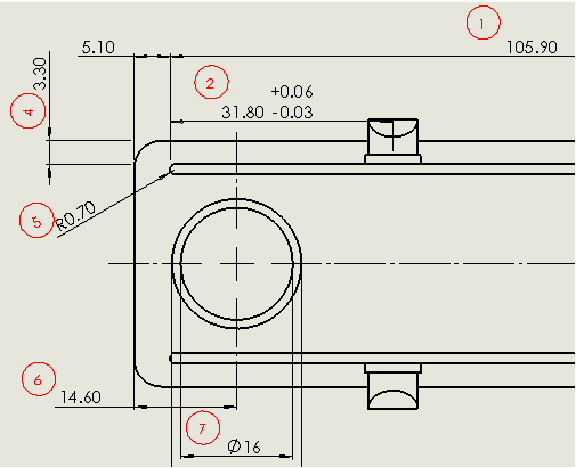
Original balloon numbering maintained





















