The issue can occur if you’ve been running several versions of SOLIDWORKS alongside one another on the same machine. SOLIDWORKS routes its file locations for common items like templates and symbols to the same location for both versions of the software. The version which is installed first will be the source for these file locations.
If a user tries to uninstall an older version of SOLIDWORKS (which may be the source for file locations), the software will lose its link to things like templates or the symbols library and you end up with in place of the Diameter symbol as shown below:

How to remove SOLIDWORKS MOD – DIAM
- Navigate to Tools > Options in SOLIDWORKS
- Under ‘System Options’ you’ll find file locations. There is a dropdown list here, drop it down and find ‘Symbol Library File’
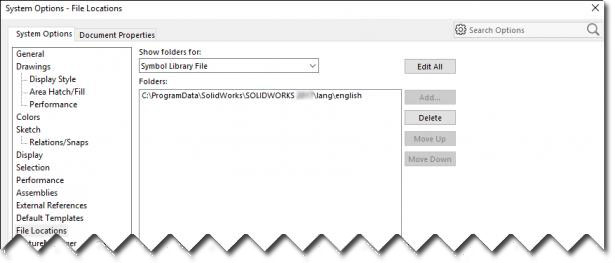
Have a look at the file location listed here. It will probably be something like: C:\ProgramData\SOLIDWORKS\SOLIDWORKS \lang\english. You may notice that the year number listed is for an old version which you may have previously uninstalled
- Open Windows explorer and browse to C:\ProgramData. This is a hidden folder, so you can either type it directly into the address bar or show your hidden folders from the View menu in Explorer > Options > View tab
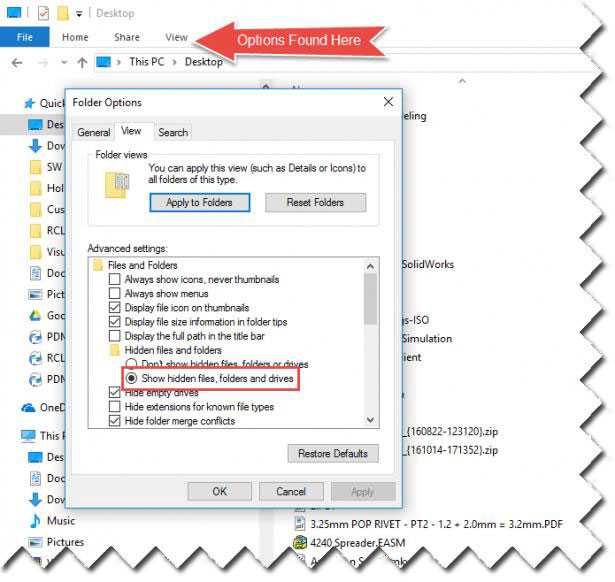
- Now browse to the location listed in SOLIDWORKS that we found earlier – It may not exist, which could be your issue. To fix this, simply point SOLIDWORKS to the corresponding C:\ProgramData\SOLIDWORKS\SOLIDWORKS \lang\english location for your year version
If you’re still having trouble, please get in touch with Conceptia Konnect support Team (supported customers only).





















